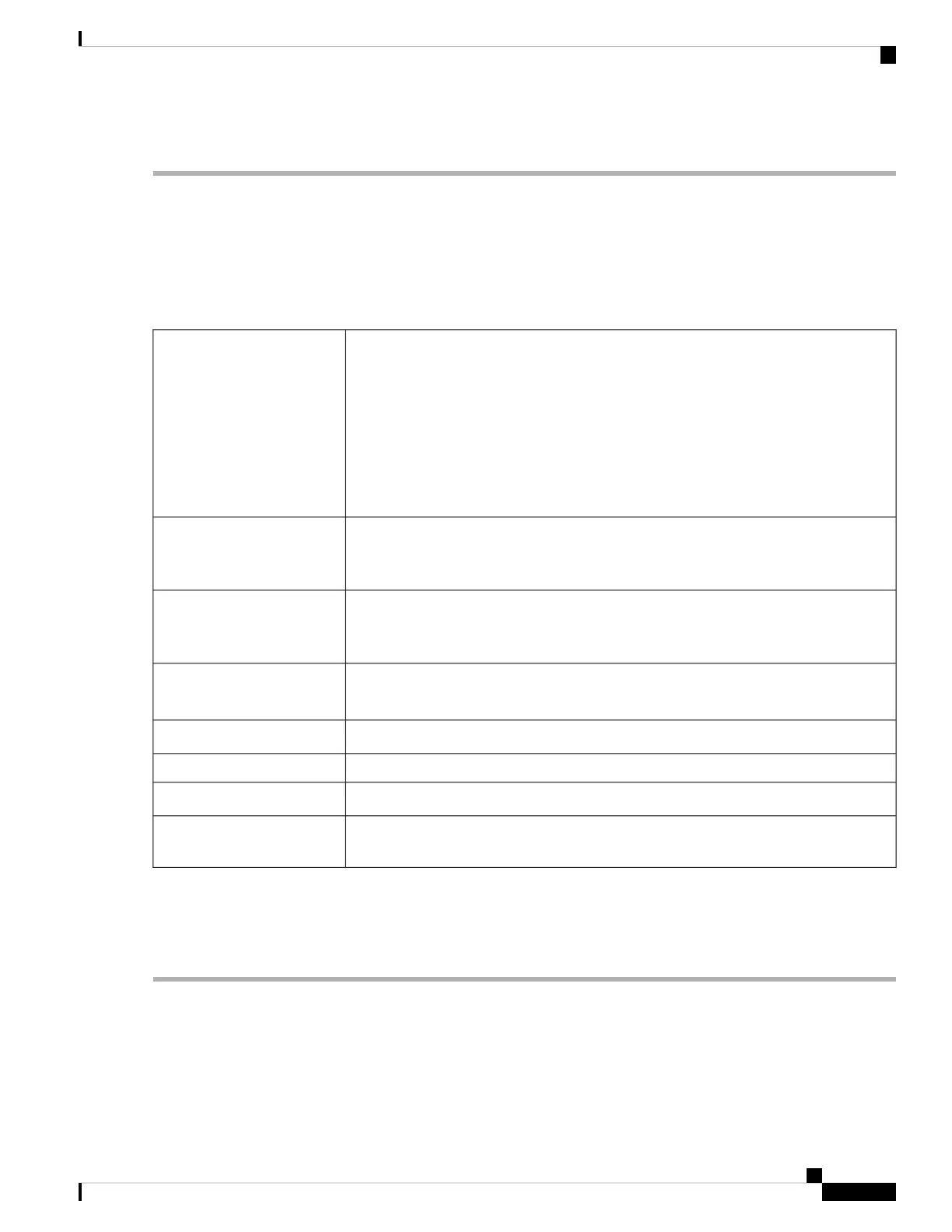To create user groups, follow these steps:
Step 1 Select System Configuration > User Groups.
Step 2 Under the User Groups, click Add to create a new user group.
Step 3 In the Group Name field, enter a name for the group.
Step 4 Under the Local User Membership List, click Add and check the box and select desired user group to add the new user
to.
Step 5 Under Services, select the services the user groups should have access to and enter the following information.
Specify the web log in permissions granted to the users attached to the group:
• Disable – No member of the user group can log in to the Configuration Utility
using a web browser.
• Read Only – The members of the user group can only read the system status after
they log in. They cannot edit any settings.
• Admin – All members of the user group have full privileges to configure and read
the system status.
Web
Login/NETCONF/RESTCONF
• Click Add to open the Add Feature List pop up.
• Select a profile from the drop-down list and click Add.
Site to Site VPN
• Click Add to open the Add Feature List pop up.
• Select a profile from the drop-down list and click Add.
Client to Site VPN
Click On to enable the Open VPN or Off to disable.
Select a profile drop-down list.
OpenVPN
Click On to enable the PPTP or Off to disable.PPTP VPN
Check Permit to enable 802.1x authentication.802.1x
Click On to enable the Lobby Ambassador or Off to disable.Lobby Ambassador
Click Add to add a new captive portal and configure the SSID and Radio for the captive
portal.
Captive Portal
Step 6 Click Apply.
The 802.1x only supports RADIUS authentication. The PPTP/L2TP support RADIUS and local database. If
you choose local database, only the Password Authentication Protocol (PAP) is supported for local authentication.
Note
RV260x Administration Guide
39
System Configuration
User Groups
