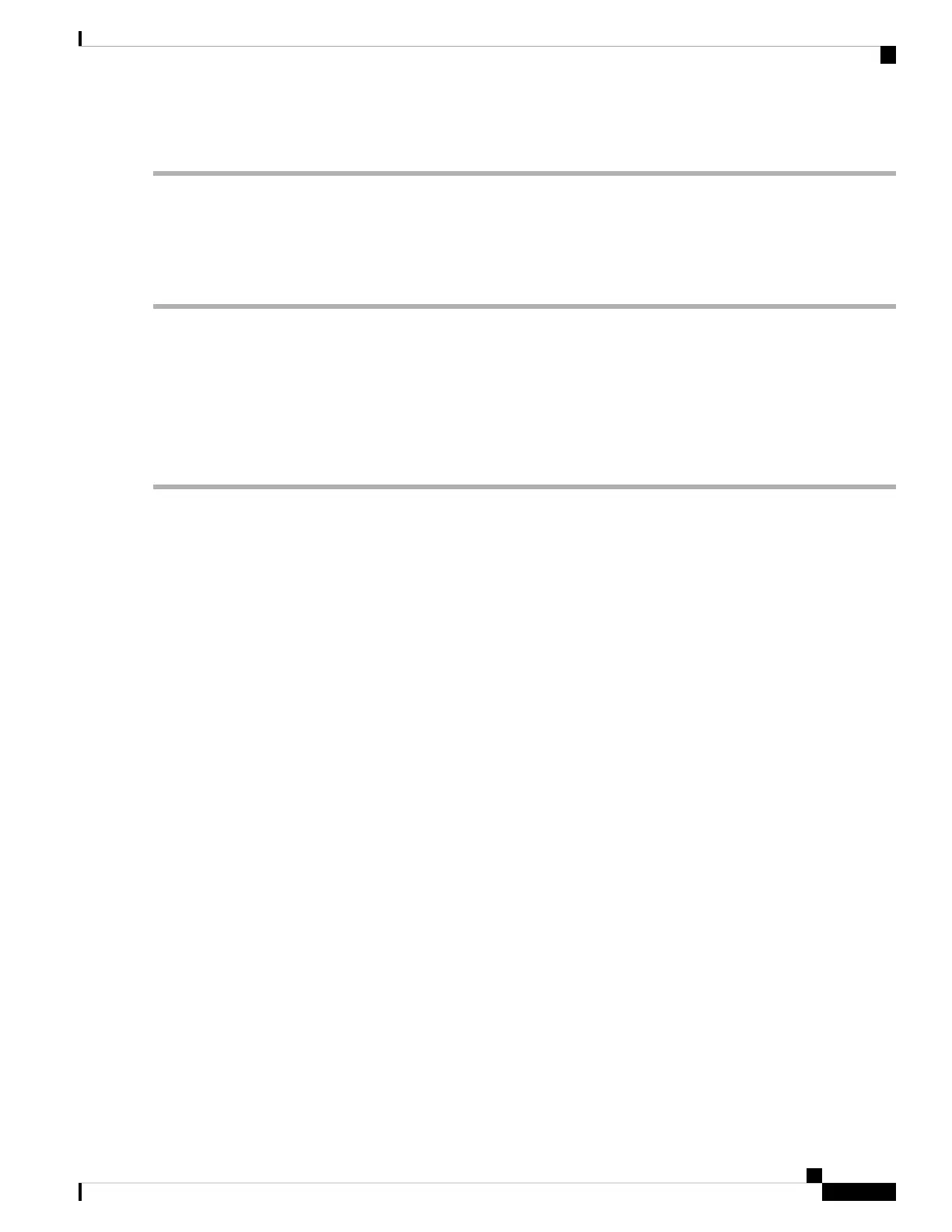Step 3 Press F10 to save your changes and exit the utility.
Accessing the Software RAID Configuration Utility
To configure RAID settings for the embedded SATA RAID controllers, use the utility that is built into the
BIOS. Each controller is controlled by its own instance of the utility.
Step 1 Boot the server and press F2 when prompted to enter the BIOS Setup utility.
Step 2 Choose the Advanced tab.
Step 3 Select the instance of the utility that is for the controller that you want to manage (primary or secondary):
• For the pSATA controller, select LSI Software RAID Configuration Utility (SATA).
• For the sSATA controller, select LSI Software RAID Configuration Utility (sSATA).
For More RAID Utility Information
The Broadcom utilities have help documentation for more information about using the utilities.
• For basic information about RAID and for using the utilities for the RAID controller cards that are
supported in Cisco servers, see the Cisco Servers RAID Guide.
• For hardware SAS MegaRAID configuration—Broadcom 12Gb/s MegaRAID SAS Software User Guide,
Version 2.8
• For embedded software MegaRAID and the utility that is accessed via the server BIOS (refer to Chapter
4)—Broadcom Embedded MegaRAID Software User Guide, March 2018.
Cisco Application Services Engine Hardware Installation Guide
99
Storage Controller Considerations
Accessing the Software RAID Configuration Utility