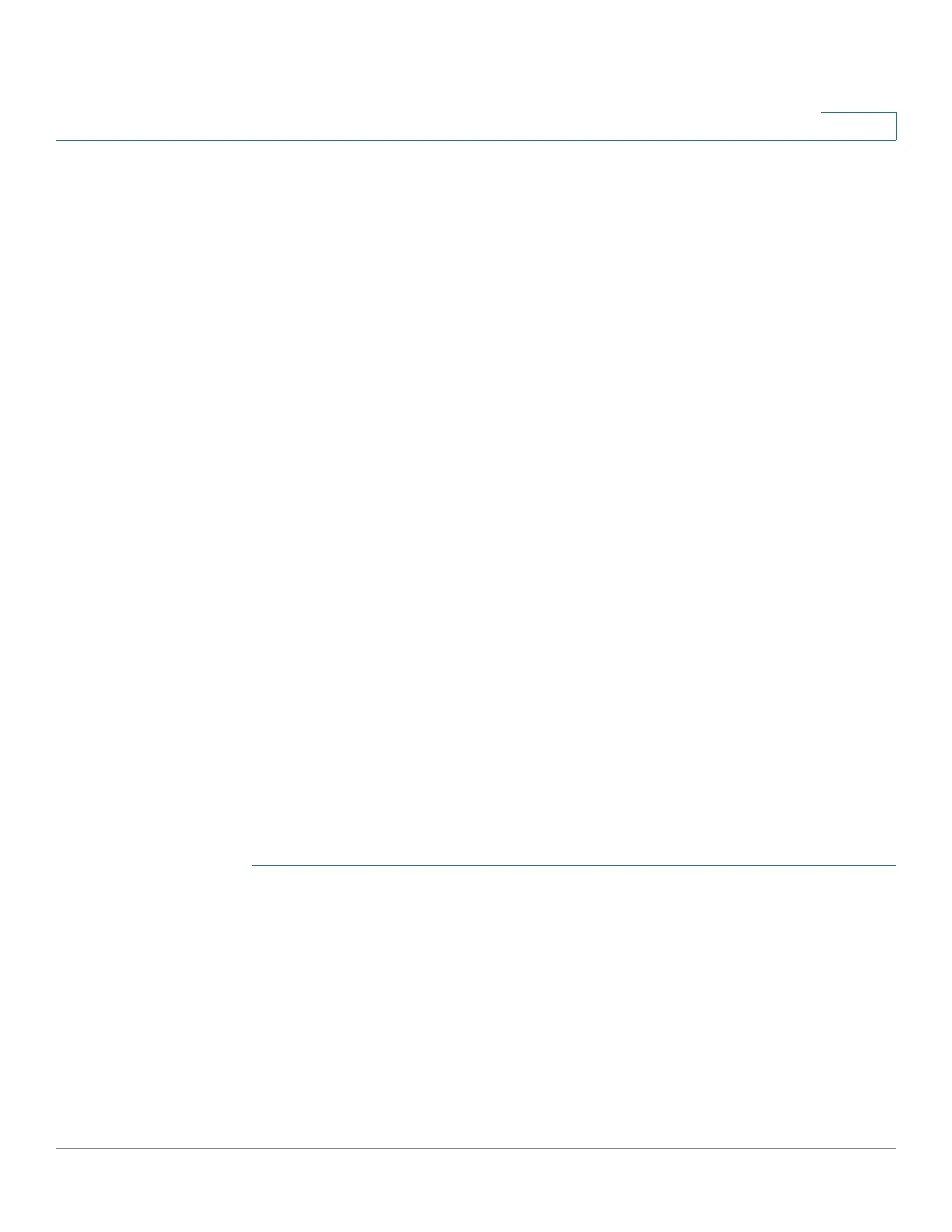Security: SSH Server
SSH User Authentication
Cisco Sx350, SG350X, SG350XG, Sx550X & SG550XG Series Managed Switches, Firmware Release 2.2.5.x 524
23
SSH User Authentication
Use the SSH User Authentication page to enable SSH user authentication by public key and/or
password. For a user using public key to establish an SSH server, its user name and public key
must be entered into the SSH User Authentication Table. For a user using password to
establish a SSH session, the user name and password must be that of a user that has
management access.
Before you can add a user, you must generate an RSA or DSA key for the user in the external
SSH key generation/client application (such as PuTTY).
Automatic Login
If you use the SSH User Authentication page to create an SSH username for a user who is
already configured in the local user database. You can prevent additional authentication by
configuring the Automatic Login feature, which works as follows:
• Enabled—If a user is defined in the local database, and this user passed SSH
Authentication using a public-key, the authentication by the local database username
and password is skipped.
NOTE The configured authentication method for this specific management method
(console, Telnet, SSH and so on) must be Local (i.e. not RADIUS or TACACS+). See
Management Access Method for more details).
• Not Enabled—After successful authentication by SSH public key, even if the
username is configured in the local user database, the user is authenticated again, as
per the configured authentication methods, configured on the Management Access
Authentication page.
This page is optional. You do not have to work with user authentication in SSH.
To enable authentication and add a user.
STEP 1 Click Security > SSH Server > SSH User Authentication.
STEP 2 Select the following fields:
• SSH User Authentication by Password—Select to perform authentication of the SSH
client user using the username/password configured in the local database (see User
Accounts).
• SSH User Authentication by Public Key—Select to perform authentication of the
SSH client user using the public key.