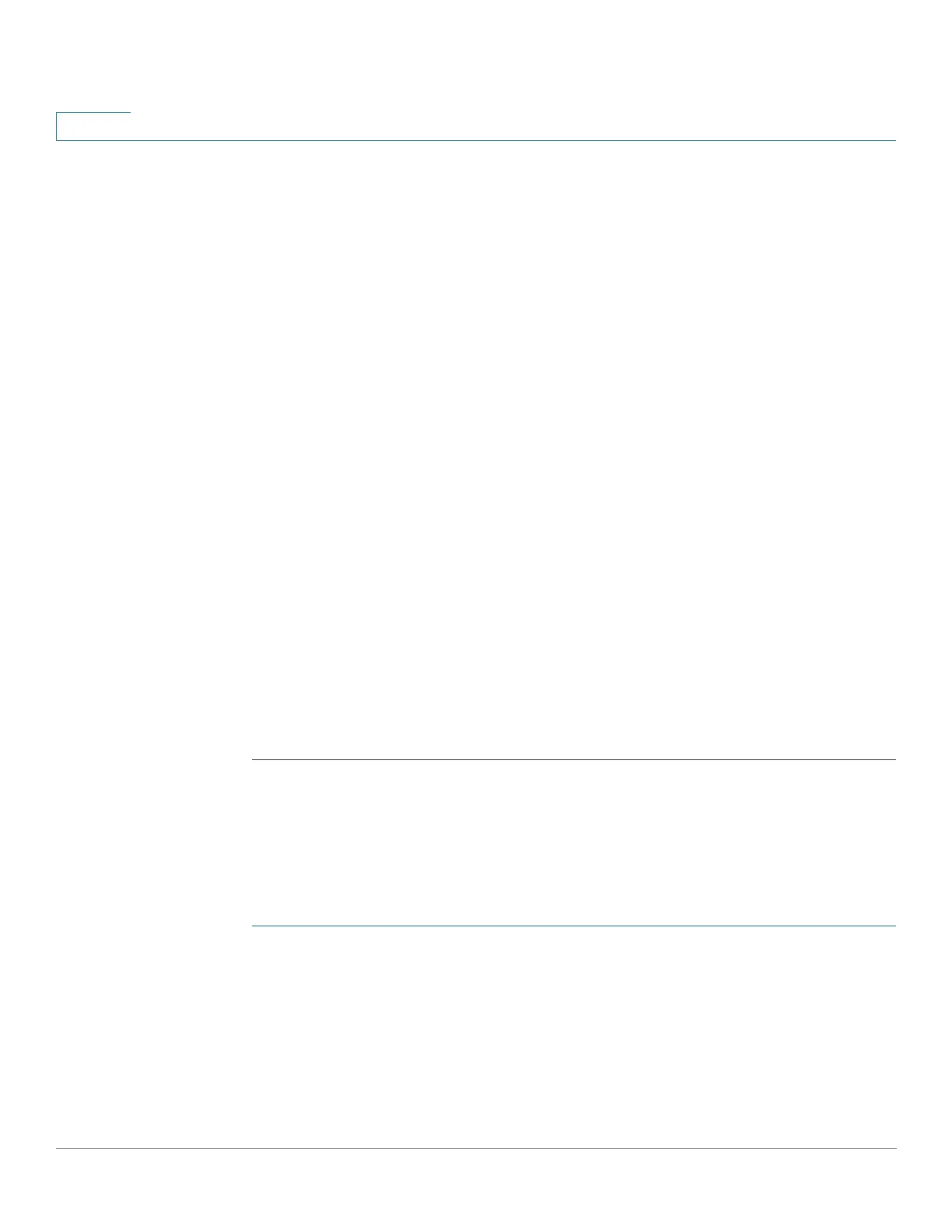Security: SSH Client
SSH Server Authentication
343 Cisco Sx350, SG350X, SG350XG, Sx550X & SG550XG Series Managed Switches, Firmware Release 2.2.5.x
19
STEP 4 If the By Password method was selected, enter a password (Encrypted or Plaintext) or leave
the default encrypted password.
STEP 5 Perform one of the following actions:
• Apply—The selected authentication methods are associated with the access method.
• Restore Default Credentials—The default username and password (anonymous) are
restored.
• Display Sensitive Data As Plaintext—Sensitive data for the current page appears as
plaintext.
The SSH User Key Table contains the following fields for each key:
• Key Type—RSA or DSA.
• Key Source—Auto Generated or User Defined.
• Fingerprint—Fingerprint generated from the key.
STEP 6 To handle an RSA or DSA key, select either RSA or DSA and perform one of the following
actions:
• Generate—Generate a new key.
• Edit—Display the keys for copying/pasting to another device.
• Delete—Delete the key.
• Details—Display the keys.
SSH Server Authentication
To enable SSH server authentication and define the trusted servers:
STEP 1 Click Security > SSH Client > SSH Server Authentication.
STEP 2 Select Enable to enable SSH server authentication.
• IPv4 Source Interface—Select the source interface whose IPv4 address will be used as
the source IPv4 address for messages used in communication with IPv4 SSH servers.
• IPv6 Source Interface—Select the source interface whose IPv6 address will be used as
the source IPv6 address for messages used in communication with IPv6 SSH servers.