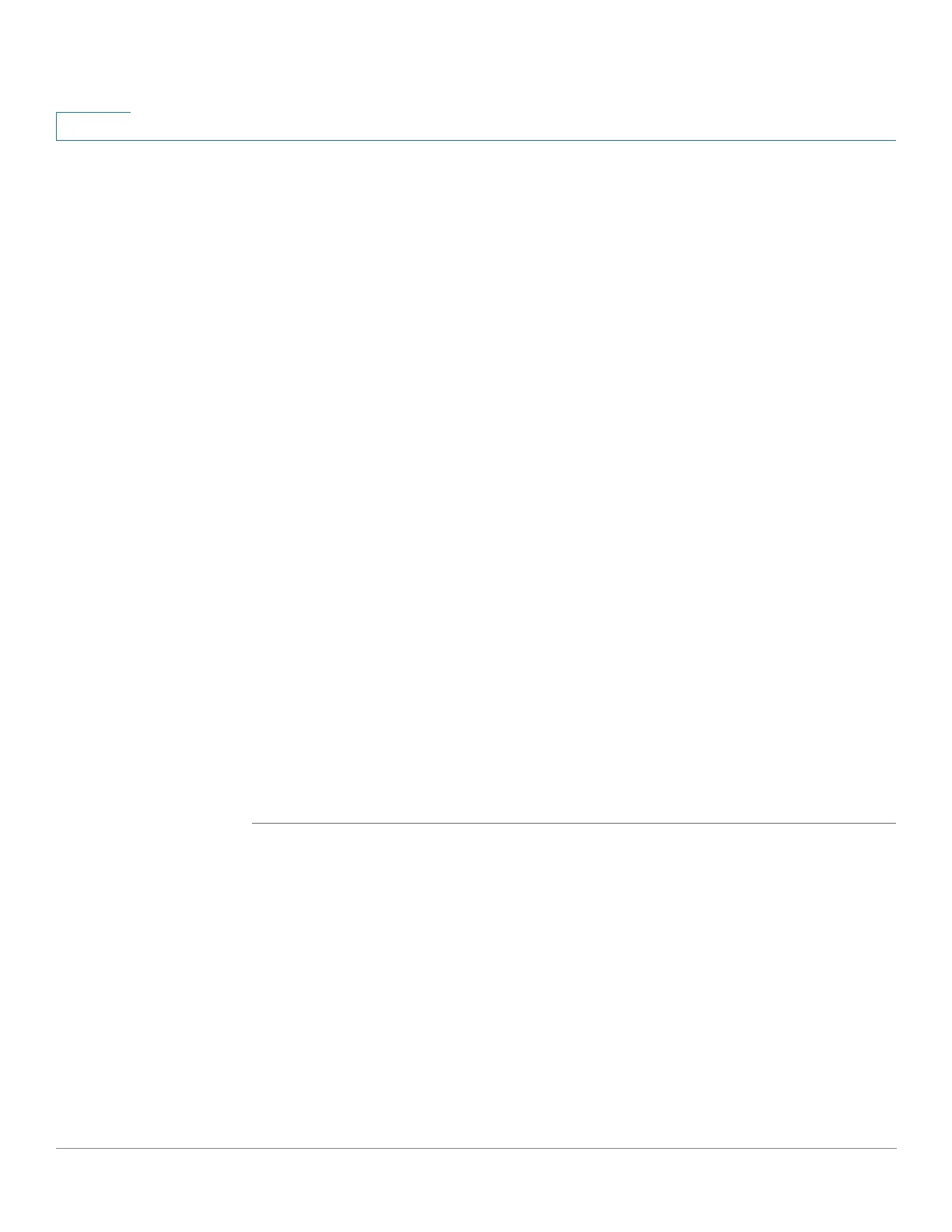Security: SSH Server
SSH Server Authentication
525 Cisco Sx350, SG350X, SG350XG, Sx550X & SG550XG Series Managed Switches, Firmware Release 2.2.5.x
23
• Automatic Login—This field can be enabled if the SSH User Authentication by
Public Key feature was selected.
STEP 3 Click Apply. The settings are saved to the Running Configuration file.
The following fields are displayed for the configured users:
• SSH User Name—User name of user.
• Key Type—Whether this is an RSA or DSA key.
• Fingerprint—Fingerprint generated from the public keys.
STEP 4 Click Add to add a new user and enter the fields:
• SSH User Name—Enter a user name.
• Key Type—Select either RSA or DSA.
• Public Key—Copy the public key generated by an external SSH client application (like
PuTTY) into this text box.
STEP 5 Click Apply to save the new user.
The following fields are displayed for all active users:
• IP Address—IP address of the active user.
• SSH User Name—User name of the active user.
• SSH Version—Version of SSH used by the active user.
• Cipher—Cipher of the active user.
• Authentication Code—Authentication code of the active user.
SSH Server Authentication
A remote SSH client can perform SSH Server Authentication to ensure it is establishing a SSH
session to the expected SSH driver. To perform SSH Server Authentication, the remote SSH
client must have a copy of the SSH server public key (or fingerprint) of the target SSH server