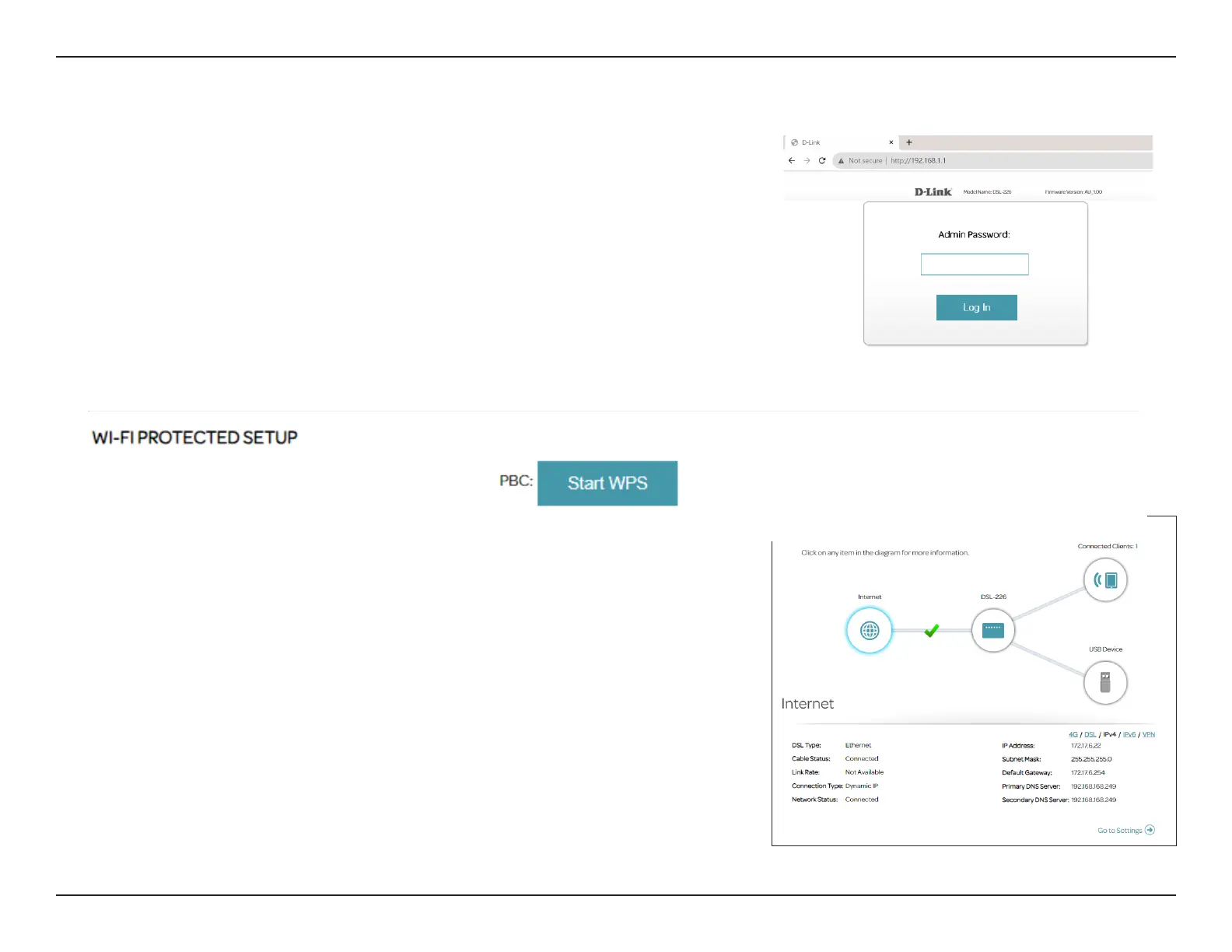21D-Link DSL-226 User Manual
Section 4 - Conguration
Conguration
Input the default password as printed on the device label attached to the
bottom of the device . If you previously followed the Setup Wizard (see page
15), please use the admin password you entered during the wizard. Then,
click Log In to proceed.
Note: If you cannot remember your password and cannot log in, press the reset
button (see page 6) to restore the router to its default settings. However, all your
congurations will be erased.
To access the conguration utility, open a web browser such as Google
Chrome and enter: http://192.168.1.1
Home
The Home page displays the current status of the router in the form of an
interactive diagram. There are four main sections: Internet, the DSL-226,
Connected Clients, and USB Device. You can click each icon to display
information about each section at the bottom of the screen. The menu bar
at the top of the page will allow you to quickly navigate to the Settings,
Features, and Management functions. You may quickly jump back Home at
any time.
Note: The system will automatically log out after a period of inactivity.
