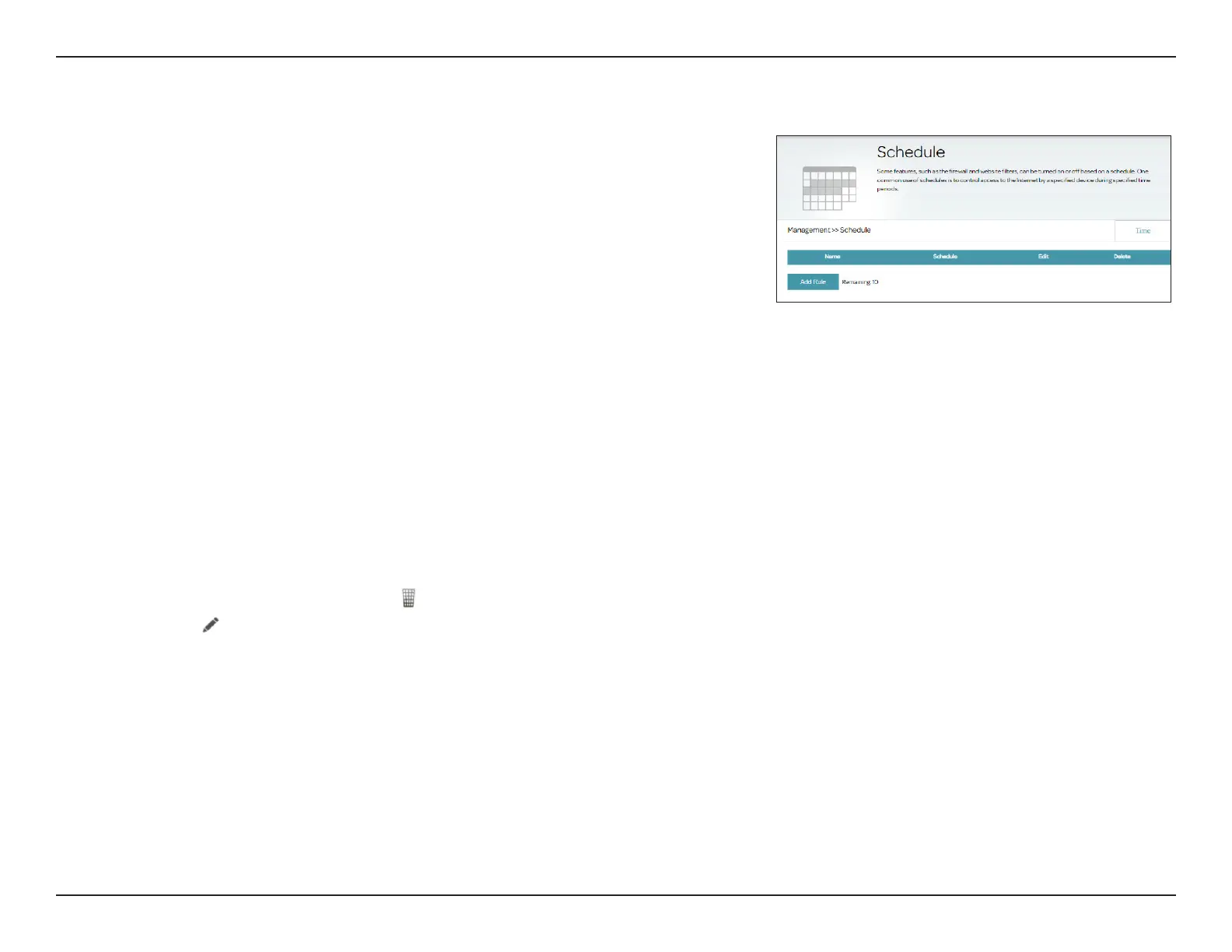75D-Link DSL-226 User Manual
Section 4 - Conguration
Schedule
Some conguration rules can be set according to a pre-congured schedule.
For example, Wi-Fi schedules for wireless network availability (refer to
Settings > Wireless). To access this page, go to Management >Time &
Schedule and click the Schedule tab.
To edit or create a rule, use the following procedure:
First, enter the name of your schedule in the Name eld. Please do not enter
special characters such as space or !~<>+-. Note that names cannot be
modied once a rule is created.
Each box represents one hour, with the time for a 24-hour clock at the top of
each column. To add a time period to the schedule, simply click on the start
hour and drag to the end hour. You can add multiple periods per day and
multiple days to the schedule.
To remove a time period from the schedule, click on the x icon. Click Apply
when you are done to close the screen.
If you wish to remove a schedule, click in the Delete column. If you wish to
edit a rule, click in the Edit column. If you wish to create a new schedule,
click the Add Rule button. A maximum of 10 schedules can be created.
