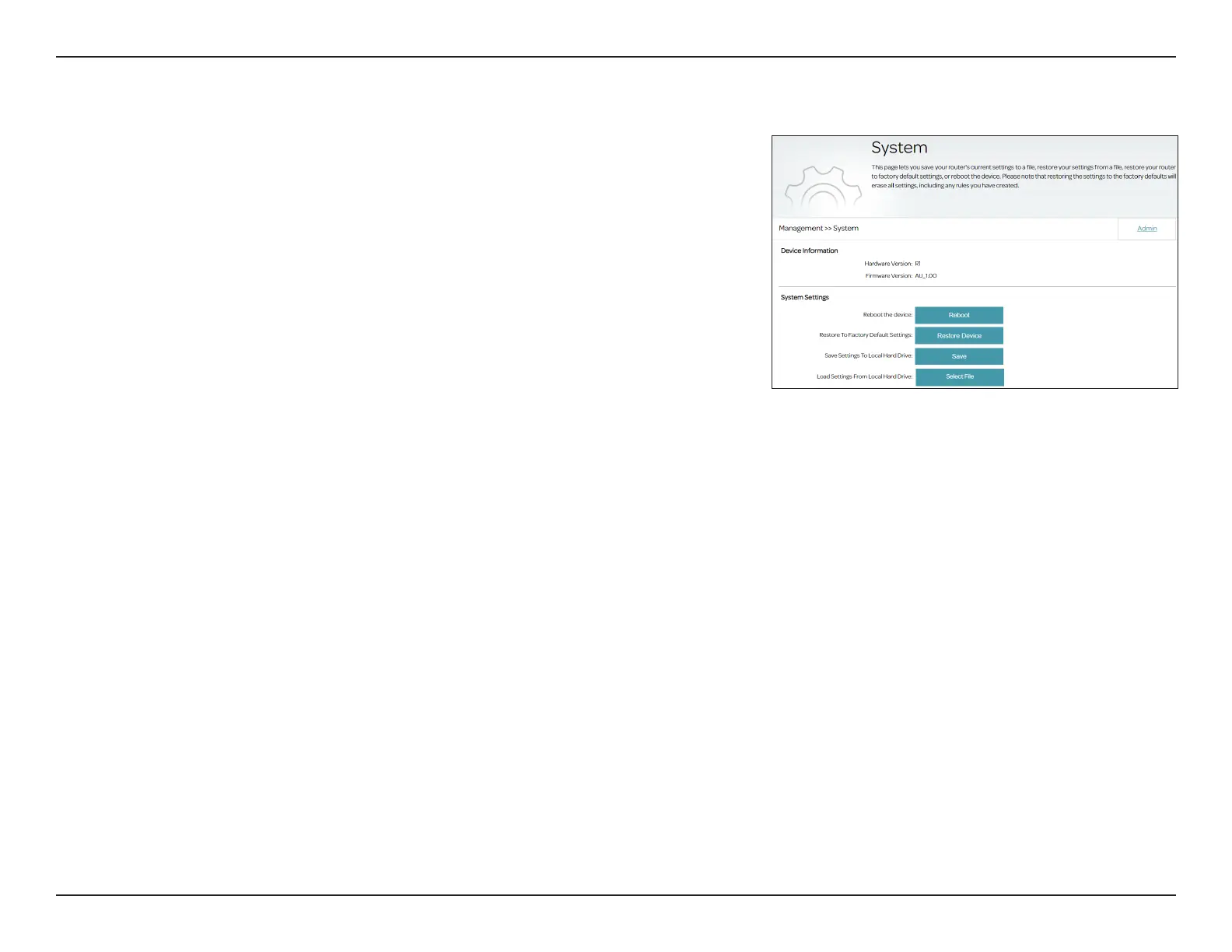79D-Link DSL-226 User Manual
Section 4 - Conguration
System Settings
This page allows you to save the router’s current conguration, load a
previously saved conguration, reset the router to its factory defaults, or
reboot the router. To access this page, go to Management > System Settings.
Device Information
Hardware Version:
Displays the hardware version of the router.
Firmware Version:
Displays the current rmware version.
System Settings
Reboot the
Device:
Click Reboot to reboot the router.
Restore to Factory
Default Settings:
This option will restore all conguration settings back to the settings
that were in eect at the time the router was shipped from the factory.
Any settings after that time will be lost, including any rules that you have
created. You can save the current router conguration settings before
performing factory restoration with the Save Settings to Local Hard
Drive function below.
Save Settings to
Local Hard Drive:
This option will save the current router conguration settings to a le
(.cfg) on your computer. Click Save to save the conguration le to your
browser's default download directory. This conguration le can be used
to restore your router to a previous state with the Load Settings From
Local Hard Drive below.
Load Settings
From Local Hard
Drive:
This option will load a previously saved router conguration le. This will
overwrite the router’s current conguration. Click Select File to locate the
conguration le from your local directory, then click Upload Settings
to start uploading the congurations.
Note: The router will reboot during the restoration process. Do not turn
the power on or o.
