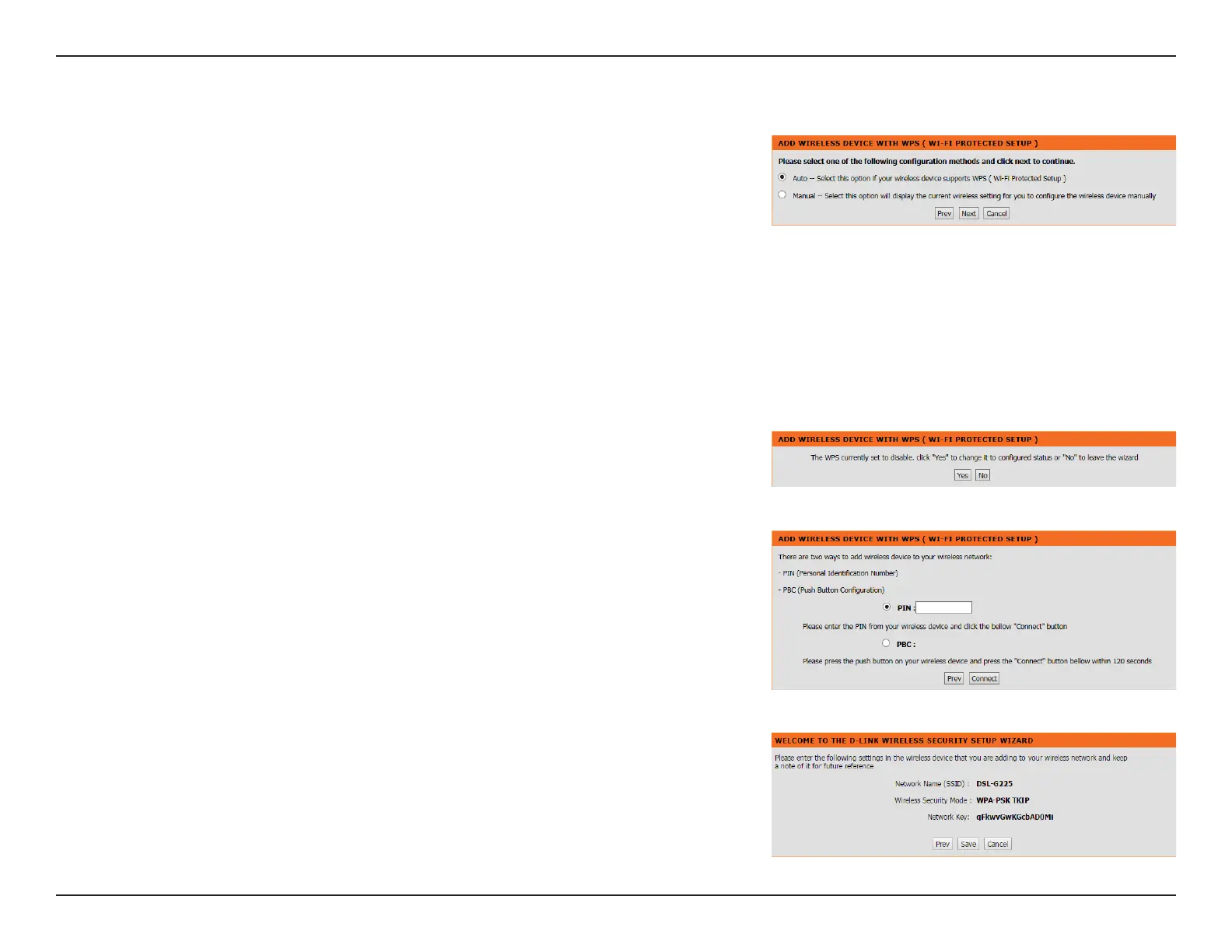38D-Link DSL-G225 Wireless N300 ADSL2+/VDSL2 Modem Router User Manual
Section 4 - Conguration
If you clicked Add Wireless Device with WPS, the opening screen of the Wi-Fi
Protected Setup (WPS) wizard will be displayed.
To connect a WPS client, select Auto.
If you select Manual, you will see a summary of your current wireless security
settings. Clients will need to input these settings manually if they wish to
connect to your wireless network.
Click Next to continue.
Add Wireless Device with WPS
If you selected Auto, then if WPS is not already enabled you will be prompted
to enable it. Click Yes to enable WPS.
Choose whether you want to connect via Personal Identication Number (PIN)
or Push Button Conguration (PBC).
If you selected PIN, simply enter your PIN of your wireless device.
Click Connect to proceed to the next step.
Press the button on your wireless client device within the indicated time period
and wait for the connection to be established.
