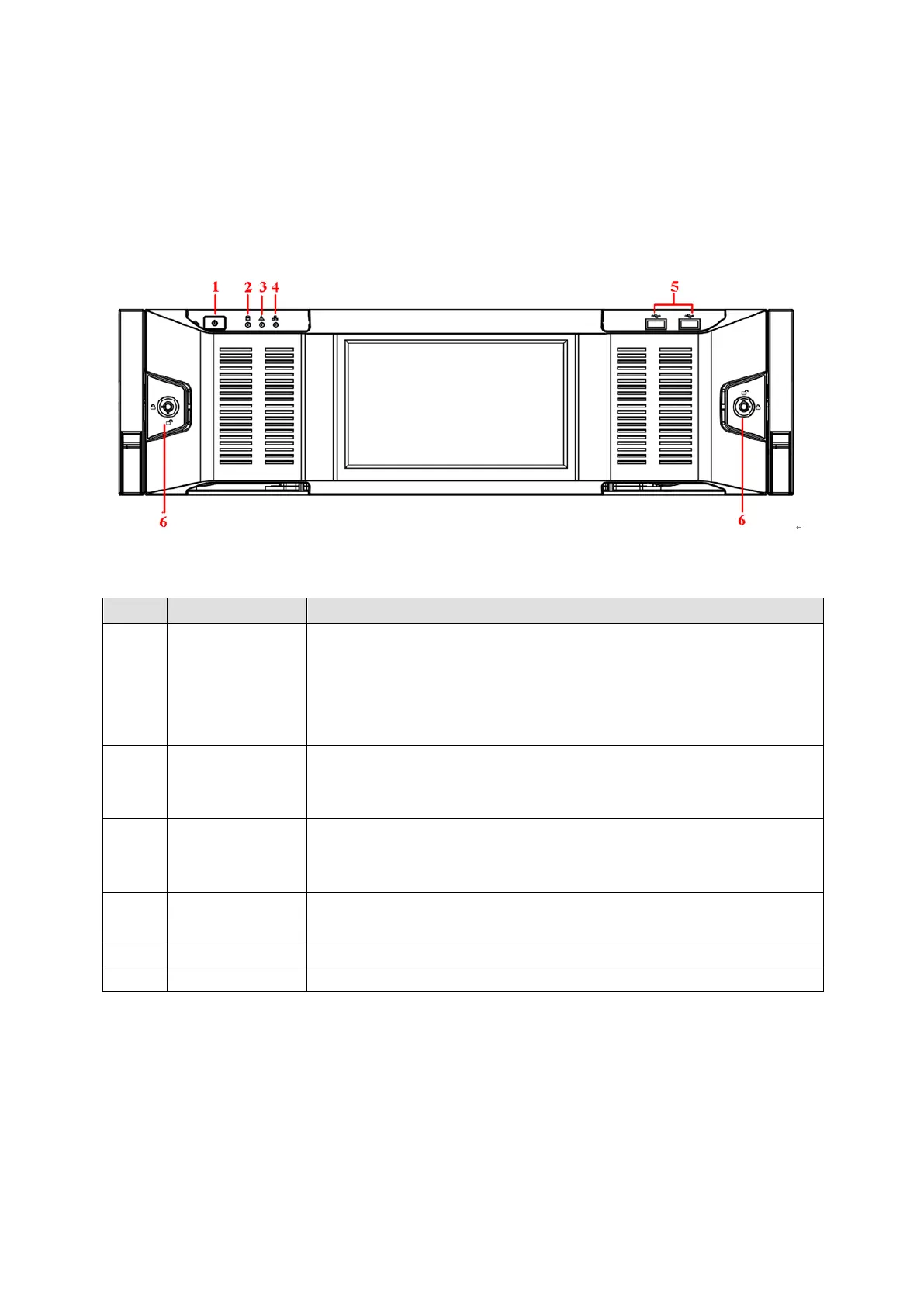2 Front Panel and Rear Panel
2.1 Front Panel
2.1.1 NVR6000/ NVR616-128-4K Series
For the product of LCD, the front panel of NVR6000/NVR6064/NVR616-128-4K is shown as below. See
Figure 2-1.
Figure 2-1
Please refer to the following sheet for front panel button information.
SN Name Function
1 Power button Press it once to turn on the device.
Press it for a long time to turn off the device. (U
recommend).
Press power button for a long time or pull out the power cable may
result in device auto restart.
2
Indicator light
The blue light becomes on after system booted up properly.
In the system HDD, there are device important configuration file,
factory default configuration file, and device initial boot up data.
3 Alarm indicator
light
The alarm indicator light becomes on once an alarm occurred. It
becomes on via the software detection. The alarm includes local
alarm, no disk and etc.
4 Network
indicator light
The blue network indicator light is on after you connected the device
to the network.
5 USB port /
For general NVR6000/NVR6064/NVR616-128--4K series, the front panel is shown as in Figure 2-2.
12
