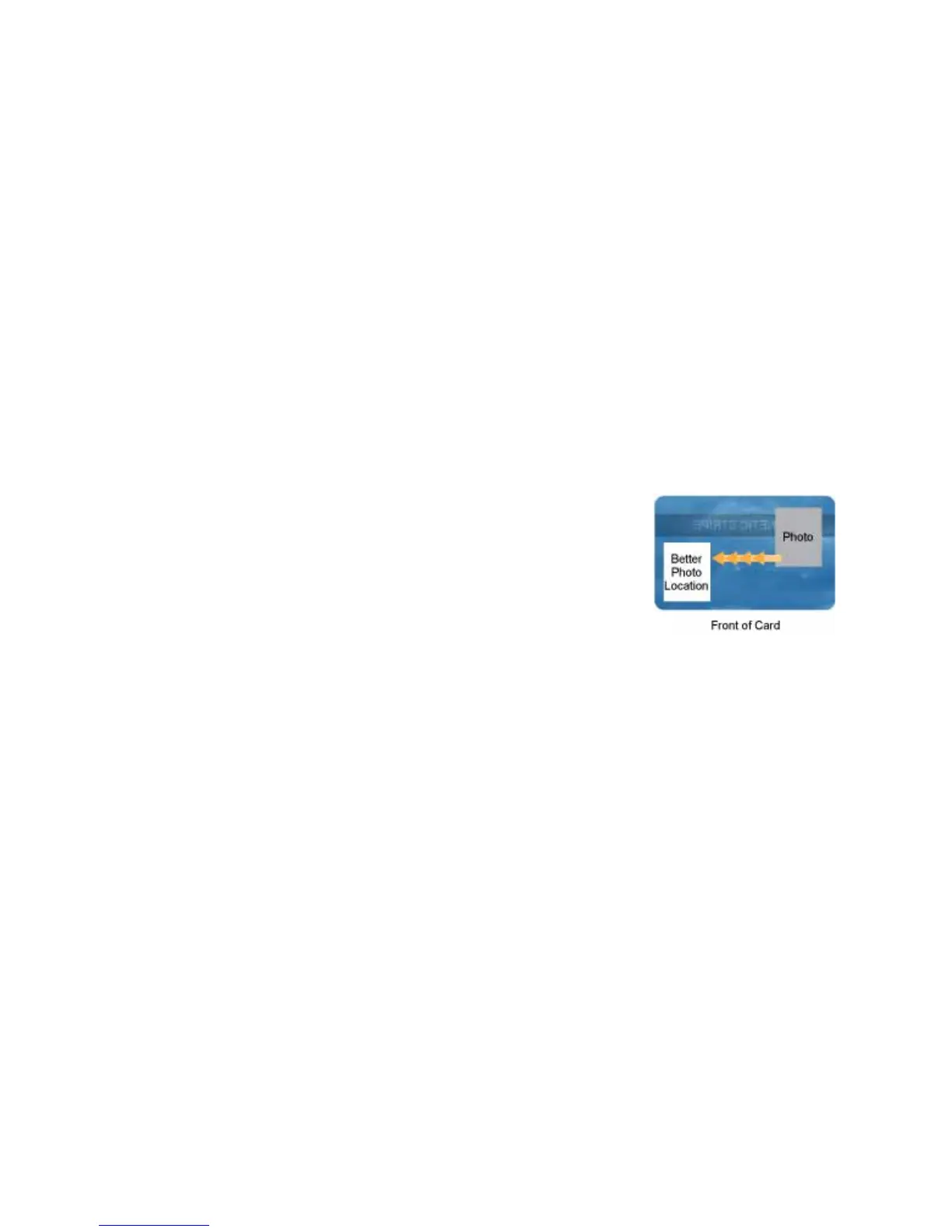24 Elements of Card Design
Backgrounds
Usethefollowingsuggestionstohelpyouselectabackgroundforaprofessional‐
lookingcard.Forbestresults,makesurethatthebackgrounddesigndoesnot
emphasizethelocationofcardfeatures,suchasembeddedelectronics.
• Considerusingawhitebackgroundforthecardtoachieveconsistent
professionalresults.
• Considerusingsmallerblocksofcolor,patternedareas,orgradientsto
highlightprintedcardfeaturessuchasaname,photo,orlogo.
• Avoidusingasolid‐colorbackgroundoveralargeareaofthecard.Itcanshow
flawsonthecard(suchasanunevensurface)orthelocationofcar dfeatures
(suchasasmartcardchip).
Image Placement
Usethefollowingsuggestionstohelpyoulocate
importantimages,suchasaphoto, logo,orbarcode.
Whenplacingimages,avoidunevenareasandareas
ofhighwear,whichcanresultininconsistentprint
quality.
• Donotplaceanimportantimageonthefrontof
thecardinthesameareaasamagneticstripeor
othermachine‐readablefeature.Frequentuseofacar dinareadercanwear
awaytheimageontheoppositesideofthecard.
• Donotplaceanimportantimagedirectlyontheoppositesideofasignature
panel.Thiscancauseresiduefromthesignaturepaneltointerferewith
printingonanadjacentcard.Placetheimageabove,below,ortothesideof
thepanel.
• Donotplaceanimportantimagedirectlyontheoppositesideofasmartcard
chip.Thecardmightnotbeasflatinthatarea,andprintingvoidscanoccur.