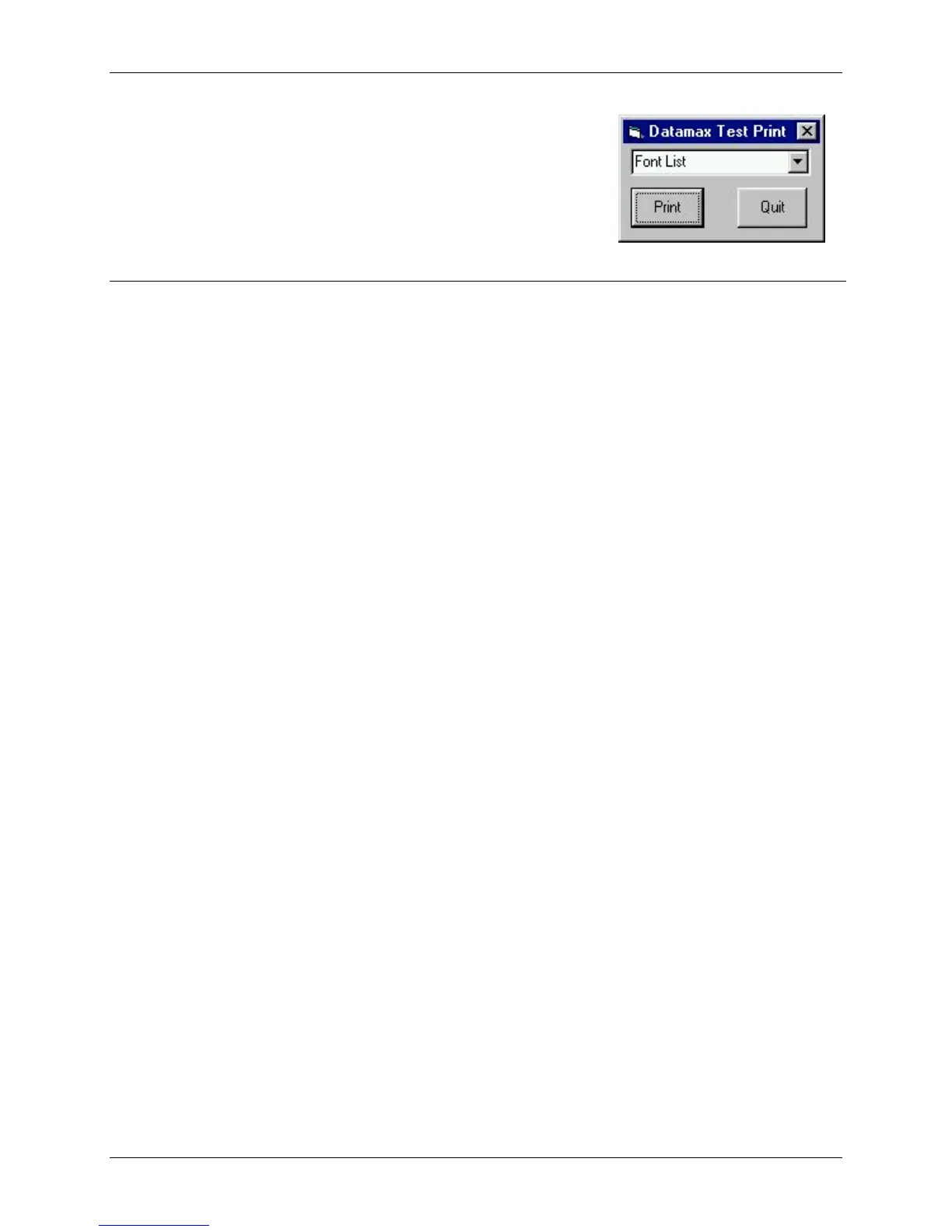Appendix B – Sample Programs
152 Class Series Programmer’s Manual
VB Application interfacing via Windows Driver
Create a form similar to the one shown here.
VERSION 5.00
Begin VB.Form Form1
Caption = “Datamax Test Print”
ClientHeight = 1065
ClientLeft = 60
ClientTop = 345
ClientWidth = 2325
LinkTopic = “Form1”
MaxButton = 0 ‘False
MinButton = 0 ‘False
ScaleHeight = 1065
ScaleWidth = 2325
StartUpPosition = 3 ‘Windows Default
Begin VB.ComboBox cmboFonts
Height = 315
Left = 90
TabIndex = 2
Text = “Font List”
Top = 45
Width = 2130
End
Begin VB.CommandButton cmdExit
Caption = “Quit”
Height = 465
Left = 1350
TabIndex = 1
Top = 495
Width = 825
End
Begin VB.CommandButton cmdPrint
Caption = “Print”
Height = 465
Left = 90
TabIndex = 0
Top = 495
Width = 870
End
End
Attribute VB_Name = “Form1”
Attribute VB_GlobalNameSpace = False
Attribute VB_Creatable = False
Attribute VB_PredeclaredId = True
Attribute VB_Exposed = False