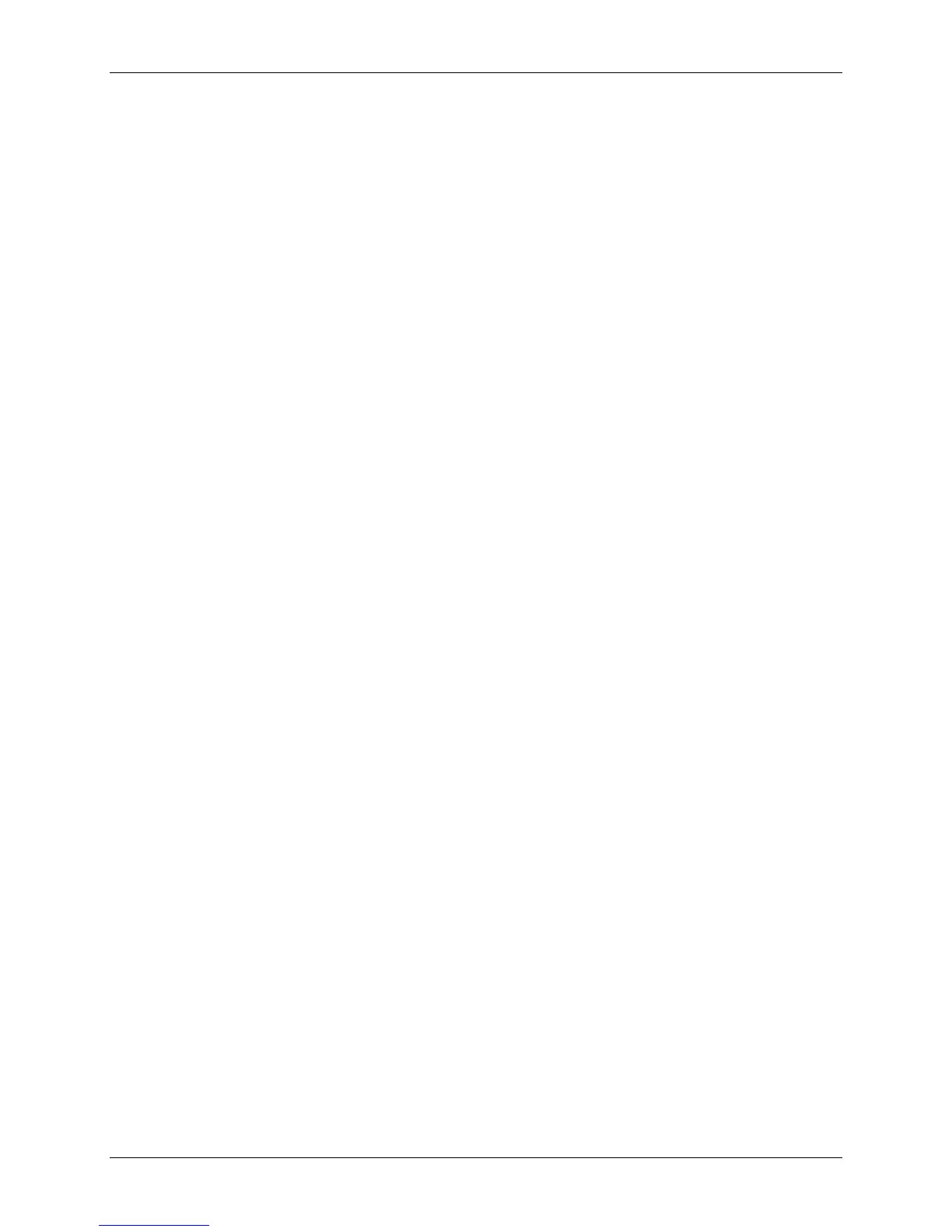Appendix B – Sample Programs
154 Class Series Programmer’s Manual
VB Application to Send RAW Data via a Windows Printer Driver
This is a sample Visual Basic program that checks for any printer driver attached to “LPT1”. If one is
installed then a DPL file can be printed via the print driver. **Note that this does not have to be a
Datamax DPL print driver. DPL is created by the application and sent to LPT1.
To begin, a global variable called SelPrinter must be defined as a string. Then use the following code
to create a .frm file.
VERSION 5.00
Object = “{F9043C88-F6F2-101A-A3C9-08002B2F49FB}#1.2#0”;
“comdlg32.ocx”
Begin VB.Form Form1
Caption = “Form1”
ClientHeight = 1290
ClientLeft = 165
ClientTop = 735
ClientWidth = 3750
LinkTopic = “Form1”
MaxButton = 0 ‘False
MinButton = 0 ‘False
ScaleHeight = 1290
ScaleWidth = 3750
StartUpPosition = 3 ‘Windows Default
Begin MSComDlg.CommonDialog CommonDialog1
Left = 1635
Top = 765
_ExtentX = 847
_ExtentY = 847
_Version = 393216
End
Begin VB.CommandButton cmdClose
Cancel = -1 ‘True
Caption = “Close”
Height = 372
Left = 2400
TabIndex = 3
Top = 735
Width = 972
End
Begin VB.CommandButton cmdStoreImage
Caption = “Print”
Default = -1 ‘True
Height = 372
Left = 240
TabIndex = 2
Top = 735
Width = 972
End
Begin VB.TextBox txtFile
Height = 288