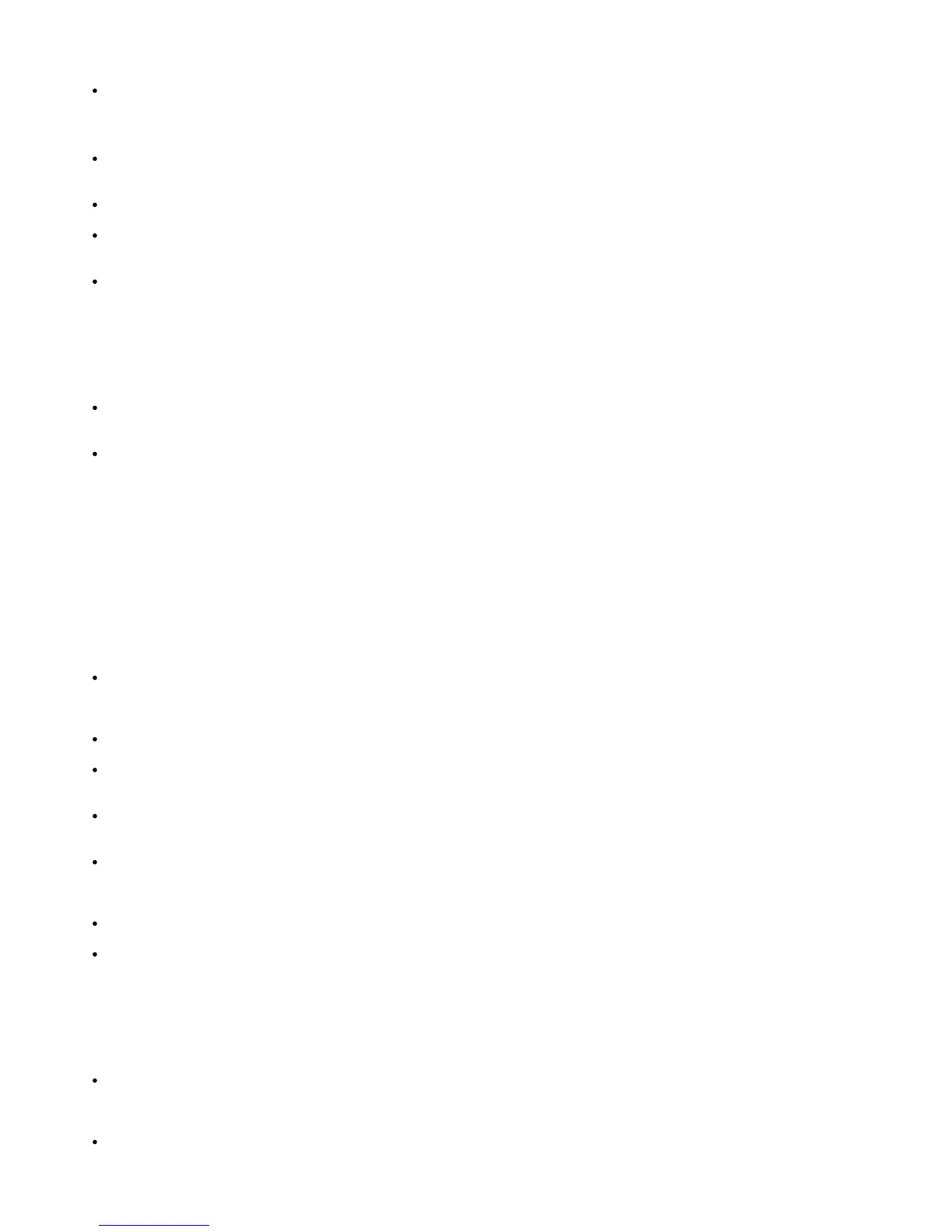Use lpadmin command to register the default printer.
# lpadmin -d PrinterName
To inhibit the banner sheets output, change the value of nobanner=no to nobanner=yes that includes in the file
corresponding to the printer name in /etc/lp/interfaces/.
The printer registered by UX filter must not be changed by admintool.
When Content types: postscript is displayed by typing lpstat -p printername -l, it's necessary to delete
the printer and reinstall.
To install UX filter into the default directory (/usr/local/dellbin5130), it's necessary to create /usr/local
directory in advance.
HP-UX
The printer to specify as an output printer must be registered in your system. To register an output printer, use sam
command and so on. See the HP-UX related manual for details.
To install UX filter into the default directory (/usr/local/dellbin5130), it's necessary to create /usr/local
directory in advance.
During Printing
Pay attention to the following points during printing.
Using lp/lpr Command (Solaris/HP-UX)
If an option is specified incorrectly, no error message will be output. If printing is not executed after the lp
command is executed, activate each utility individually and error messages will be output.
(Using Solaris, the error message is displayed on the screen.)
In text printing, the environmental variable TXT2PS2OPTION will be ignored.
In text printing, if a BS code is found at the beginning of a line, the print position of the next character will be on
the left of the beginning of the line.
In text printing, when there are multiple tab codes in one line, the positions of tab may be off due to automatic line
feed. If this happens, specify l or w option.
In text printing, the number of columns specified by the w option does not reflect the number of characters actually
printed. The actual number of single-byte characters to be printed is derived by deducting the output column
position (out columns) specified by the o option from the number of columns specified by the w option.
If the same option is specified, or if s, S are both specified, the one specified later will prevail.
In printing images, If the print position option (l) specifies an area beyond the printable area of the printer, data
beyond the printable area will not be printed. (Using Solaris, it's impossible to output images by lp command.)
Using txt2ps2 (Solaris/HP-UX)
When the same option is specified twice, the later setting will prevail. As TXT2PS2OPTION is analyzed before the
option of the command line, it is possible to temporarily modify the options already set in TXT2PS2OPTION by
inputting at the command line
The default output of txt2ps2 cannot output the comment description (%%page:m n) of the page number. This is
because the converted PostScript language program controls line feed and form feed. Thus, when the output of
txt2ps2 is to be taken as the output of another application (psrev of
