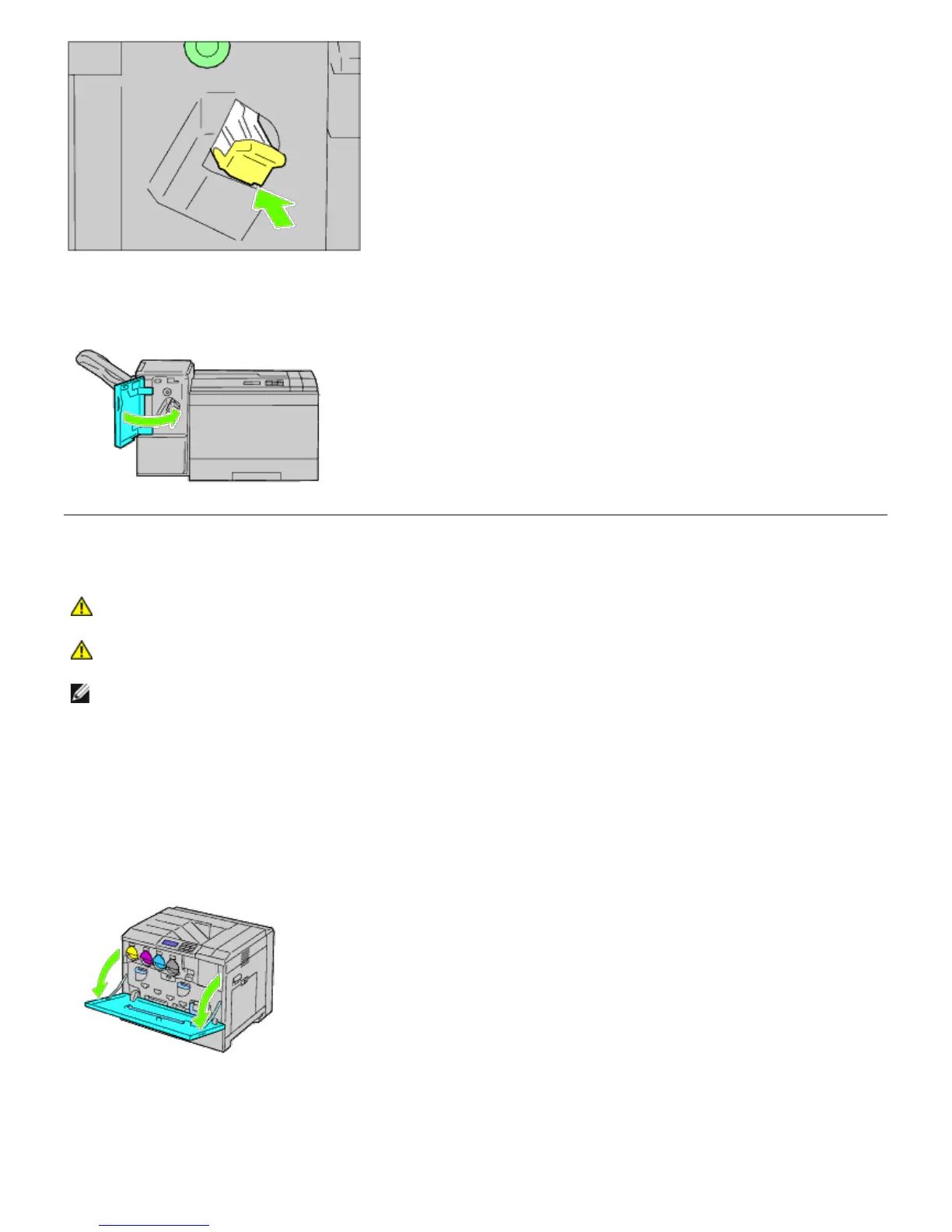 Loading...
Loading...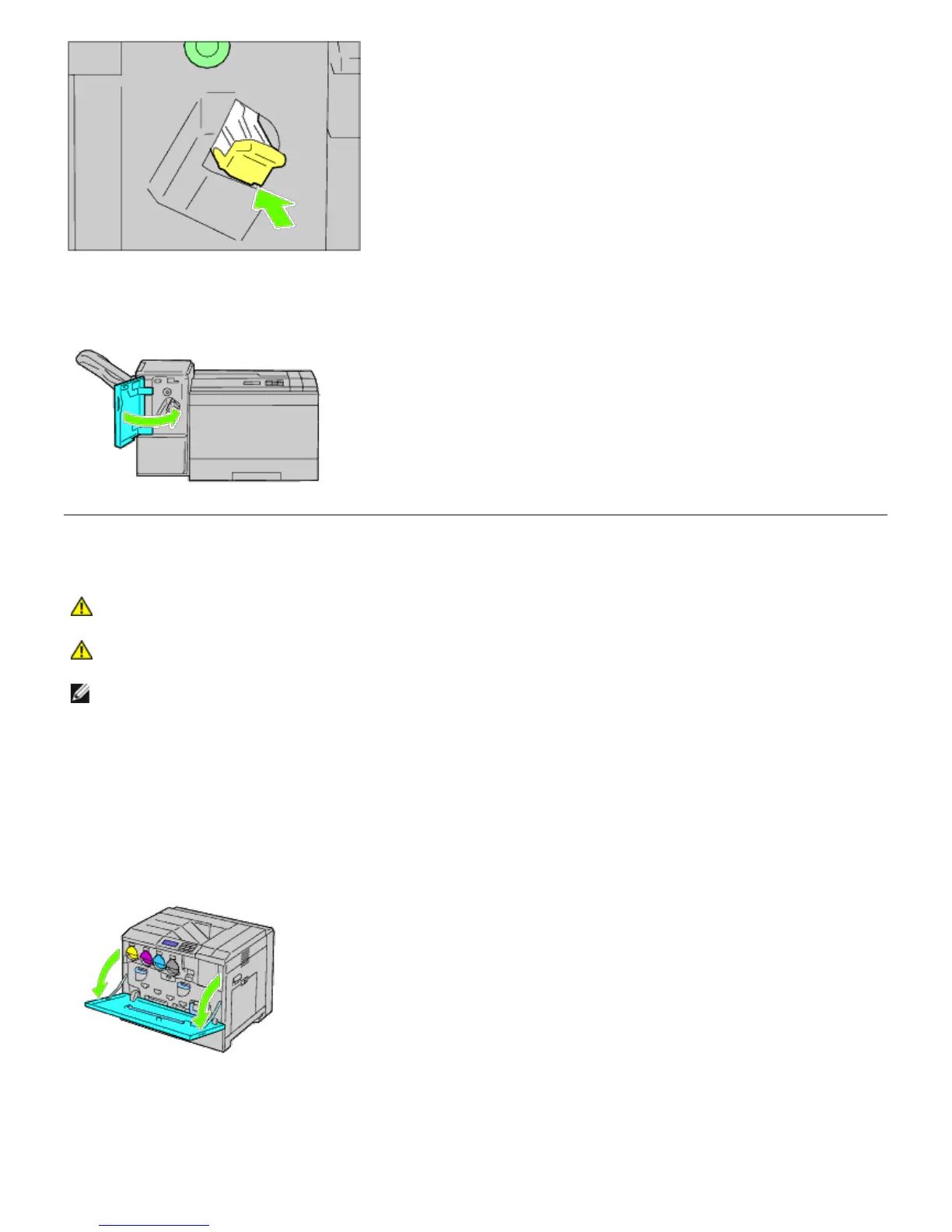
Do you have a question about the Dell 5130CDN and is the answer not in the manual?
| Color | Yes |
|---|---|
| Print technology | Laser |
| Maximum resolution | 1200 x 1200 DPI |
| Print speed (black, normal quality, A4/US Letter) | 45 ppm |
| Duplex print speed (black, normal quality, A4/US Letter) | 37.6 ppm |
| Memory type | DDR2 |
| Memory slots | 1 |
| Maximum internal memory | 1280 MB |
| Total input capacity | 700 sheets |
| Total output capacity | 500 sheets |
| Maximum input capacity | 2900 sheets |
| PCL fonts | 81 |
| Printer fonts | PCL, PostScript |
| Maximum duty cycle | 110000 pages per month |
| Number of PostScript fonts | 136 |
| Number of print cartridges | 2 |
| Page description languages | PCL 5e, PCL 6 |
| Maximum print size | 210 x 297 mm |
| Paper tray media types | Coated paper, Envelopes, Labels, Plain paper, Transparencies |
| ISO A-series sizes (A0...A9) | A4, A5 |
| ISO B-series sizes (B0...B9) | B5 |
| ISO C-series sizes (C0...C9) | C5 |
| Maximum ISO A-series paper size | A4 |
| Wi-Fi | No |
| Supported network protocols (IPv4) | TCP/IP |
| Networking features | Gigabit Ethernet |
| Compatible operating systems | UNIX (Solaris 9 and 10, HP-UX 11i) SuSE Linux 8.0/9.0 SuSE Enterprise Linux 10 RedHat Enterprise 4/5 ES RedHat Linux 3.0, 4.0 (AS/WS) |
| Compliance industry standards | IEEE 802.3, IEEE 802.3u, IEEE 802.3ab |
| Power consumption (printing) | 600 W |
| Display | LCD |
| Certification | CE, FCC, WHQL, RoHS |
| Product color | Black |
| Standard interfaces | Ethernet, Parallel, USB 2.0 |
| USB 2.0 ports quantity | USB 2.0 ports have a data transmission speed of 480 Mbps, and are backwards compatible with USB 1.1 ports. You can connect all kinds of peripheral devices to them. |
| Mac operating systems supported | Mac OS X 10.3 Panther, Mac OS X 10.4 Tiger, Mac OS X 10.5 Leopard |
| Server operating systems supported | Windows Server 2003, Windows Server 2003 x64, Windows Server 2008, Windows Server 2008 R2, Windows Server 2008 x64 |
| Windows operating systems supported | Windows 2000, Windows 2000 Professional, Windows 7 Home Premium, Windows 7 Home Premium x64, Windows 7 Professional, Windows 7 Professional x64, Windows 7 Starter, Windows 7 Starter x64, Windows 7 Ultimate, Windows 7 Ultimate x64, Windows Vista Business, Windows Vista Business x64, Windows Vista Home Basic, Windows Vista Home Basic x64, Windows Vista Home Premium, Windows Vista Home Premium x64, Windows Vista Ultimate, Windows Vista Ultimate x64, Windows XP Home, Windows XP Home x64, Windows XP Professional, Windows XP Professional x64 |
| Dimensions (WxDxH) | 559 x 508 x 432 mm |
|---|











