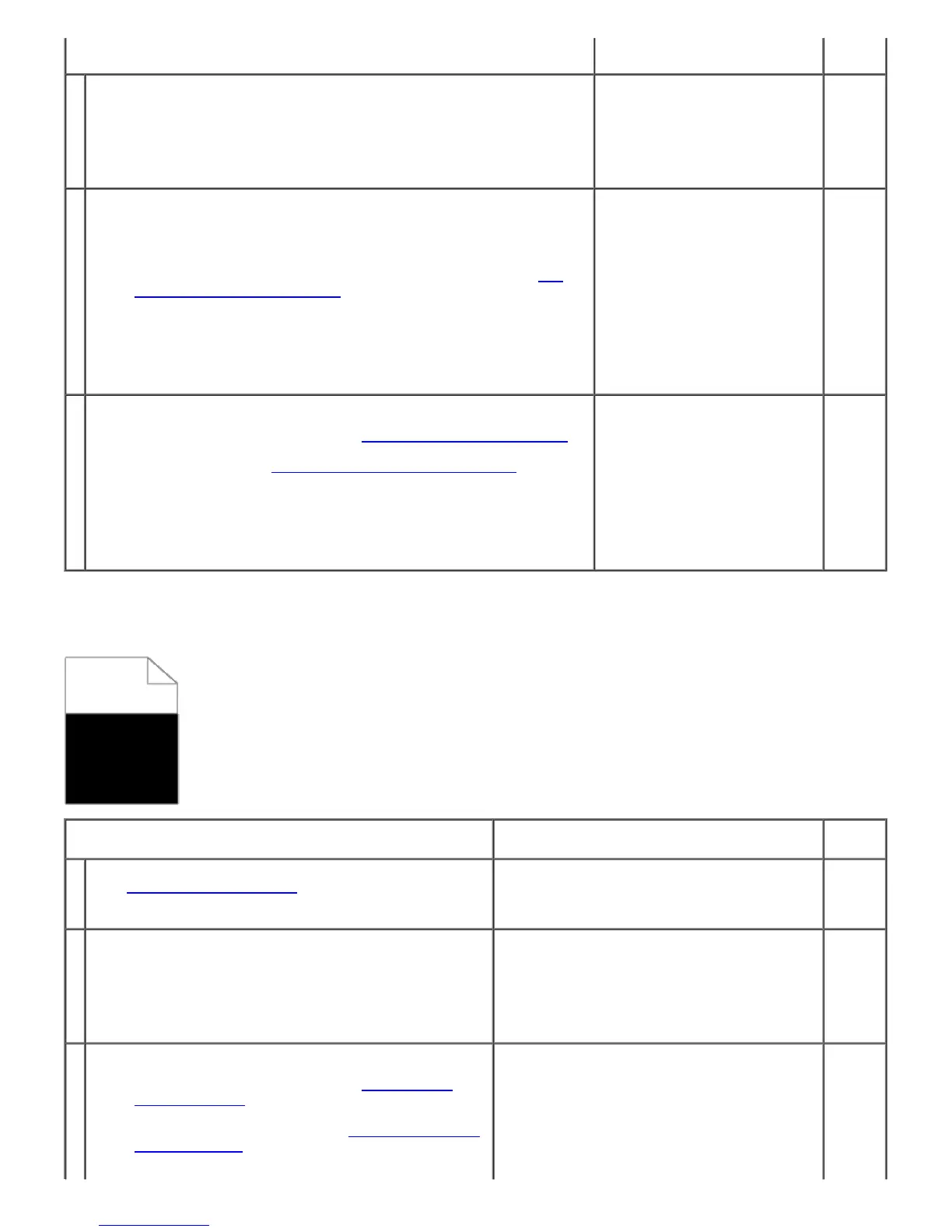Action Yes No
1
The toner cartridges may be low or need to be replaced. Confirm the
amount of toner in each toner cartridge.
1. Check the toner level in the Status tab in the Status Monitor.
2. Replace the toner cartridges as necessary.
Does this solve your problem?
The task is complete.
Go to
action
2.
2
If you are using non-Dell brand toner cartridges, enable the Non-Dell
Toner option.
1. Launch the Dell Printer Configuration Web Tool by entering
your printer's IP address in your web browser. (If you do not know
how to launch the Dell Printer Configuration Web Tool, see "
Dell
Printer Configuration Web Tool.")
2. Select Printer Settings.
3. Click the Printer Maintenance tab.
4. Select Non-Dell Toner.
5. Ensure that the On check box is not selected.
Does this solve your problem?
The task is complete.
Go to
action
3.
3
Replace the drum cartridge if you have a spare.
1. Replace the drum cartridge. See "
Replacing the Drum Cartridges."
2. After you replace the drum cartridge, start Tool Box. For how to
start Tool Box, see "
Understanding Your Printer Software."
The Tool Box opens.
3. Select Chart Print from the left list.
4. Click the 4 Colors Configuration Chart button.
The 4 Colors Configuration Chart is printed.
Does this solve your problem?
The task is complete. (The drum
cartridge you are using has
been damaged. Replace it with
a new one.)
Contact
Dell.
Part or the entire output is black.
Action Yes No
1
Ensure that the toner cartridges are installed correctly.
See "
Prepare Printer Hardware."
Does this solve your problem?
The task is complete.
Go to
action
2.
2
Ensure Output Color is set to Color (Auto) in the printer
driver.
1. On the Graphics tab, ensure that the Output Color
is set to Color (Auto).
Does this solve your problem?
The task is complete.
Go to
action
3.
3
Replace the drum cartridge if you have a spare.
1. Replace the drum cartridge. See "
Replacing the
Drum Cartridges."
2. After you replace the drum cartridge, start Tool Box.
For how to start Tool Box, see "
Understanding Your
Printer Software."
The Tool Box opens.
The task is complete. (The drum cartridge you
are using has been damaged. Replace it with a
new one.)
Contact
Dell.