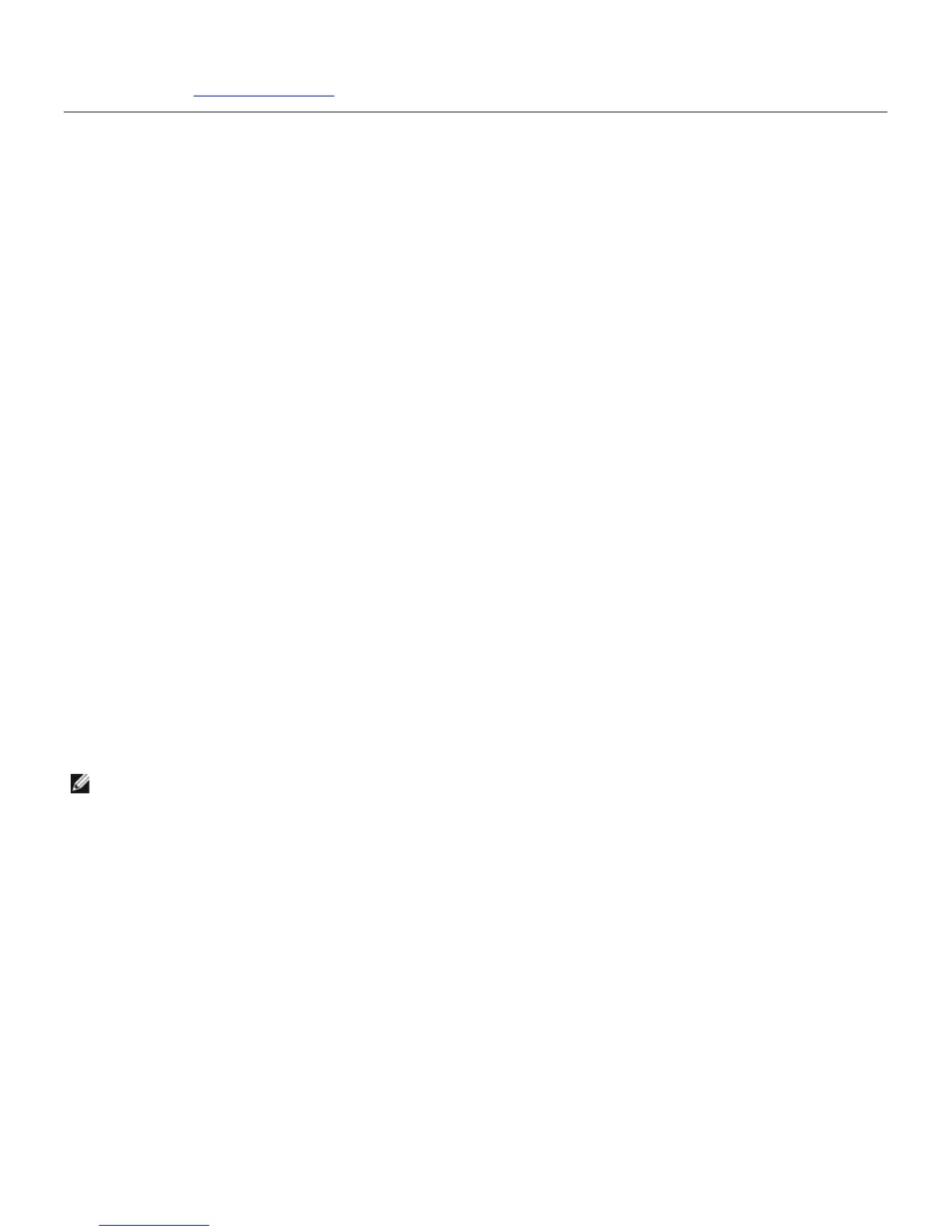The printer settings page is printed.
If the IP address shows 0.0.0.0 (the factory default), an IP address has not been assigned. To assign one for your
printer, see "
Assign an IP Address."
Using the Dell Printer Configuration Web Tool
Use the Dell Printer Configuration Web Tool for:
Printer Status
Use the Printer Status menu to get immediate feedback on the printer supply status. When a toner cartridge is running
low, click the order supplies link on the first screen to order an additional toner cartridge.
Printer Jobs
Use the Printer Jobs menu to contain information on the Job List page and Completed Jobs page.
These pages show the details of the status regarding each protocol or job.
Printer Settings
Use the Printer Settings menu to change printer settings and view the settings in the operator panel remotely.
Print Server Settings
Using the Print Server Settings menu, you can change the type of printer interface and necessary conditions for
communications.
Copy Printer Settings
Use the Copy Printer Settings menu to copy the printer settings and the ColorTrack settings to another printer or
printers on the network just by typing each printer's IP address.
NOTE: You must log in as an administrator to use this feature.
Print Volume
Use the Print Volume option to check the histories of printing, such as paper usage and types of jobs being printed, and
limit which users use the color mode and the maximum number of pages they can print by setting the internal or external
certification.
Printer Information
Use the Printer Information menu to get the information on service calls, inventory reports, or the status of current
memory and engine code levels.
Tray Settings
Use the Tray Settings menu to get the information about the paper type and size for each tray.
E-Mail Alert