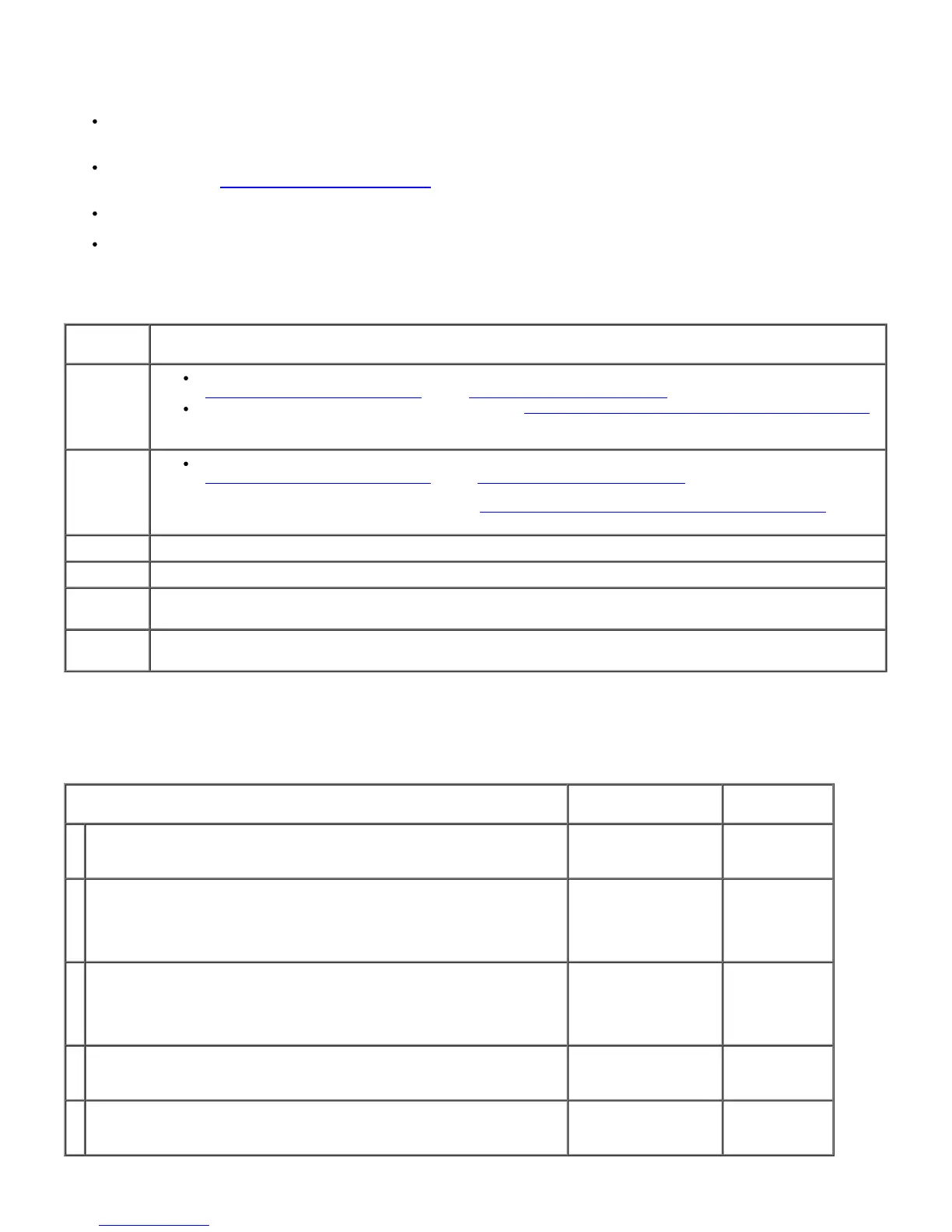If an option does not operate correctly following installation or stops working:
Turn off the printer, wait for 10 seconds, and then turn on the printer. If this does not fix the problem, unplug the
printer, and check the connection between the option and the printer.
Print the printer settings page to see if the option is listed in the Installed Options list. If the option is not listed,
reinstall it. See "
Printing a Printer Settings Page."
Ensure that the printer driver is updated with the option you want to use.
Ensure the option is selected in the printer driver you are using.
The following table lists printer's option and corrective action for related problem. If the suggested corrective action does
not correct the problem, call customer service.
Problem Action
550-sheet
feeder
Ensure the 550-sheet feeder is correctly connected to the printer. Reinstall the feeder. See
"
Removing the 550-Sheet Feeder" and "Installing a 550-Sheet Feeder."
Ensure the print media is loaded correctly. See "Loading Print Media in Standard and Optional Trays"
for more information.
1100-
sheet
feeder
Ensure the 1100-sheet feeder is correctly connected to the printer. Reinstall the feeder. See
"
Removing the 1100-Sheet Feeder" and "Installing a 1100-Sheet Feeder."
Ensure the print media is loaded correctly. See "
Loading Print Media in Standard and Optional Trays" for
more information.
Memory Ensure the memory is securely connected to the memory connector.
Hard disk Ensure the hard disk is securely inserted to the correct slot.
Wireless
adapter
Ensure the wireless adapter is securely inserted to the correct slot.
Output
expander
Ensure the output expander is securely inserted to the correct slot.
If a problem occurs with the output expander, check the following solutions:
Compile Exit SNR ON Jam
Action Yes No
1
Ensure that the print media is loaded in the tray properly.
Does this solve your problem?
The task is complete. Go to action 2.
2
Check if the print media is deformed.
If deformed, change the print media to one not deformed.
Does this solve your problem?
The task is complete. Go to action 3.
3
Check if the print media is curled.
Uncurl the print media and then set it again.
Does this solve your problem?
The task is complete. Go to action 4.
4
Remove the print media left in the H Transport Unit.
Does this solve your problem?
The task is complete. Go to action 5.
5
Wipe the separator rollers in tray 1 with a cloth moistened with water.
Does this solve your problem?
The task is complete. Contact Dell.