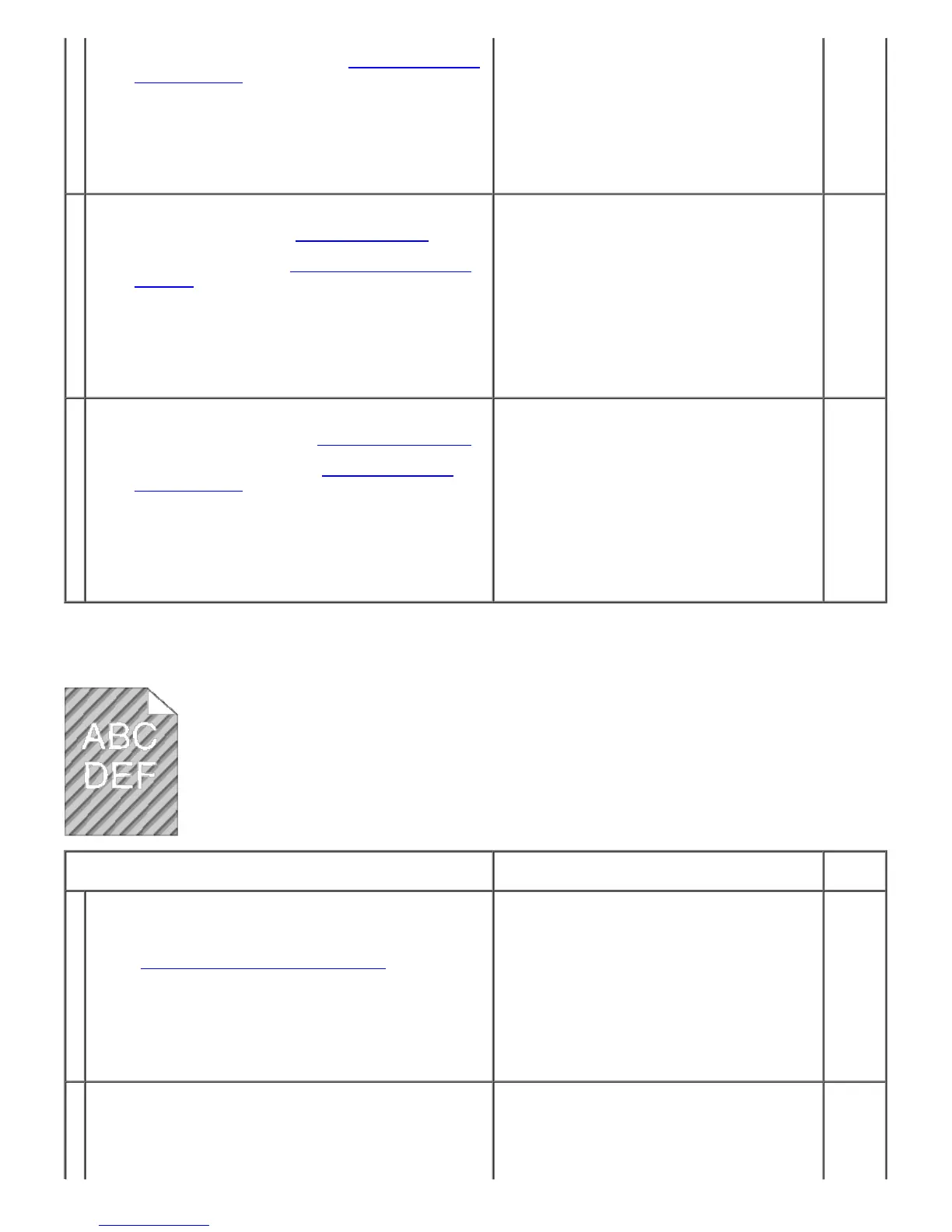2
2. After you replace the drum cartridge, start Tool Box.
For how to start Tool Box, see "
Understanding Your
Printer Software."
The Tool Box opens.
3. Select Chart Print from the left list.
4. Click the MQ Chart button.
The MQ Chart is printed.
Does this solve your problem?
The task is complete. (The drum cartridge you
are using has been damaged. Replace it with a
new one.)
Contact
Dell.
3
Replace the fuser if you have a spare.
1. Replace the fuser. See "
Replacing the Fuser."
2. After you replace the fuser, start Tool Box. For how
to start Tool Box, see "
Understanding Your Printer
Software."
The Tool Box opens.
3. Select Chart Print from the left list.
4. Click the MQ Chart button.
The MQ Chart is printed.
Does this solve your problem?
The task is complete. (The fuser you are using
has been damaged. Replace it with a new
one.)
Contact
Dell.
4
Replace the belt unit if you have a spare.
1. Replace the belt unit. See "
Replacing the Belt Unit."
2. After you replace the belt unit, start Tool Box. For
how to start Tool Box, see "
Understanding Your
Printer Software."
The Tool Box opens.
3. Select Chart Print from the left list.
4. Click the Pitch Configuration Chart button.
The Pitch Configuration Chart is printed.
Does this solve your problem?
The task is complete.
Contact
Dell.
Auger mark
Action Yes No
1
Check if the print defect falls under the patterns of auger
marks.
1. Start Tool Box. For how to start Tool Box, see
"
Understanding Your Printer Software."
The Tool Box opens.
2. Select Chart Print from the left list.
3. Click the Pitch Configuration Chart button.
The Pitch Configuration Chart is printed.
Does the print defect fall under the patterns of auger
marks?
Go to action 2.
Contact
Dell.
2
The toner cartridges may be low or need to be replaced.
Confirm the amount of toner in each toner cartridge.
1. Check the toner level in the Status tab in the Status
Monitor.
2. Replace the toner cartridges as necessary.
The task is complete.
Go to
action
3.
