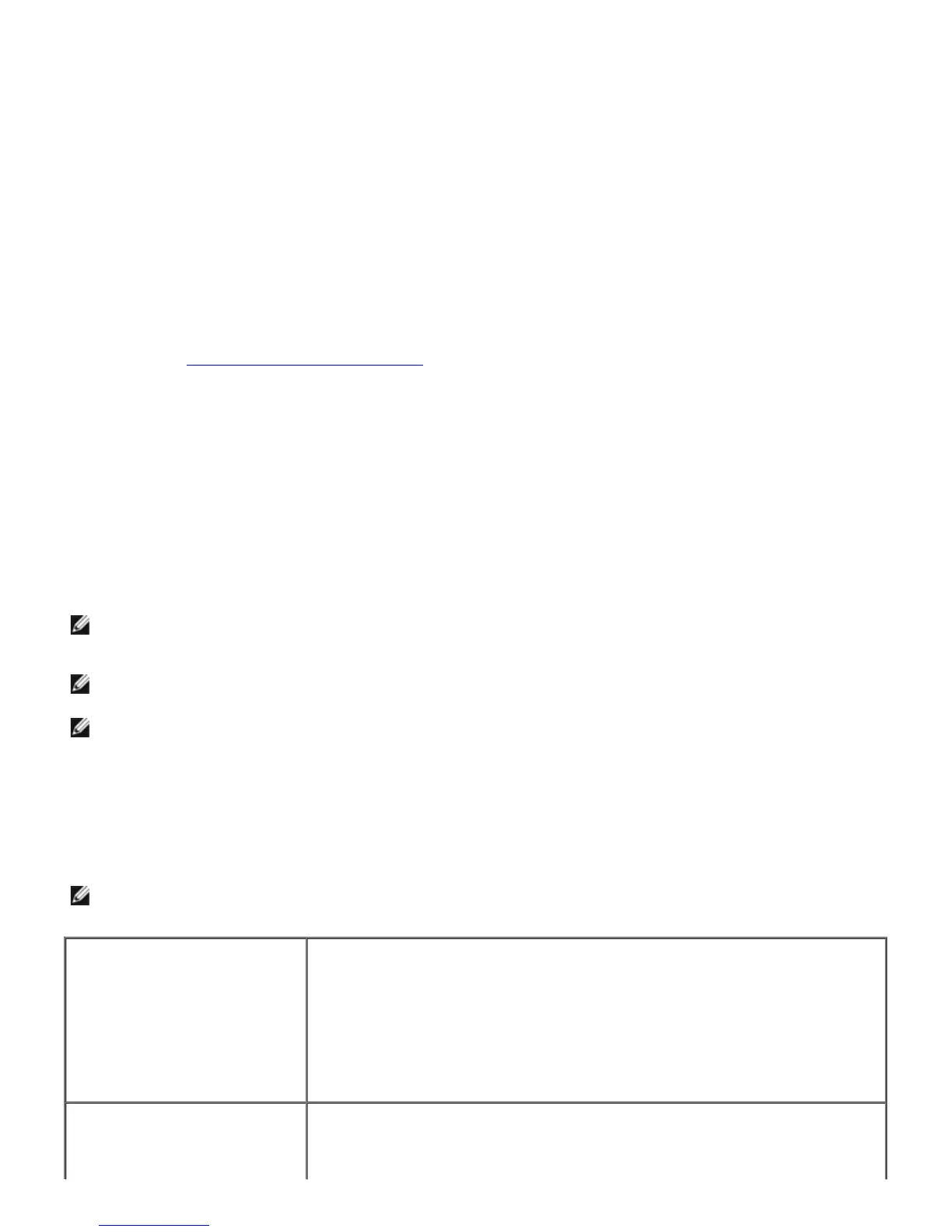The printer settings page is printed.
d. Verify Memory Capacity listed in the printer settings under General.
If the memory capacity has not increased, turn off the printer, unplug the power cable, and reinstall the
memory module.
When Using the Dell Printer Configuration Web Tool
a. Launch Dell Printer Configuration Web Tool.
1) Open the web browser.
2) Enter the IP address of your printer in the web browser.
See "
Dell Printer Configuration Web Tool."
b. Select Printer Settings.
c. Click the Printer Settings Report tab.
d. Select Reports.
e. Press the Start button in the Printer Settings.
f. The printer settings report is printed.
g. Verify Memory Capacity listed in the printer settings.
If the memory capacity has not increased, turn off the printer, unplug the power cable, and reinstall the
memory module.
NOTE: If you installed the memory module after installing the PCL or PS printer driver, update your driver by
following the instructions for each operating system. If the printer is on a network, update the driver for each client.
To complete installation of the accessory, the printer driver must be updated to detect it.
NOTE: Memory module can be specified on the printer driver only when HDD or RAM disk is available on the printer
driver.
NOTE: When you use XPS driver, the following settings are not required.
Updating Your Driver to Detect Memory Module
When Using PCL/XPS Driver
NOTE: XPS driver is supported on the following operating systems: Windows 7, Windows 7 x64, Windows Vista,
Windows Vista x64, Windows Server 2008 R2 x64, Windows Server 2008, and Windows Server 2008 x64.
Windows
7/Windows 7 x64/Server
2008 R2 x64
1. Click Start® Devices and Printers.
2. Right-click the printer icon and select Printer properties.
3. When you use PCL driver, click the Options tab, and then select Get
Information from Printer.
When you use XPS driver, click the Option tab, and then ensure that Enable
Bi-Directional Communication check box is checked. If not, check the
check box.
4. Click Apply, and then click OK.
5. Close the Devices and Printers dialog box.
Windows Vista/Vista x64
1. Click Start® Control Panel® Hardware and Sound® Printers.
2. Right-click the printer and select Properties.
3. When you use PCL driver, click the Options tab, and then select Get
Information from Printer.