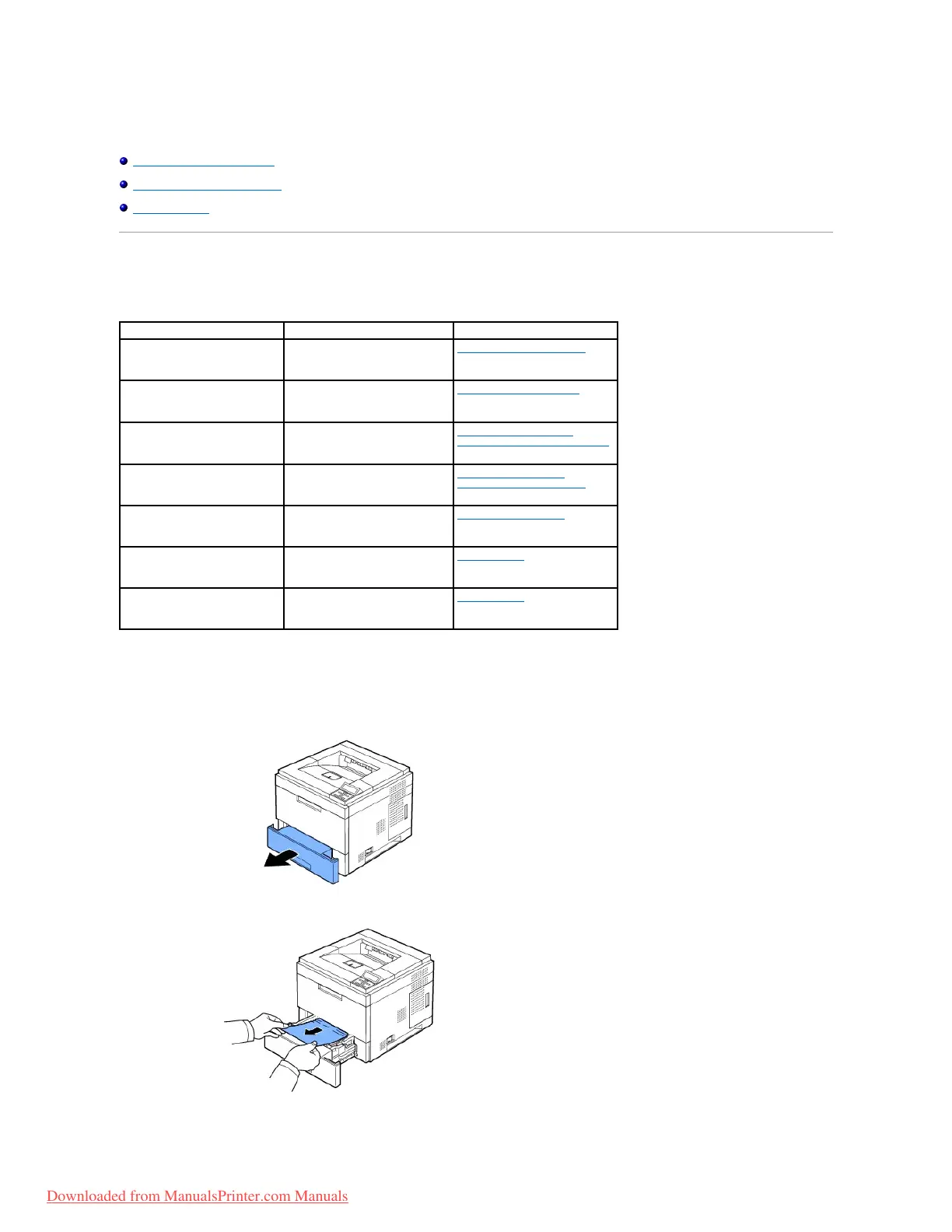Troubleshooting
Clearing Jams in the Paper Tray
Understanding Display Messages
Solving Problems
Clearing Jams in the Paper Tray
When a paper jam occurs, Paper Jam appears on the display. Refer to the table below to locate and clear the paper jam.
To avoid tearing the paper, pull the jammed paper out gently and slowly. Follow the steps below to clear the jam.
Paper Feed Jam (tray 1)
1. Pull paper tray 1 open.
2. Remove the jammed paper by gently pulling it straight out. Ensure that all of the paper is properly aligned in tray 1.
Paper Jam 0
Open/Close Door
Around the toner cartridge area
"Around the toner cartridge".
In the feeding area of the multi-
purpose feeder
"Multi-purpose feeder Jam".
Paper Feed Jam
(tray 1 or optional trays)
"Paper Feed Jam (tray 1)" or
"Paper Feed Jam (optional trays)".
Paper Jam 1
Open/Close Door
In the paper exit area or around
the toner cartridge area
"In the paper exit area" or
"Around the toner cartridge".
"In the paper exit area".
Duplex Jam 0
Check Inside
Duplex Jam 1
Open/Close Door
Between the duplex unit and fuser
area
Downloaded from ManualsPrinter.com Manuals