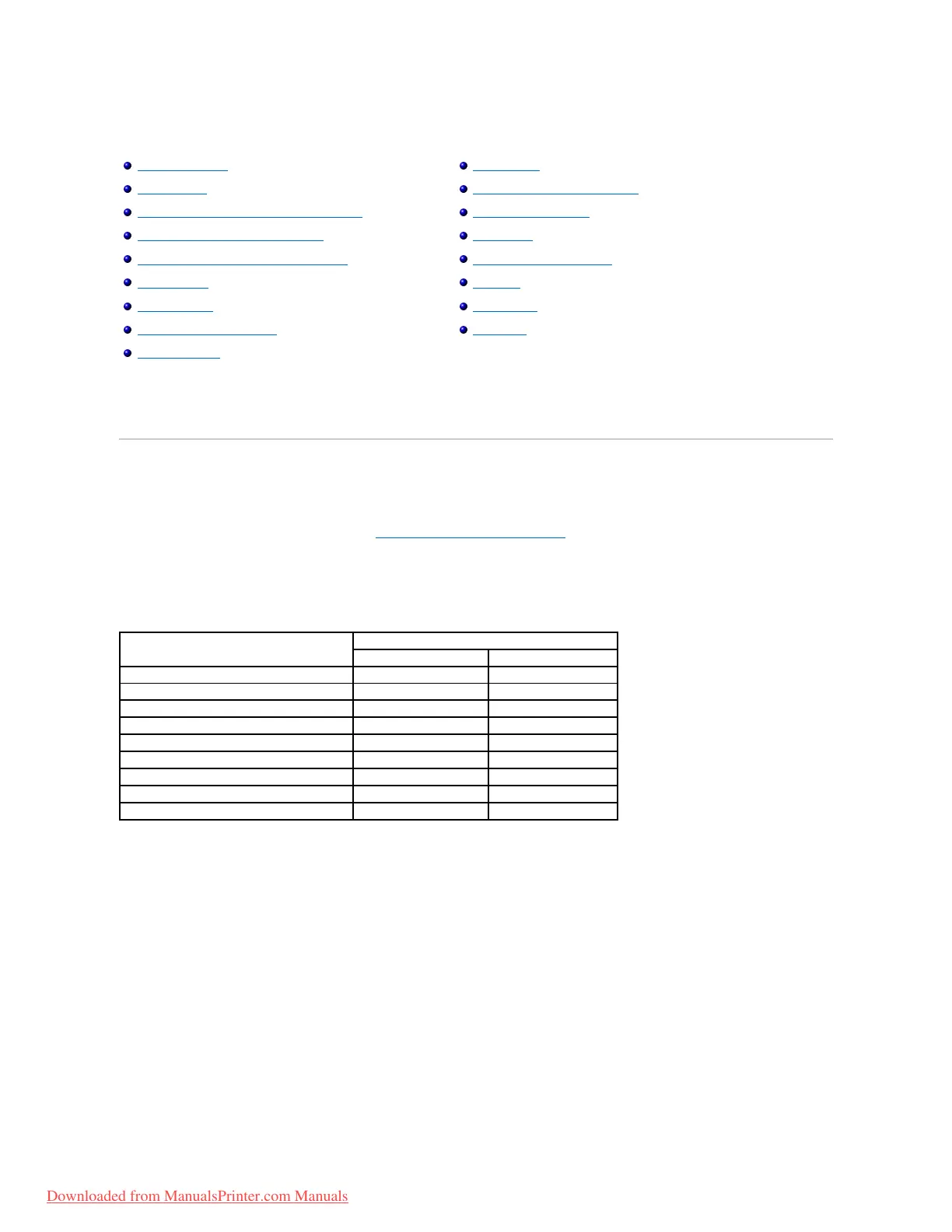Printing
Printing a Document
Your printer prints documents using the Printer Control Language (PCL) or Postscript (PS) printer driver. When you install the Dell software, your printer
automatically installs the PCL and PS printer drivers. See "Installing Dell Software for Local Printing".
The drivers provided with your printer allow a wide variety of options. Use the chart below to determine which print driver is best suited for the job.
The features provided by each printer driver are as follows:
The following procedure describes the general steps required for printing from various Windows applications. The exact steps for printing a document may vary
depending on the application program being used. Refer to software application's User's Guide for the exact printing procedure.
1. Open the document you want to print.
2. Select Print from the File menu.
The Print window displays. It may look slightly different depending on your application.
The basic print settings are selected within the Print window. These settings include the number of copies and print range.
Printing a Document
Printer Settings
Printing Multiple Pages on One Sheet of the Paper
Printing a Reduced or Enlarged Document
Fitting Your Document to a Selected Paper Size
Printing Posters
Printing Booklets
Printing on Both Sides of Paper
Using Watermarks
Using Overlays
Printing Confidential and Stored Jobs
Printing a Confidential Job
At the printer
Printing and Deleting Held jobs
Proof Print
Print Schedule
Stored Print
Downloaded from ManualsPrinter.com Manuals