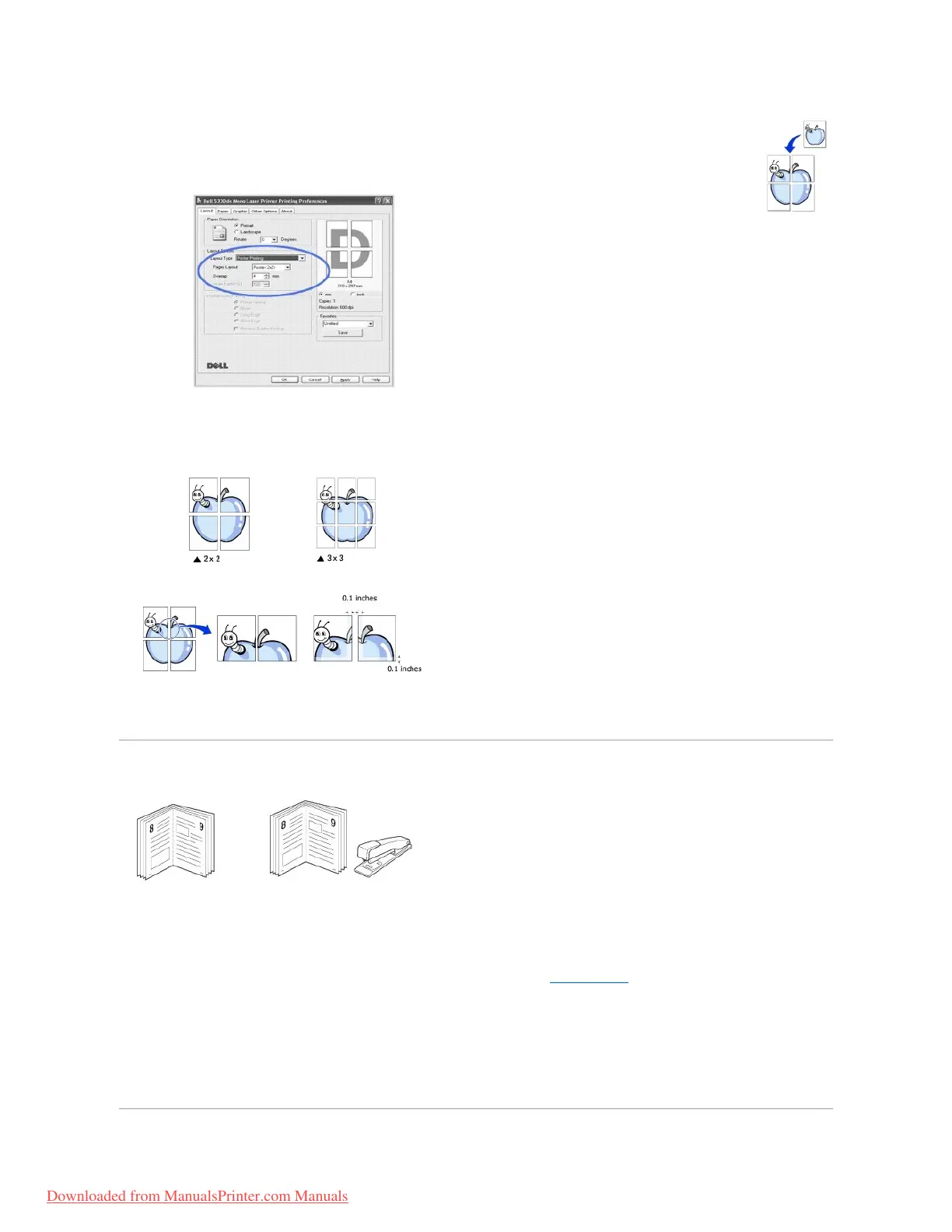To form one poster-size document, you can print a single-page document onto 4, 9, or 16 sheets of paper, then paste the sheets together.
1. To change the print settings from your software application, go to printer properties.
2. From the Layout tab, select Poster Printing on the Layout Type drop-down list.
3. Configure the poster option:
Select the page layout from Poster<2x2>, Poster<3x3>, Poster<4x4>, or Custom. If you select Poster<2x2>, the output automatically stretches to
cover 4 physical pages.
Specify an overlap in millimeters or inches to make it easier to reconstruct the resulting poster.
4. Click the Paper tab and select the paper source, size and type.
5. Click OK and print the document. Complete the poster by reconstructing the results.
Printing Booklets
to produce a booklet.
1. To change the print settings from your software application, go to printer properties. See "Printer Settings".
2. From the Layout tab, choose Booklet Printing from the Type drop-down list.
NOTES: The booklet printing option is available when A4, Letter, Legal, Folio, or Oficio size is selected in the Size option on the Paper tab.
3. Click the Paper tab and select the paper source, size, and type.
4. Click OK and print the document.
5. After printing, fold and staple the pages.