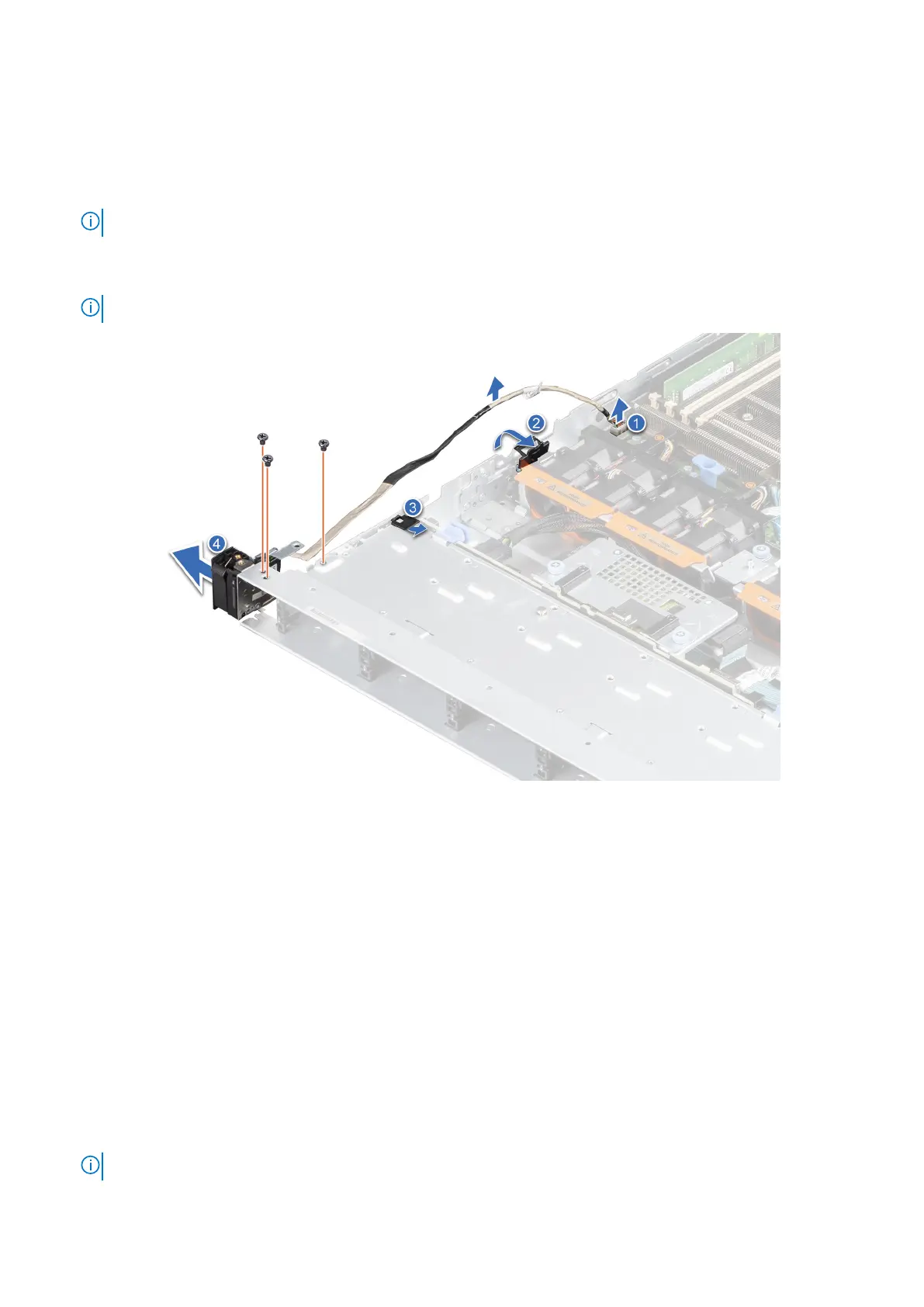3. If installed, remove the air shroud.
Steps
1. Disconnect the control panel cable from the connector on the system board.
2. Lift the latch to release the control panel cable and slide the cable from the clip.
NOTE: Observe the routing of the cable as you remove it from the system.
3. Using the Phillips #1 screwdriver, remove the screws that secure the left control panel to the system.
4. Hold the left control panel cable, and slide the left control panel out of the system.
NOTE: The numbers on the image do not depict the exact steps. The numbers are for representation of sequence.
Figure 23. Removing the left control panel
Next steps
1. Replace the left control panel.
Installing the left control panel
Prerequisites
1. Follow the safety guidelines listed in the Safety instructions.
2. Follow the procedure listed in Before working inside your system.
Steps
1. Align and slide the left control panel in the slot on the system.
2. Connect the left control panel cable to the connector on the system board and secure it using cable latch.
3. Route the left control panel cable through the side wall of the system and slide the cable into the clip.
NOTE: Route the cable properly to prevent the cable from being pinched or crimped.
Installing and removing system components 35