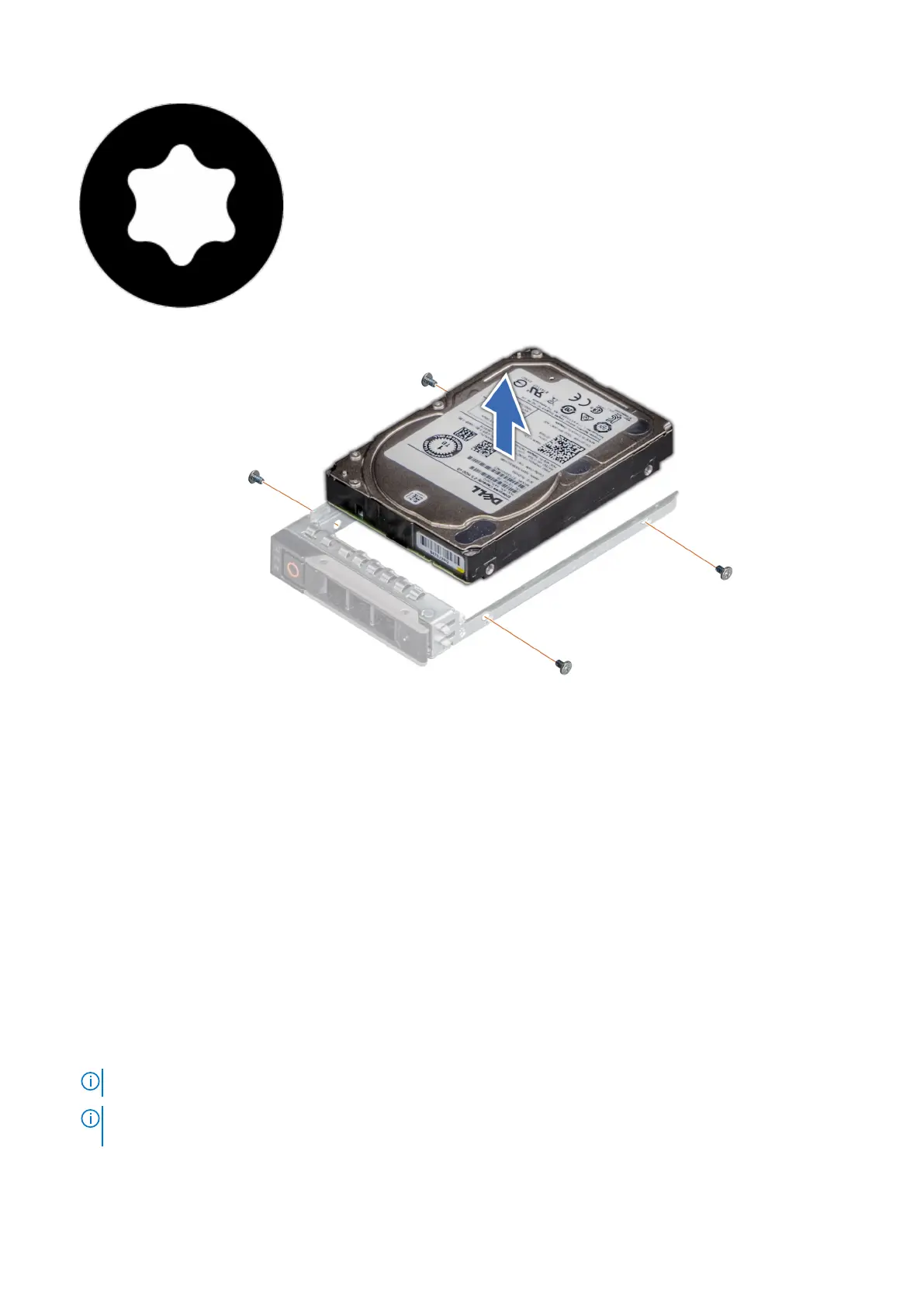2. Lift the drive out of the drive carrier.
Figure 37. Removing the drive from the drive carrier
Next steps
Install the drive into the drive carrier.
Installing the drive into the drive carrier
Prerequisites
1. Follow the safety guidelines listed in the Safety instructions.
2. If installed, remove the front bezel.
3. Remove the drive blank.
Steps
1. Insert the drive into the drive carrier with the drive connector facing towards the rear of the carrier.
2. Align the screw holes on the drive with the screws holes on the drive carrier.
3. Using a Phillips #1 screwdriver, secure the drive to the drive carrier with the screws.
NOTE: When installing a drive into the drive carrier, ensure that the screws are torqued to 4 lbf-in.
NOTE: If the hard drive or SSD carrier has Torx screw, use Torx 6 (for 2.5-inch drive) or Torx 8 (for 3.5-inch drive)
screwdriver to install the drive.
Installing and removing system components 47