
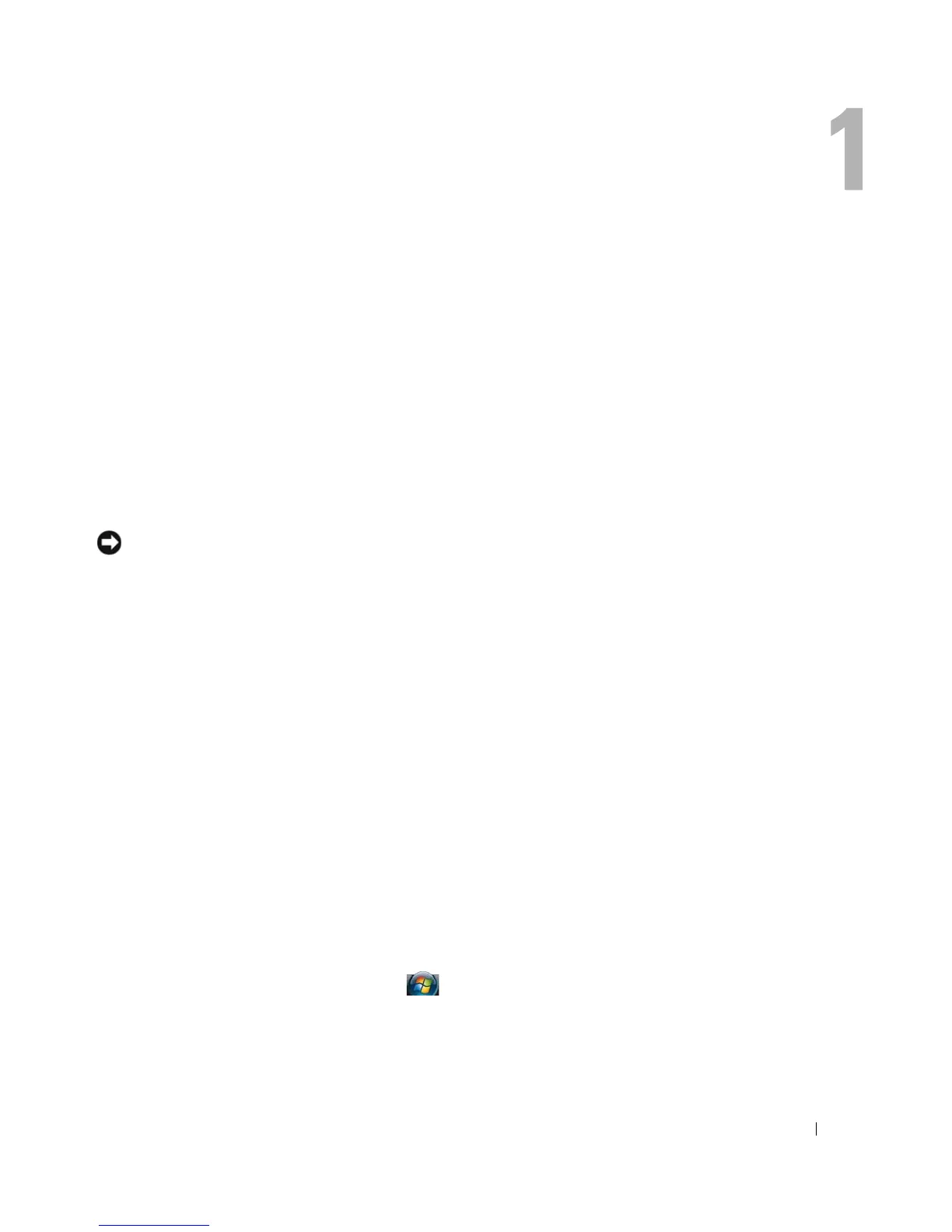 Loading...
Loading...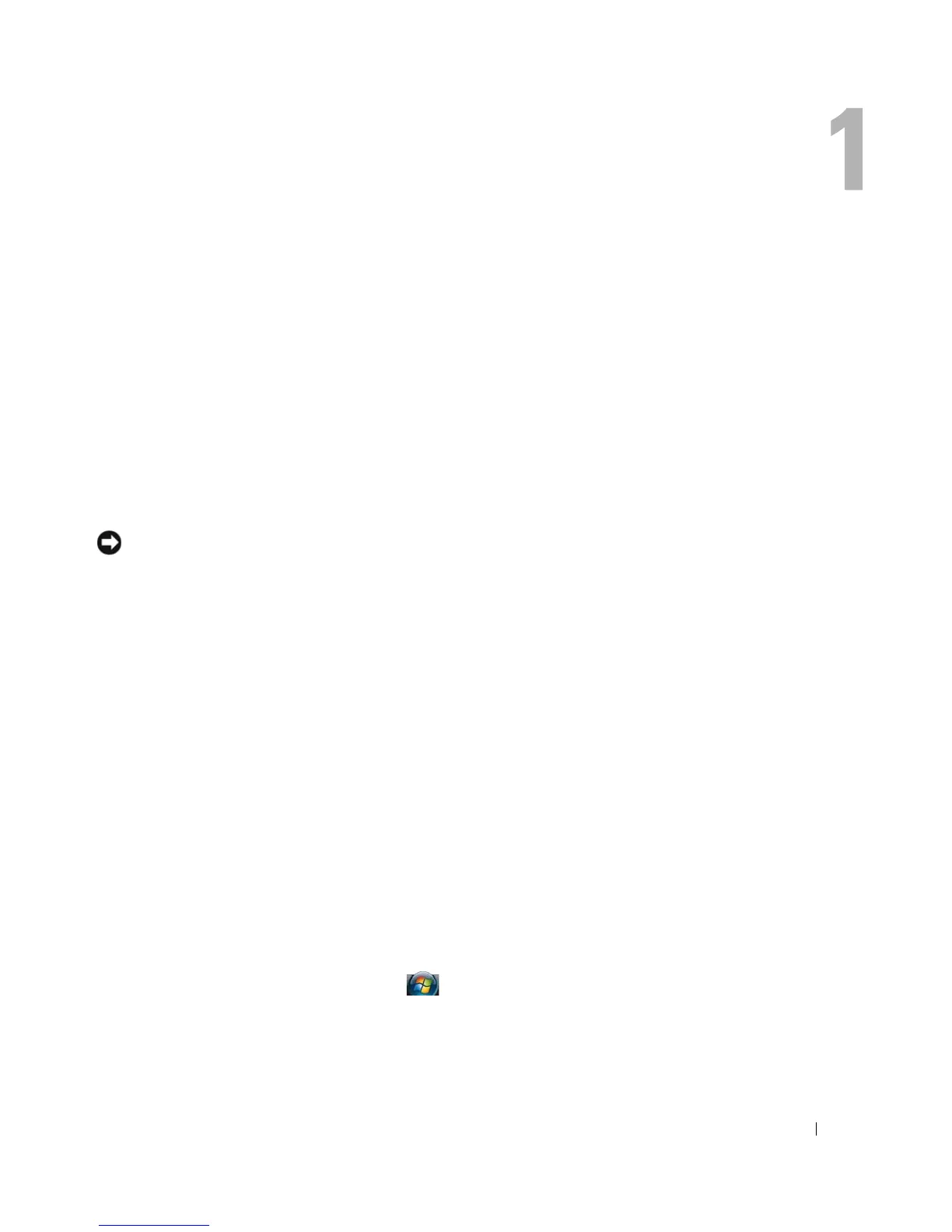




Do you have a question about the Dell Latitude D630 and is the answer not in the manual?
| Form factor | Clamshell |
|---|---|
| Product type | Laptop |
| Product color | Black, Grey |
| Memory slots | 2x SO-DIMM |
| Internal memory | 2 GB |
| Memory clock speed | 667 MHz |
| Memory form factor | SO-DIMM |
| Internal memory type | DDR2-SDRAM |
| Maximum internal memory | 4 GB |
| 3D | No |
| AC adapter included | Yes |
| Disc types supported | CD, DVD |
| Storage media | HDD |
| Optical drive type | DVD Super Multi |
| Card reader integrated | - |
| Total storage capacity | 80 GB |
| Number of HDDs installed | 1 |
| Pixel pitch | 0.2373 x 0.2373 mm |
| Display diagonal | 14.1 \ |
| Display brightness | 220 cd/m² |
| Display resolution | 1280 x 800 pixels |
| Native aspect ratio | 16:10 |
| Maximum on-board graphics card memory | - GB |
| On-board graphics card dynamic frequency (max) | - MHz |
| Speaker power | 2 W |
| Wi-Fi standards | 802.11a, 802.11b, 802.11g |
| Ethernet LAN data rates | 10, 100, 1000 Mbit/s |
| Charging port type | DC-in jack |
| USB 2.0 ports quantity | 4 |
| USB 3.2 Gen 1 (3.1 Gen 1) Type-A ports quantity | 0 |
| Pointing device | Touchpad |
| Operating system installed | Windows 7 Home Premium |
| Operating system architecture | 64-bit |
| AC adapter frequency | 50 - 60 Hz |
| AC adapter input voltage | 100 - 240 V |
| Operating shock | 143 G |
| Operating altitude | -15.2 - 3048 m |
| Non-operating shock | 163 G |
| Operating vibration | 0.66 G |
| Non-operating altitude | -15.2 - 10668 m |
| Non-operating vibration | 1.3 G |
| Storage temperature (T-T) | -40 - 65 °C |
| Operating temperature (T-T) | 0 - 35 °C |
| Storage relative humidity (H-H) | 5 - 95 % |
| Operating relative humidity (H-H) | 10 - 90 % |
| Sustainability certificates | ENERGY STAR |
| Tcase | - °C |
| Bus type | FSB |
| Stepping | M0 |
| Tjunction | 100 °C |
| Processor cache | 2 MB |
| Processor cores | 2 |
| Processor model | T7250 |
| System bus rate | - GT/s |
| Processor family | Intel® Core™2 Duo |
| Processor series | Intel Core 2 Duo T7000 Series |
| Processor socket | Socket 478 |
| Processor codename | Merom |
| Processing Die size | 143 mm² |
| Processor frequency | 2 GHz |
| Processor cache type | L2 |
| Configurable TDP-down | - W |
| Processor lithography | 65 nm |
| Processor manufacturer | Intel |
| Processor front side bus | 800 MHz |
| Thermal Design Power (TDP) | 35 W |
| CPU multiplier (bus/core ratio) | 10 |
| Number of Processing Die Transistors | 291 M |
| Processor code | SLA49 |
| Processor ARK ID | 31728 |
| Processor package size | 35 x 35 mm |
| Graphics & IMC lithography | - nm |
| Depth | 238 mm |
|---|---|
| Width | 337 mm |
| Height | 32.3 mm |
| Weight | 2270 g |
Describes optional media for reinstalling drivers and running diagnostics.
Describes the optional guide available as a PDF.
Refers to a guide for warranty, terms, safety, etc.
Explains the location and use of Service Tag and license labels.
Provides URL for downloading drivers and software updates.
Explains the function and installation of NSS utility.
Describes the automated upgrade and notification system.
Explains how to access and use Windows Help and Support.
Identifies components visible on the front of the computer.
Explains the meaning of various status lights on the computer.
Explains the meaning of keyboard status lights.
Explains how to use the power button.
Explains the function and use of the fingerprint reader.
Explains the function of the ambient light sensor.
Identifies components on the left side of the computer.
Describes audio ports for headphones and microphones.
Explains the function of the wireless switch.
Identifies components on the right side of the computer.
Explains the PC Card slot and its blank.
Explains how to connect USB devices.
Identifies components on the back of the computer.
Explains the AC adapter connector.
Explains the function of the AC adapter.
Identifies components on the bottom of the computer.
Explains the battery usage.
Explains the Files and Settings Transfer wizard for Windows XP.
Steps to run the wizard using OS media.
Steps to create a wizard disk and transfer files.
Explains the Easy Transfer Cable for Windows Vista.
Steps to use the Easy Transfer Cable for Windows Vista.
Explains optimal performance and battery operating time.
Explains how to check battery status using meters and gauges.
Provides tips for extending battery life.
Explains standby, sleep, and hibernate modes.
Explains how the battery charges and conditions.
Step-by-step guide to removing and replacing the battery.
Explains the function and usage of the numeric keypad.
Lists keyboard shortcuts for various functions.
Shortcuts for display adjustments.
Shortcuts for power management modes.
Explains how to use the touch pad for cursor control and selection.
Instructions for adjusting touch pad and track stick settings.
Explains how to adjust screen brightness.
Explains how to enable/disable the ambient light sensor.
How to adjust screen resolution and refresh rate.
How to extend the desktop to an external monitor.
Steps to connect network cables.
Steps to set up a network in Windows XP.
Explains what a WLAN is and its components.
Lists requirements for setting up a WLAN.
General procedures for connecting to a WLAN.
Explains Mobile Broadband (WWAN) networks.
Steps to connect to a Mobile Broadband network.
Explains how to use the Wi-Fi Catcher.
Explains the function of Windows Firewall.
Steps to insert, play, and eject media discs.
Instructions on how to copy media to discs.
Detailed steps for copying media using Roxio Creator Plus.
How to adjust audio volume using software and buttons.
How to adjust display properties for better picture quality.
Overview of different card types supported.
Information on PC Cards.
Precautions for using extended PC Cards.
Step-by-step guide to installing a PC Card.
Step-by-step guide to removing PC Cards or blanks.
Step-by-step guide to installing a smart card.
Information on using a security cable lock.
Guidelines and information on using passwords for security.
Information about the TPM hardware security feature.
Overview of security management software features.
Steps to activate the security management software.
Steps to take if the computer is lost or stolen.
General instructions for cleaning the computer.
Instructions for cleaning the touch pad.
Instructions for cleaning the mouse.
Information about Dell's service for software/hardware updates.
Information on running Dell Diagnostics.
Steps to start diagnostics from the hard drive.
Steps to start diagnostics from bootable media.
Options available in the Dell Diagnostics main menu.
Explains the Dell Support Utility for self-support.
Troubleshooting steps for drive-related issues.
Troubleshooting steps for media drive issues.
Troubleshooting steps for disc writing errors.
Troubleshooting steps for hard drive issues.
Troubleshooting steps for connectivity issues.
Lists common error messages and their solutions.
Troubleshooting steps for keyboard issues.
Troubleshooting steps for system lockups and software issues.
Steps to take when the computer fails to start.
Steps to take when the computer becomes unresponsive.
Troubleshooting steps for memory-related issues.
Troubleshooting steps for network connectivity.
Troubleshooting wireless LAN connections.
Troubleshooting steps for PC Card issues.
Troubleshooting steps for power-related issues.
Troubleshooting steps for printer issues.
Troubleshooting steps for scanner issues.
Troubleshooting steps for audio issues.
Troubleshooting steps for input device issues.
Troubleshooting steps for display issues.
Steps to take if the display is blank.
Explains the purpose and usage of the system setup program.
Steps to access and view system setup screens.
Details on frequently used system setup options.
How to change the order of boot devices.
Explains what drivers are and why they are needed.
Definition and function of device drivers.
How to identify if a driver is causing a problem.
How to reinstall drivers and utilities from media.
How to revert to a previous driver version.
Steps for manually reinstalling drivers.
How to use the hardware troubleshooter for device issues.
Options for restoring the operating system.
How to use System Restore to revert to an earlier state.
How to use OS media to reinstall the operating system.
Detailed steps for reinstalling Windows.
Prerequisites and safety precautions before starting.
Lists tools required for component replacement.
Steps to safely shut down the computer.
Safety guidelines for working inside the computer.
Steps to remove and replace the hinge cover.
Steps to remove and replace the keyboard.
Steps to remove and replace the internal Bluetooth card.
Steps to remove and replace the coin-cell battery.
Information on installing and replacing memory modules.
Steps to add/replace memory in DIMM A connector.
Steps to remove/install a WLAN card.
Steps to remove/install a Mobile Broadband card.
Steps to remove and replace a SIM card.
Steps to remove and replace the hard drive.
Information about the media bay and its devices.
Steps to remove devices from the media bay.
Steps to remove and replace the FCM card.
Tips for identifying your computer for security.
Instructions on how to safely pack the computer for travel.
General tips for traveling with the computer.
Guidelines for traveling with the computer by air.
Steps to diagnose and troubleshoot problems.
Information on contacting Dell technical support.
Information on the DellConnect remote support tool.
List of Dell support websites and e-mail addresses.
Information about Dell's automated support service.
How to resolve order-related issues.
Procedures for returning items for warranty or credit.
What to do before contacting Dell support.
A form to record diagnostic information before calling support.
Detailed contact information for Dell support worldwide.
Dell support contact details for Australia.
Dell support contact details for Canada.
Dell support contact details for the USA.
Technical specifications for the computer's processor.
Technical specifications for system chipset and buses.
Technical specifications for PC Card slots.
Technical specifications for memory modules.
Technical specifications for various ports and connectors.
Technical specifications for modem and network adapters.
Technical specifications for video options.
Technical specifications for audio features.
Technical specifications for the display panel.
Technical specifications for the keyboard.
FCC compliance information for the device.
Notice regarding copyright protection technology.
Glossary terms starting with the letter A.
Glossary terms starting with the letter B.
Glossary terms starting with the letter C.
Glossary terms starting with the letter D.
Glossary terms starting with the letter E.
Glossary terms starting with the letter F.
Glossary terms starting with the letter G.
Definition of Graphical User Interface.
Glossary terms starting with the letter H.
Glossary terms starting with the letter I.
Glossary terms starting with the letter K.
Glossary terms starting with the letter L.
Glossary terms starting with the letter M.
Glossary terms starting with the letter N.
Glossary terms starting with the letter O.
Glossary terms starting with the letter P.











