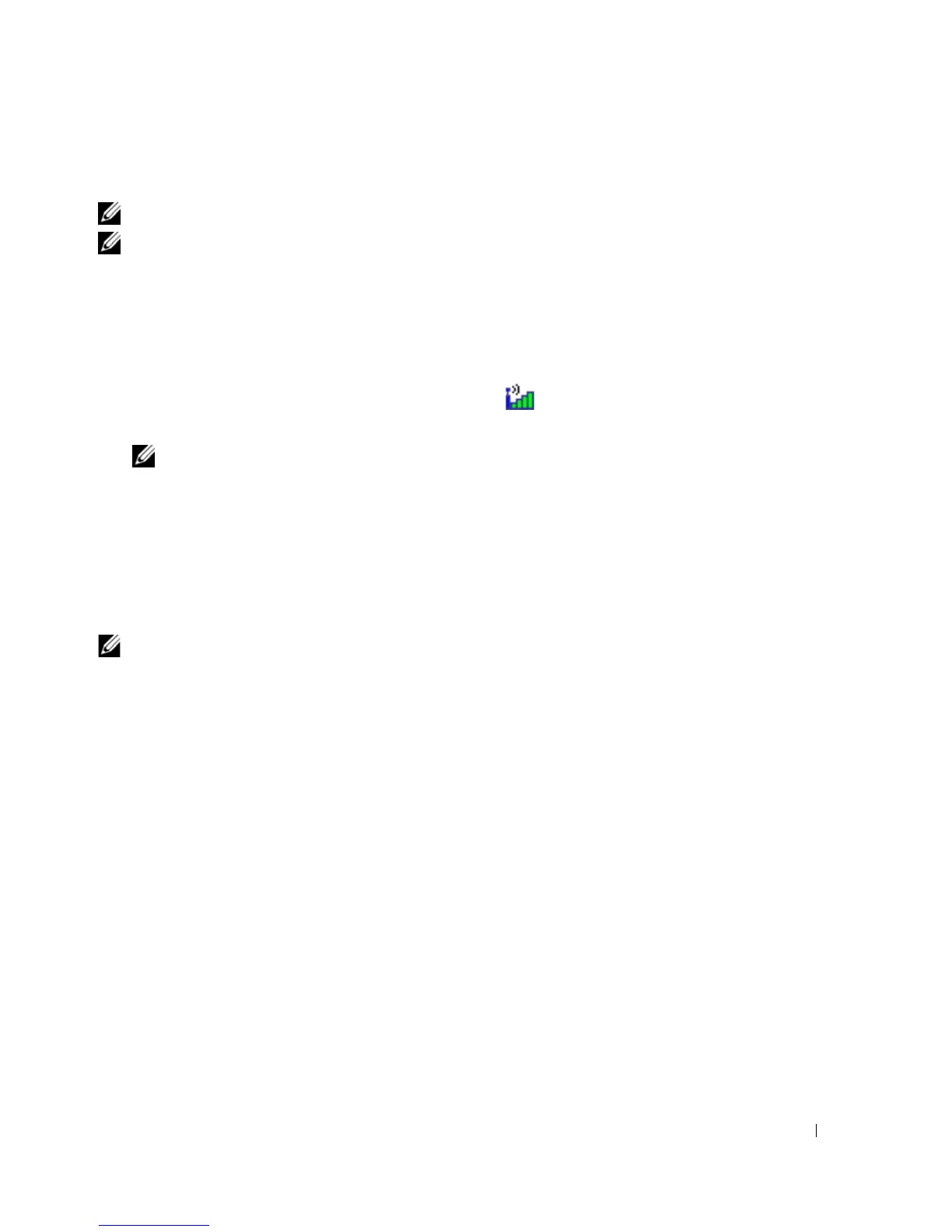Setting Up and Using Networks 53
Connecting to a Mobile Broadband Network
NOTE: These instructions only apply to Mini-Cards. They do not apply to internal cards with wireless technology.
NOTE: Before you connect to the Internet, you must activate Mobile Broadband service through your cellular
service provider. For instructions and for additional information about using the Dell Mobile Broadband Card Utility,
see the user's guide available through the Windows Help and Support Center (click Start→ Help and Support).
The
user's guide is also available on the Dell Support website at support.dell.com and on the media included with your
Mobile Broadband card if you purchased the card separately from your computer.
Use the Dell Mobile Broadband Card Utility to establish and manage a Mobile Broadband network
connection to the Internet:
1
Click the
Dell Mobile Broadband Card Utility icon
on the Windows desktop, to run the utility.
2
Click
Connect
.
NOTE: The Connect button changes to the Disconnect button.
3
Follow the instructions on the screen to manage the network connection with the utility.
Or
1
Click
Start
→
All Programs
→
Dell Wireless
.
2
Click
Dell Wireless Broadband
and follow the instructions on the screen.
Enabling/Disabling the Dell™ Mobile Broadband Card
NOTE: If you are unable to connect to a Mobile Broadband network, ensure that you have all the components for
establishing a Mobile Broadband connection (see "What You Need to Establish a Mobile Broadband Network
Connection" on page 52), and then verify that your Mobile Broadband card is enabled by verifying the setting of the
wireless switch.
You can turn your Mobile Broadband card on and off using the wireless switch on your computer.
You can turn your computer’s wireless devices on and off with the wireless switch on the left side of the
computer (see "Left Side View" on page 18).
If the switch is in the "on" position, move the switch to the "off" position to disable the switch and the
Mobile Broadband card. If the switch is in the "off" position, move the switch to the "on" position to
enable the switch and the Dell Mobile Broadband card. For information about the wireless switch
positions, see "wireless switch" on page 19.
To monitor the status of your wireless device, see "Monitoring the Status of the Wireless Network Card
Through Dell QuickSet" on page 51.
Managing Your Network Settings Through the Dell QuickSet Location Profiler
The Dell QuickSet Location Profiler helps you manage network settings that correspond to your
computer’s physical location. It includes two categories of profile settings:
• Location Profile Settings
• General Mobility Settings
