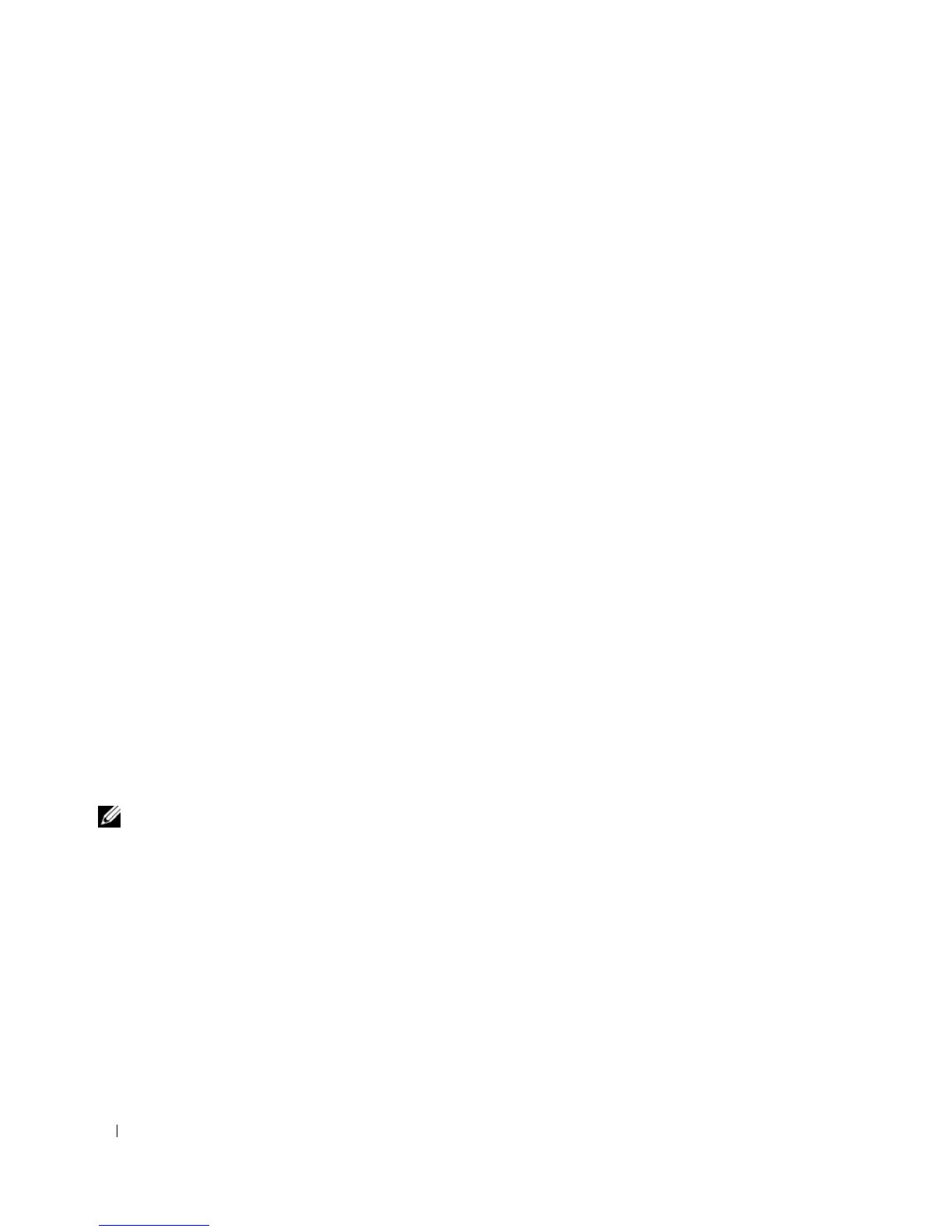54 Setting Up and Using Networks
You can use Location Profile Settings to create profiles for accessing the Internet with your computer in
your office, home, or other public places with Internet services. General Mobility Settings allows you to
change the way network connections are handled. The profiles consist of different network settings and
equipment that you need when using your computer in different locations.
For more information about Dell QuickSet, right-click the QuickSet icon in the taskbar and select Help.
Dell Wi-Fi Catcher™ Network Locator
The wireless switch on your Dell computer uses the Dell Wi-Fi Catcher Network Locator to scan
specifically for WiFi WLAN in your vicinity. For more information about the wireless switch, see
"wireless switch" on page 19.
To scan for WiFi WLAN, slide and hold the switch in the "momentary" position for a few seconds. The
Wi-Fi Catcher Network Locator functions regardless of whether your computer is turned on or off, in
hibernate mode, or in standby mode, as long as the switch is configured through Dell QuickSet or the
BIOS (system setup program) to control WiFi network connections.
Because the Wi-Fi Catcher Network Locator is disabled and not configured for use when your computer
is shipped to you, you must first use Dell QuickSet to enable and configure the switch to control WiFi
network connections.
For more information on the Wi-Fi Catcher Network Locator and to enable the feature through Dell
QuickSet, right-click the QuickSet icon in the taskbar and select Help.
Microsoft
®
Windows
®
Firewall
Windows Firewall provides basic protection from unauthorized access to your computer while it is
connected to the Internet. Windows Firewall is automatically enabled when you run the Network Setup
Wizard.
When Windows Firewall is enabled for a network connection, the firewall icon appears with a red
background in the Network Connections section of the Control Panel.
NOTE: Enabling Windows Firewall does not reduce the need for virus-checking software.
For more information, click
Start
→
Control Panel
→
Security
→
Windows Firewall
, or access the Help and
Support Center (click Start→ Help and Support).
