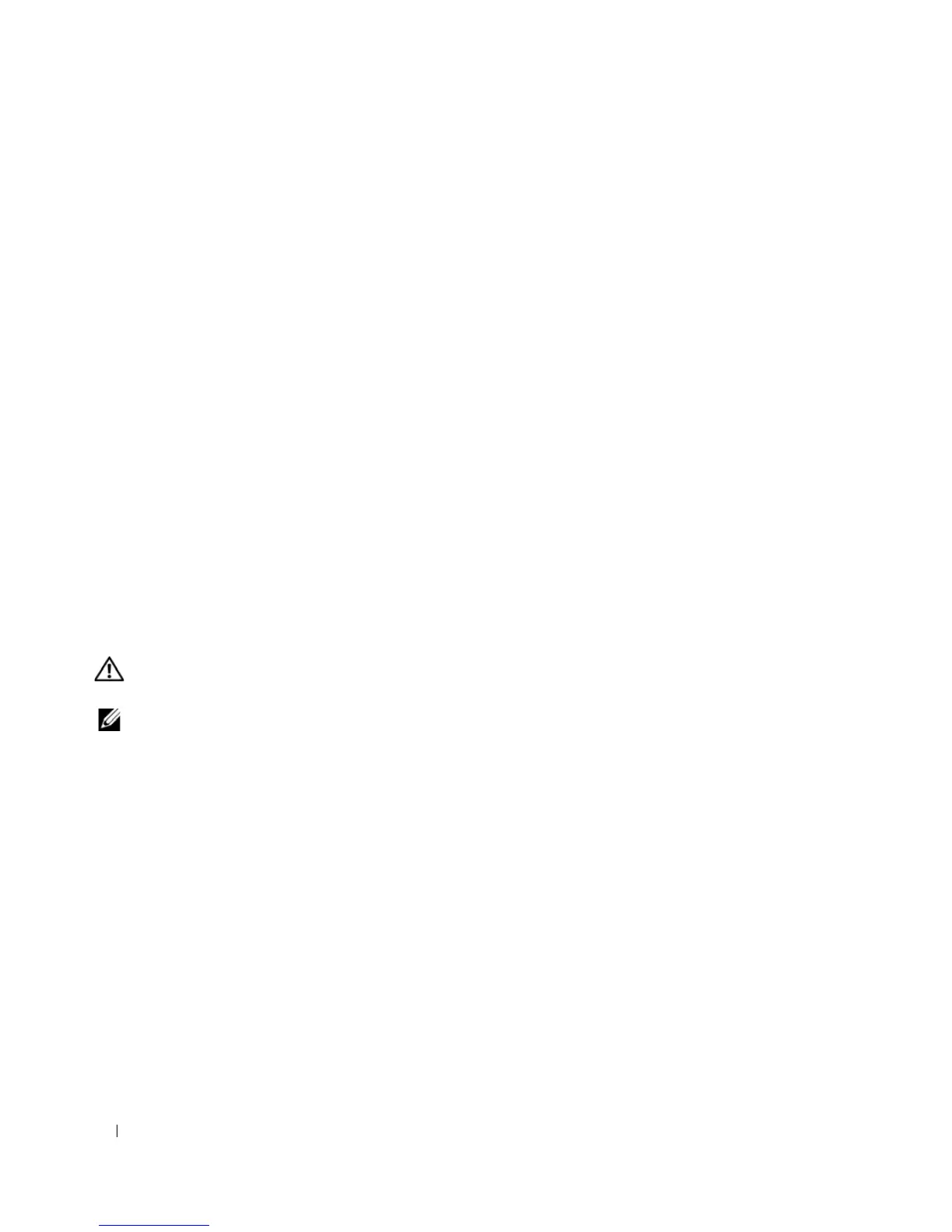92 Troubleshooting
Ensuring Sufficient Power for Your Computer
Your computer is designed to use a 65-W or higher AC adapter.
Using AC adapters that are less-powerful than 65 W will cause you to receive a
WARNING message.
Docking Power Considerations
Due to the extra power consumption when a computer is docked to the Dell D/Dock, normal computer
operation is not possible on battery power alone. Ensure that the AC adapter is connected to your
computer when the computer is docked to the Dell D/Dock.
Docking While the Computer Is Running
If a computer is connected to the Dell D/Dock or Dell D/Port while the computer is running, presence of
the docking device is ignored until the AC adapter is connected to the computer.
AC Power Loss While the Computer Is Docked
If a computer loses AC power while docked to the Dell D/Dock or Dell D/Port, the computer
immediately goes into low-performance mode.
Printer Problems
Fill out the Diagnostics Checklist (see "Diagnostics Checklist" on page 139) as you complete these
checks.
CAUTION: Before you begin any of the procedures in this section, follow the safety instructions in the Product
Information Guide.
NOTE: If you need technical assistance for your printer, contact the printer’s manufacturer.
E
NSURE THAT THE PRINTER IS TURNED ON.
C
HECK THE PRINTER CABLE CONNECTIONS —
• See the printer documentation for cable connection information.
• Ensure that the printer cables are securely connected to the printer and the computer.
TEST THE ELECTRICAL OUTLET — Ensure that the electrical outlet is working by testing it with another
device, such as a lamp.
VERIFY THAT THE PRINTER IS RECOGNIZED BY WINDOWS —
1
Click the
Start
button, click
Control Panel
, and then click
Printers and Other Hardware
.
2
Click
View installed printers or fax printers
.
If the printer is listed, right-click the printer icon.
3
Click
Properties
and click the
Ports
tab. For a parallel printer, ensure that the
Print to the following
port(s):
setting is
LPT1 (Printer Port)
. For a USB printer, ensure that the
Print to the following
port(s):
setting is
USB
.
