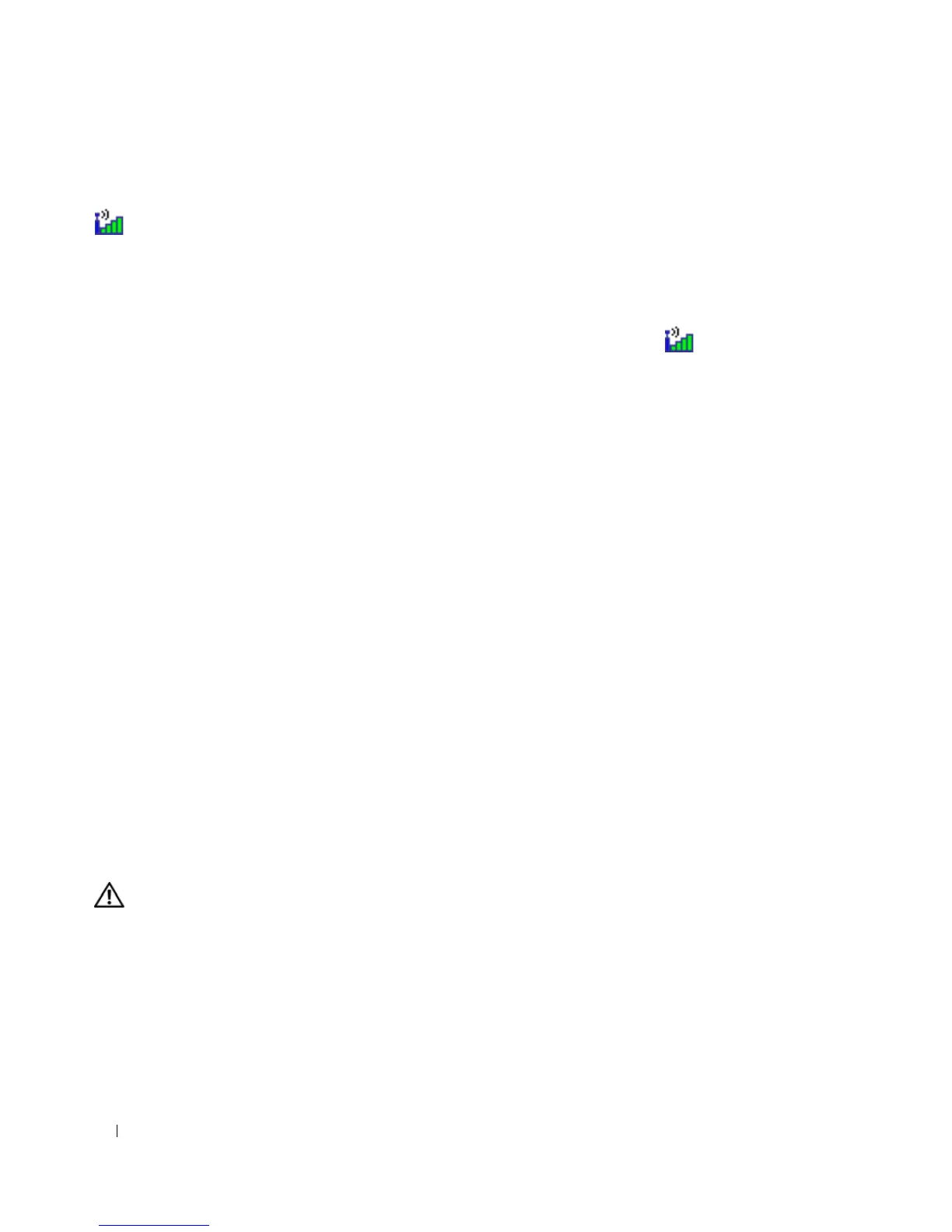90 Troubleshooting
CANNOT CONNECT — The Dell Mobile Broadband Card must be activated on the network in order to
connect. Once the Dell Mobile Broadband Card Utility has been launched, position the mouse over the
icon in the taskbar to read the status of the connection. If the status indicates the mobile broadband
card is not activated, see "Activate your Mobile Broadband card" on page 90 for more information. If
problems persist, contact your Mobile Broadband service carrier for details on your plan.
CHECK YOUR MOBILE BROADBAND NETWORK SERVICE — Contact your Mobile Broadband service carrier to
verify coverage plan and supported services.
CHECK THE STATUS IN THE DELL MOBILE BROADBAND CARD UTILITY — Click the icon on the Windows
desktop to launch the utility. Check the status in the main window:
•
No card detected
– Restart the computer and launch the utility again.
•
Radio Off
– Ensure the Mobile Broadband card is enabled by viewing the status in the Dell Mobile
Broadband Card Utility. If the card is disabled, enable the Mobile Broadband card by clicking the
Tu rn
Radio On
button in the main screen of the Dell Mobile Broadband Card Utility.
•
Searching
– The Dell Mobile Broadband Card Utility has not yet located a Mobile Broadband
network. If the searching state persists, ensure that the signal strength is adequate.
•
No service
– The Dell Mobile Broadband Card Utility did not locate a Mobile Broadband network.
Ensure that the signal strength is adequate. Restart the Dell wireless utility or contact your Mobile
Broadband network provider.
•
Check your Mobile Broadband Network Service
– Contact your Mobile Broadband
network service provider to verify coverage plan and supported services.
ACTIVATE YOUR MOBILE BROADBAND CARD — Before you connect to the Internet, you must activate the
Mobile Broadband service through your cellular service provider. For instructions and for additional
information about using the Dell Mobile Broadband Card Utility, see the user's guide available through
the Windows Help and Support Center (click Start→ Help and Support). The user's guide is also
available on the Dell Support website at support.dell.com and on the media included with your Mobile
Broadband card if you purchased the card separately from your computer.
PC Card Problems
Fill out the Diagnostics Checklist (see "Diagnostics Checklist" on page 139) as you complete these
checks.
CAUTION: Before you begin any of the procedures in this section, follow the safety instructions in the Product
Information Guide.
C
HECK THE CARD — Ensure that the card is properly inserted into the connector.
ENSURE THAT THE CARD IS RECOGNIZED BY WINDOWS — Double-click the Safely Remove Hardware icon
in the Windows taskbar. Ensure that the card is listed.
IF YOU HAVE PROBLEMS WITH A DELL-PROVIDED CARD — Contact Dell (see "Obtaining Assistance" on
page 135).
IF YOU HAVE PROBLEMS WITH A CARD NOT PROVIDED BY DELL — Contact the card manufacturer.
