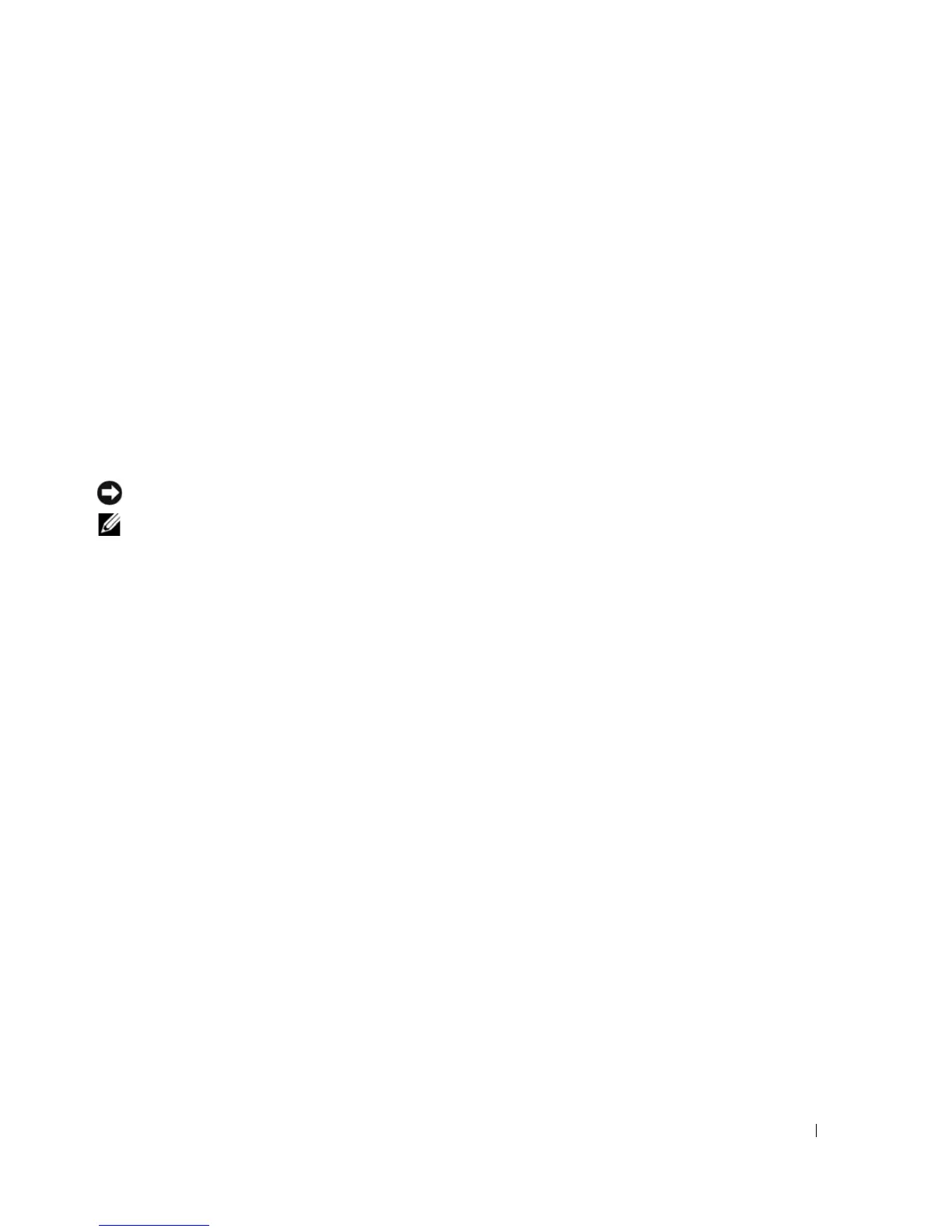Securing Your Computer 69
If you have assigned an administrator password, you can use it instead of the primary password. The
computer does not specifically prompt you for the administrator password.
Using an Administrator Password
The administrator password is designed to give system administrators or service technicians access to
computers for repair or reconfiguration. The administrators or technicians can assign identical
administrator passwords to groups of computers, allowing you to assign a unique primary password.
To set or change administrator passwords, access User Accounts from the Control Panel.
When you set an administrator password, the Configure Setup option becomes available in system
setup. The Configure Setup option allows you to restrict access to system setup in the same way that a
primary password restricts access to the computer.
The administrator password can be used instead of the primary password. Whenever you are prompted
to enter the primary password, you can enter the administrator password.
NOTICE: If you disable the administrator password, the primary password is also disabled.
NOTE: The administrator password provides access to the computer, but it does not provide access to the hard
drive when a hard drive password is assigned.
If you forget the primary password and do not have an administrator password assigned, or if you have
both a primary and an administrator password assigned but forget them both, contact your system
administrator or contact Dell (see "Obtaining Assistance" on page 135).
Using a Hard Drive Password
The hard drive password helps protect the data on your hard drive from unauthorized access.
To assign or change a hard drive password, enter system setup (see "System Setup Program" on page 97).
After assigning a hard drive password, you must enter it each time you turn on the computer and each
time you restore the computer to normal operation from standby mode.
If the hard drive password is enabled, you must enter it each time you turn on the computer: A message
appears asking for the hard drive password.
To continue, enter your password (with no more than eight characters) and press <Enter>.
If you do not enter a password within two minutes, the computer returns to its previous operating state.
If you enter the wrong password, a message tells you that the password is invalid. Press <Enter> to try
again.
If you do not enter the correct password in three attempts, the computer tries to start from another
bootable device if the Boot First Device option in system setup is set to allow start-up from another
device. If the Boot First Device option is not set to allow the computer to start from another device, the
computer returns to the operating state it was in when you turned it on.
If the hard drive password, the external hard-drive password, and the primary password are the same, the
computer prompts you only for the primary password. If the hard drive password is different from the
primary password, the computer prompts you for both. Two different passwords provide greater security.
