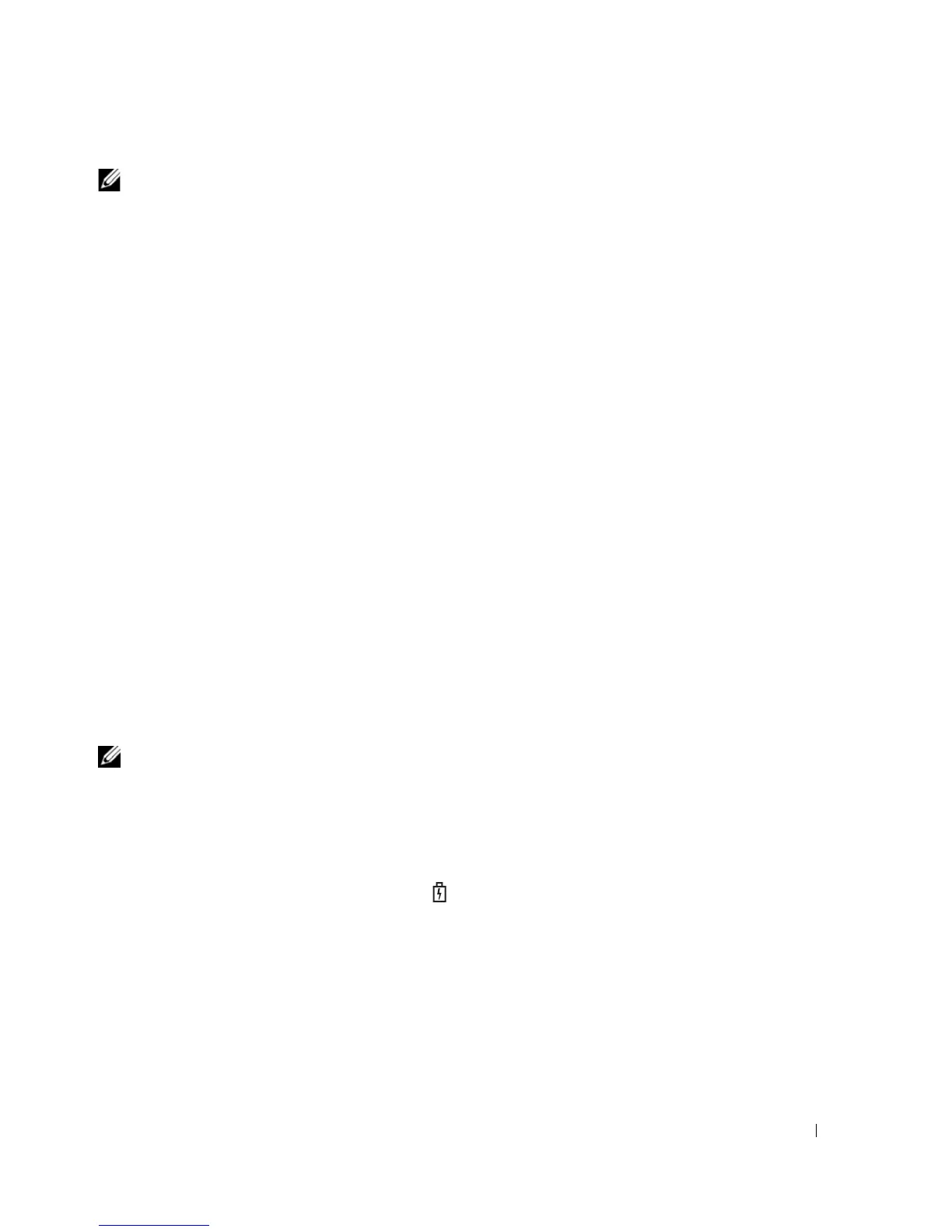Using a Battery 37
NOTE: Some PC Cards may not operate correctly after the computer exits hibernate mode. Remove and reinsert
the card (see "Removing a Card or Blank" on page 62), or simply restart (reboot) your computer.
To exit hibernate mode, press the power button. The computer may take a short time to exit hibernate
mode. You cannot make the computer exit hibernate mode by pressing a key or touching the touch pad
or track stick. For more information on hibernate mode, see the documentation that came with your
operating system.
Configuring Power Management Settings
You can use the QuickSet Power Management Wizard or Windows Power Options Properties to
configure the power management settings on your computer. For more information about QuickSet,
right-click the QuickSet icon in the taskbar and click Help.
Accessing Power Options Properties
Windows XP
Click Start→ Control Panel→ Performance and Maintenance→ Power Options.
Windows Vista
Click Start→ Control Panel→ System and Maintenance→ Power Options.
Charging the Battery
When you connect the computer to an electrical outlet or install a battery while the computer is
connected to an electrical outlet, the computer checks the battery charge and temperature. If necessary,
the AC adapter then charges the battery and maintains the battery charge.
NOTE: With Dell™ ExpressCharge™, when the computer is turned off, the AC adapter charges a completely
discharged battery to 80 percent in about 1 hour and to 100 percent in approximately 2 hours. Charge time is longer
with the computer turned on. You can leave the battery in the computer for as long as you like. The battery’s internal
circuitry prevents the battery from overcharging.
If the battery is hot from being used in your computer or being in a hot environment, the battery may
not charge when you connect the computer to an electrical outlet.
The battery is too hot to start charging if the light flashes alternately green and orange. Disconnect
the computer from the electrical outlet and allow the computer and the battery to cool to room
temperature. Then connect the computer to an electrical outlet to continue charging the battery.
For information about resolving problems with a battery, see "Power Problems" on page 91.
