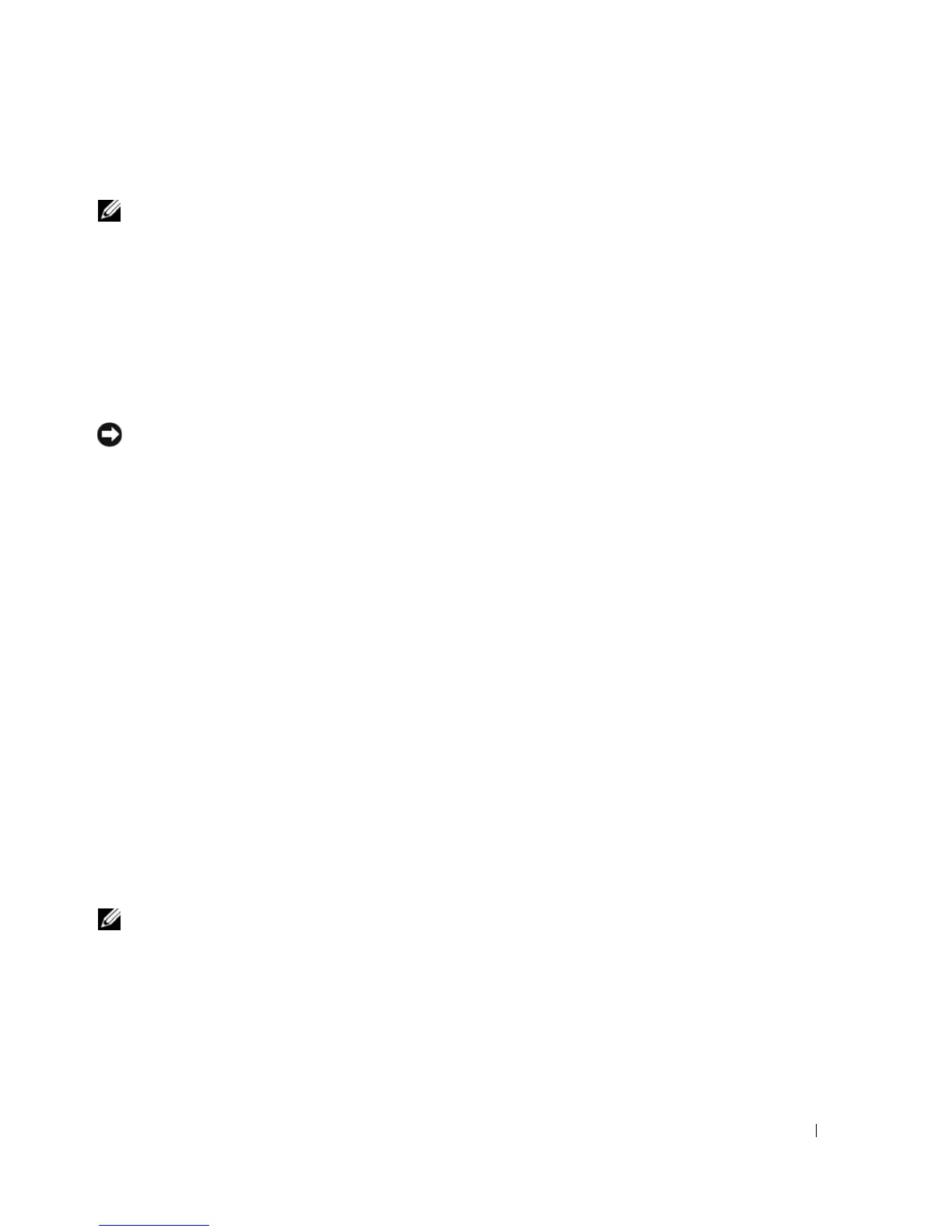Using a Battery 35
Check the Battery Health
NOTE: You can check battery health in one of two ways: by using the charge gauge on the battery as described
below and by using the Battery Meter in Dell QuickSet. For information about QuickSet, right-click the icon in the
taskbar, and click Help.
To check the battery health using the charge gauge, press and hold the status button on the battery
charge gauge for at least 3 seconds. If no lights appear, the battery is in good condition, and more than 80
percent of its original charge capacity remains. Each light represents incremental degradation. If five
lights appear, less than 60 percent of the charge capacity remains, and you should consider replacing the
battery. See "Charge Gauge" on page 34 for more information about the battery operating time.
Low-Battery Warning
NOTICE: To avoid losing or corrupting data, save your work immediately after a low-battery warning. Then
connect the computer to an electrical outlet, or install a second battery in the media bay. If the battery runs
completely out of power, hibernate mode begins automatically.
A pop-up window warns you when the battery charge is approximately 90 percent depleted. If two
batteries are installed, the low-battery warning means that the combined charge of both batteries is
approximately 90 percent depleted. The computer enters hibernate mode when the battery charge is at a
critically low level.
You can change the settings for the battery alarms in QuickSet or the Power Options Properties window.
See "Configuring Power Management Settings" on page 37 for information about accessing QuickSet or
the Power Options Properties window.
Conserving Battery Power
Perform the following actions to conserve battery power:
• Connect the computer to an electrical outlet when possible because battery life is largely determined
by the number of times the battery is used and recharged.
• Place the computer in standby mode or hibernate mode when you leave the computer unattended for
long periods of time. See "Power Management Modes" on page 36.
• Use the Power Management Wizard or the
Power Options Properties
window to select options to
optimize your computer’s power usage. These options can also be set to change when you press the
power button, close the display, or press <Fn><Esc>.
NOTE: See "Configuring Power Management Settings" on page 37 for information on conserving battery power.
