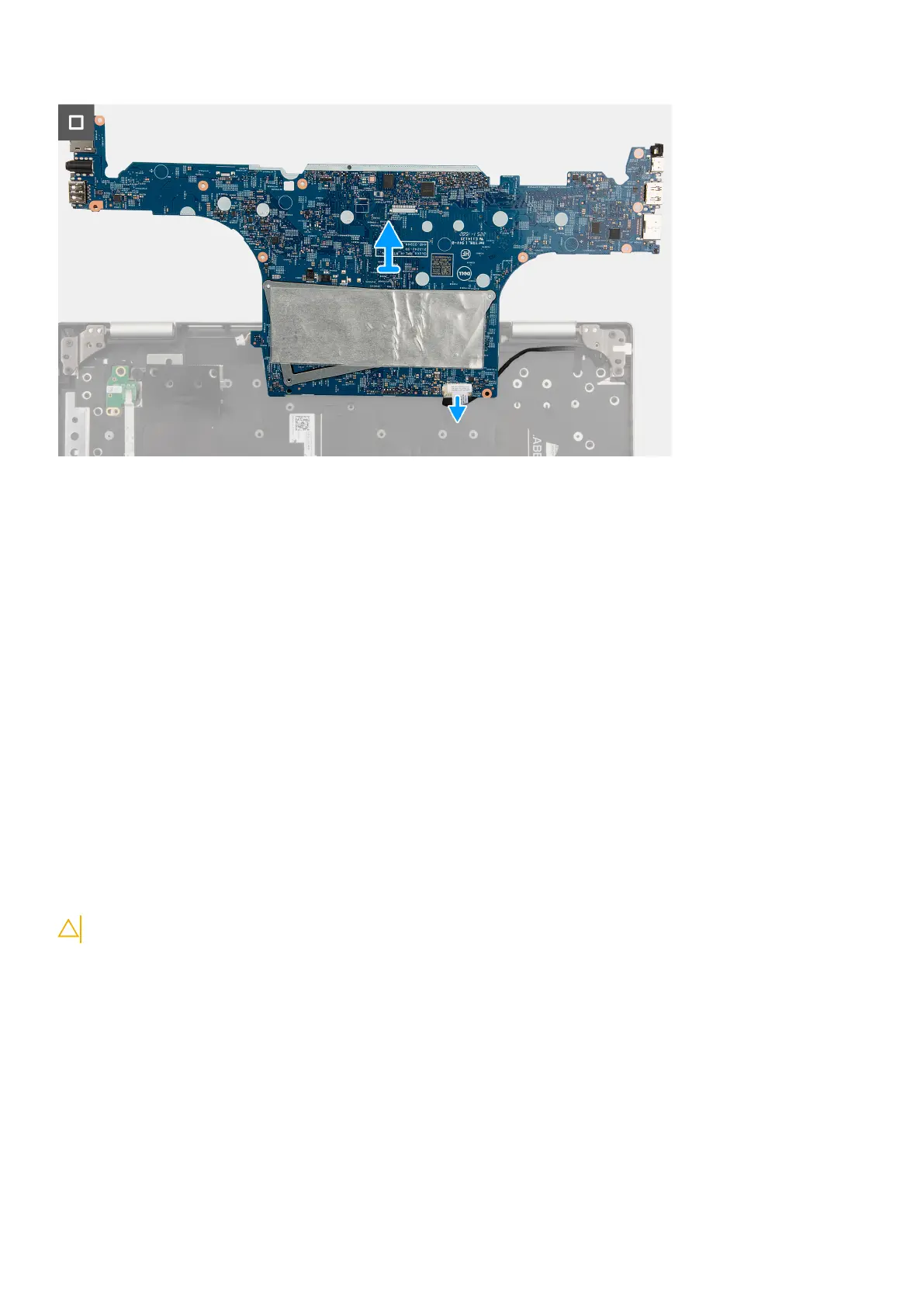Steps
1. Open the latch and disconnect the power-button board cable from its connector on the system board.
2. Open the latch and disconnect the fingerprint-reader cable from its connector on the system board.
3. Disconnect the speaker (tweeter) cable from its connector on the system board.
4. Disconnect the speaker (woofer) cable from its connector on the system board.
5. Open the latch and disconnect the touchpad cable from its connector on the system board.
6. Peel the clear adhesive tape off the display-cable connector.
7. Open the latch and disconnect the display-assembly cable from its connector on the system board.
8. Open the latch and disconnect the keyboard cable from its connector on the system board.
9. Open the latch and disconnect the keyboard-backlight cable from its connector on the system board.
10. Remove the two screws (M2x5) that secure the Type-C port bracket to the system board.
11. Lift the Type-C port-bracket off the system board.
12. Remove the four screws (M2x3) that secure the system board to the palm-rest and keyboard assembly.
13. Gently lift the system board off the palm-rest and keyboard assembly and turn over the system board to access the
power-adapter port cable.
14. Peel off the adhesive tape that secures the power-adapter port cable to the system board.
15. Disconnect the power-adapter port cable from its connector on the system board.
Installing the system board
CAUTION: The information in this section is intended for authorized service technicians only.
Prerequisites
If you are replacing a component, remove the existing component before performing the installation process.
About this task
The following image indicates the connectors on your system board.
74
Removing and installing Field Replaceable Units (FRUs)
