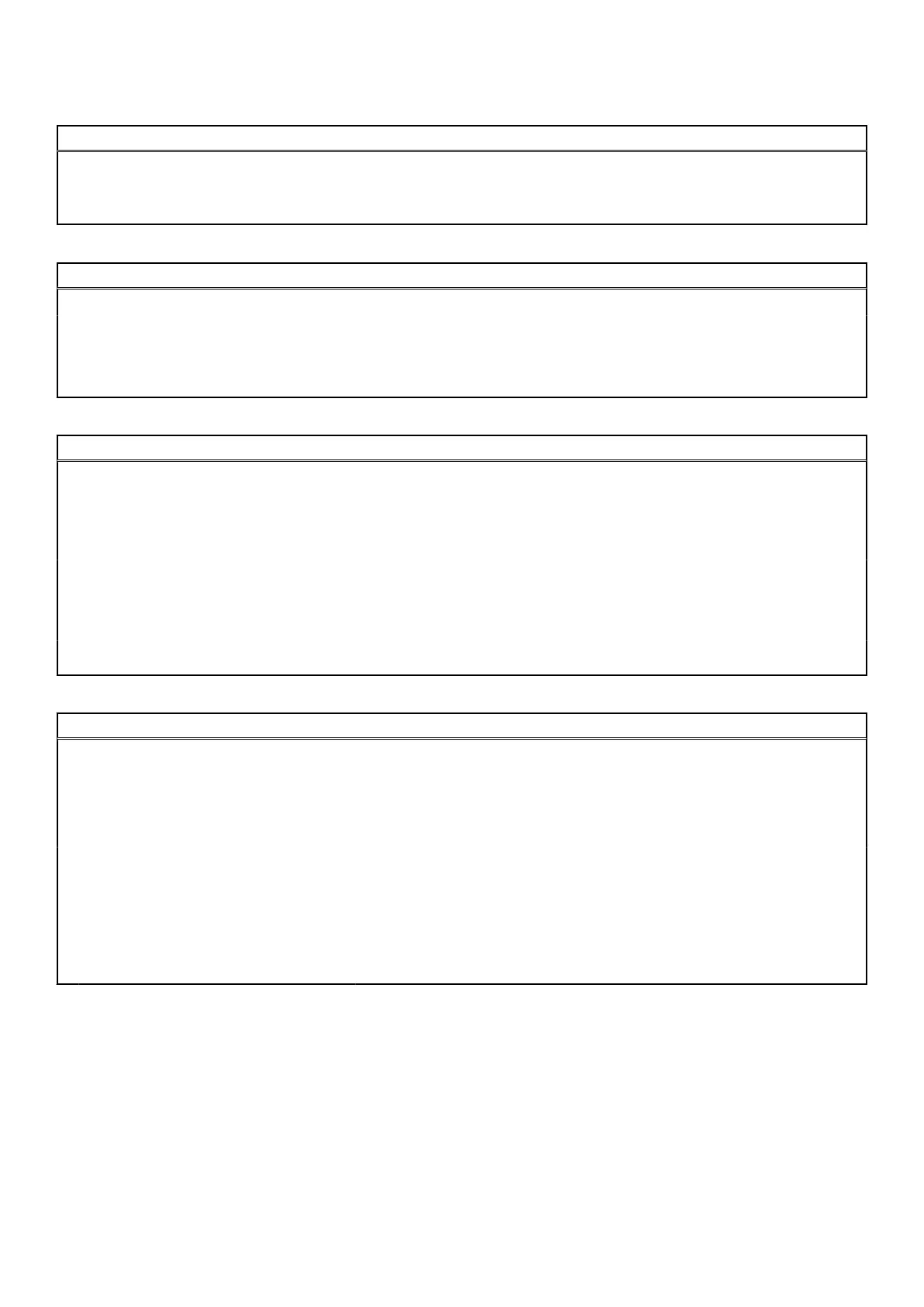Table 36. System setup options—Update, Recovery menu (continued)
Update, Recovery
Dell Auto operating system Recovery
Threshold
Controls the automatic boot flow for SupportAssist System Resolution Console
and for Dell operating system Recovery Tool.
By default, the threshold value is set to 2.
Table 37. System setup options—System Management menu
System Management
Service Tag Displays the Service Tag of the system.
Asset Tag Create a system Asset Tag.
Diagnostics Enables or disables Dell OS agents of scheduling onboard diagnostics.
By default, the option is disabled.
Table 38. System setup options—Pre-boot Behavior menu
Pre-boot Behavior
Adapter Warnings
Enable Adapter Warnings Enable or disable the warning messages during boot when the adapters with
less power capacity are detected.
By default, the option is enabled.
Warning and Errors Enable or disable the action to be done when a warning or error is encountered.
By default, the Prompt on Warnings and Errors option is enabled.
USB-C Warnings
Enable Dock Warning Messages
By default, the option is enabled.
Table 39. System setup options—System Logs menu
System Logs
BIOS Event Log
Clear Bios Event Log Displays BIOS events.
By default, the Keep Log option is enabled.
Thermal Event Log
Clear Thermal Event Log Displays Thermal events.
By default, the Keep Log option is enabled.
Power Event Log
Clear Power Event Log Displays power events.
By default, the Keep Log option is enabled.
Updating the BIOS
Updating the BIOS in Windows
Steps
1. Go to www.dell.com/support.
2. Click Product support. In the Search support box, enter the Service Tag of your computer, and then click Search.
90
BIOS setup
