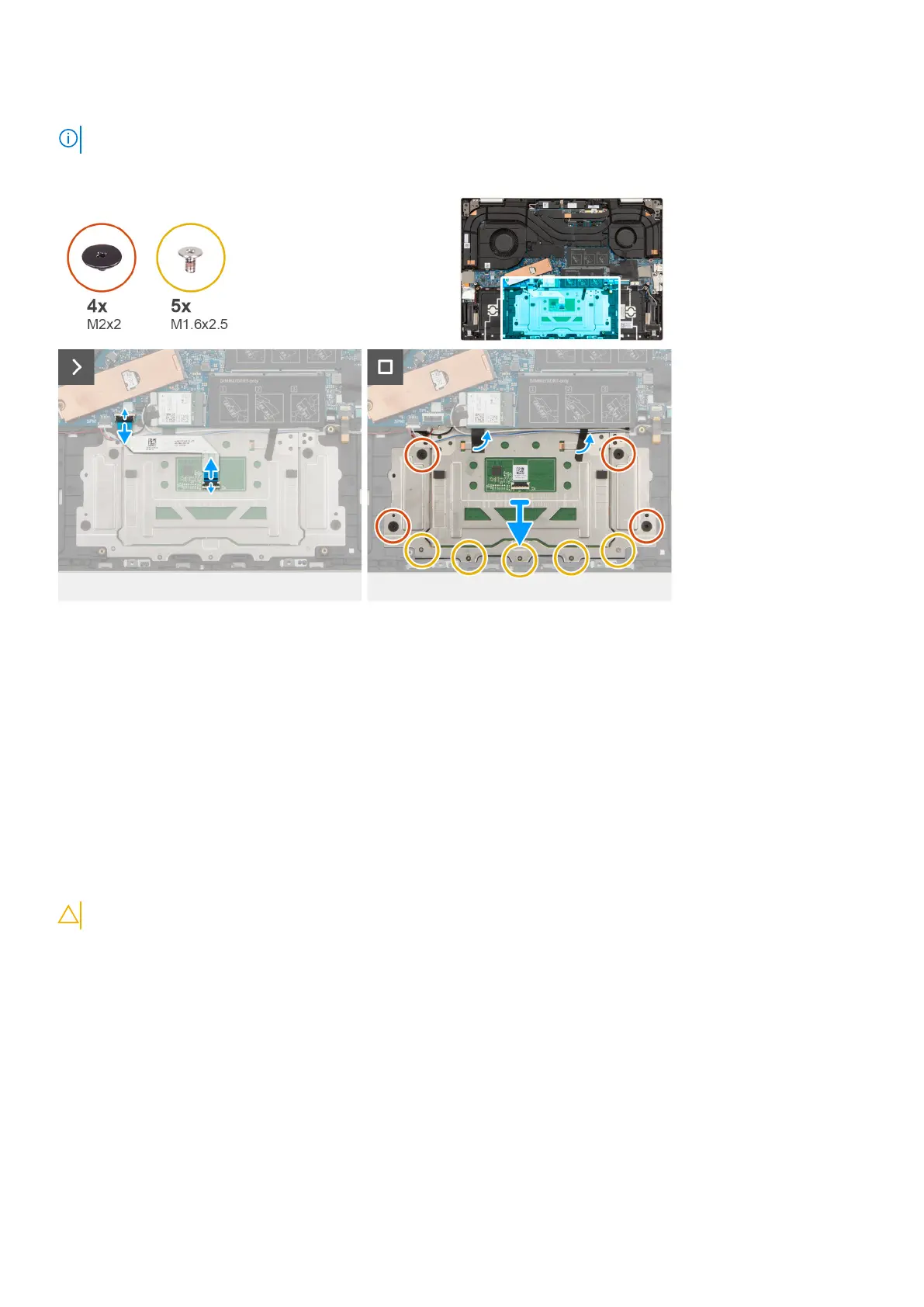About this task
NOTE: Before removing the base cover, ensure that there is no SD card installed in the SD card slot on your computer.
The following image(s) indicate the location of the touchpad and provides a visual representation of the removal procedure.
Steps
1. Open the latch and disconnect the touchpad cable from its connector on the touchpad.
2. Open the latch and disconnect the touchpad cable from its connector on the system board.
3. Peel the adhesive tape that secures the speakers (woofers) and antenna cables onto the touchpad.
4. Remove the four screws (M2x2) and the five screws (M1.6x2.5) that secure the touchpad bracket to the palm-rest and
keyboard assembly.
5. Lift the touchpad bracket off the palm-rest and keyboard assembly.
6. Lift the touchpad off the palm-rest and keyboard assembly.
Installing the touchpad
Prerequisites
CAUTION: The information in this section is intended for authorized service technicians only.
If you are replacing a component, remove the existing component before performing the installation process.
About this task
The following image(s) indicate the location of the touchpad and provides a visual representation of the installation procedure.
80
Removing and installing Field Replaceable Units (FRUs)
