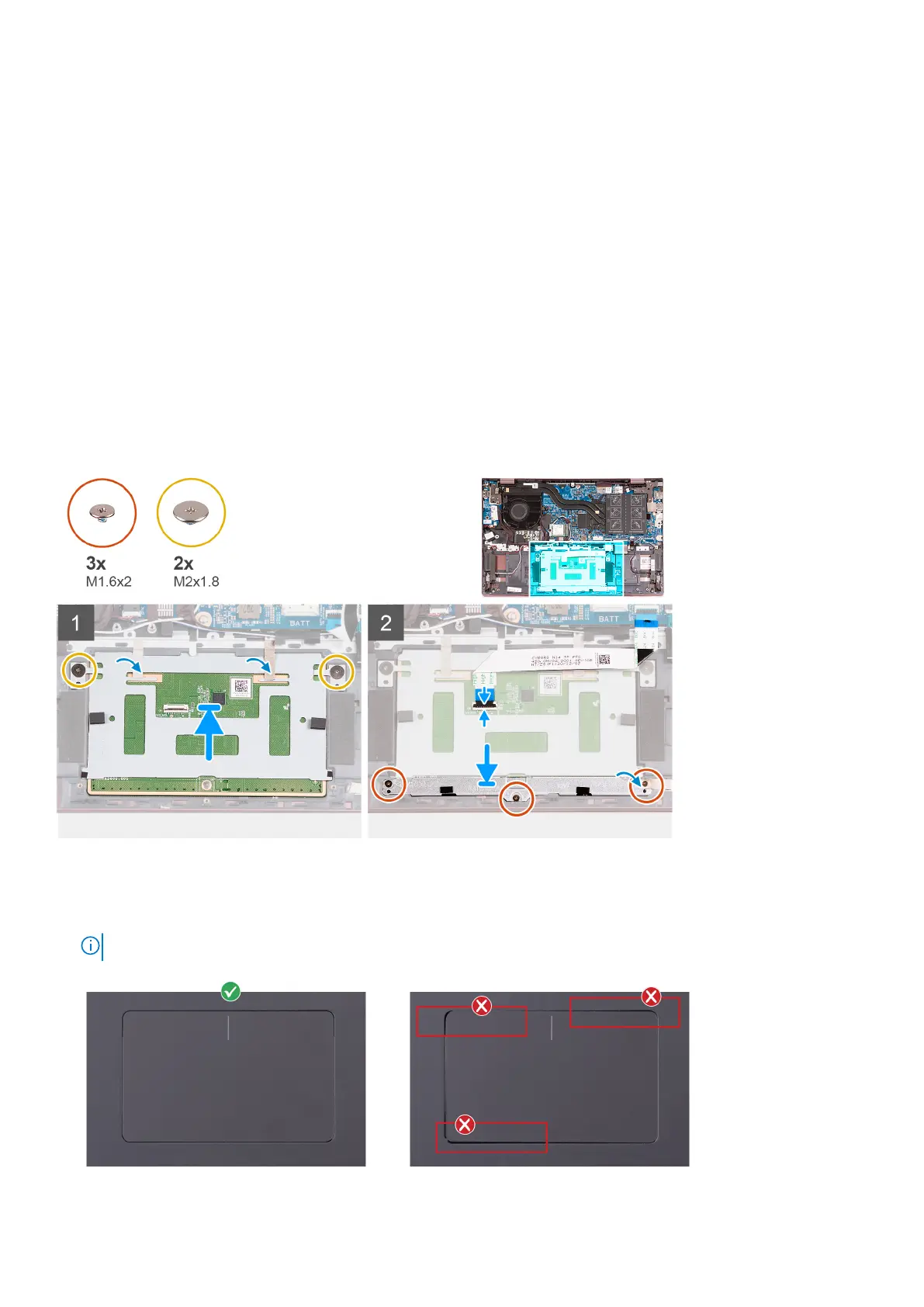Steps
1. Open the latch and disconnect the touchpad cable from the touchpad.
2. Remove the three screws (M1.6x2) that secure the touchpad bracket to the palm-rest and keyboard assembly.
3. Lift the touchpad bracket off the palm-rest and keyboard assembly.
4. Remove the two screws (M2x1.8) that secure the touchpad to the palm-rest and keyboard assembly.
5. Peel the tapes that secure the touchpad to the palm-rest and keyboard assembly.
6. Lift the touchpad off the palm-rest and keyboard assembly.
Installing the touchpad
Prerequisites
If you are replacing a component, remove the existing component before performing the installation process.
About this task
The following image(s) indicate the location of the touchpad and provides a visual representation of the installation procedure.
Steps
1. Place the touchpad on the palm-rest and keyboard assembly.
2. Turn the computer over and open the display to ensure that the touchpad is equally aligned on all sides.
NOTE: The image below shows the proper touchpad alignment for your computer.
46 Removing and installing components
