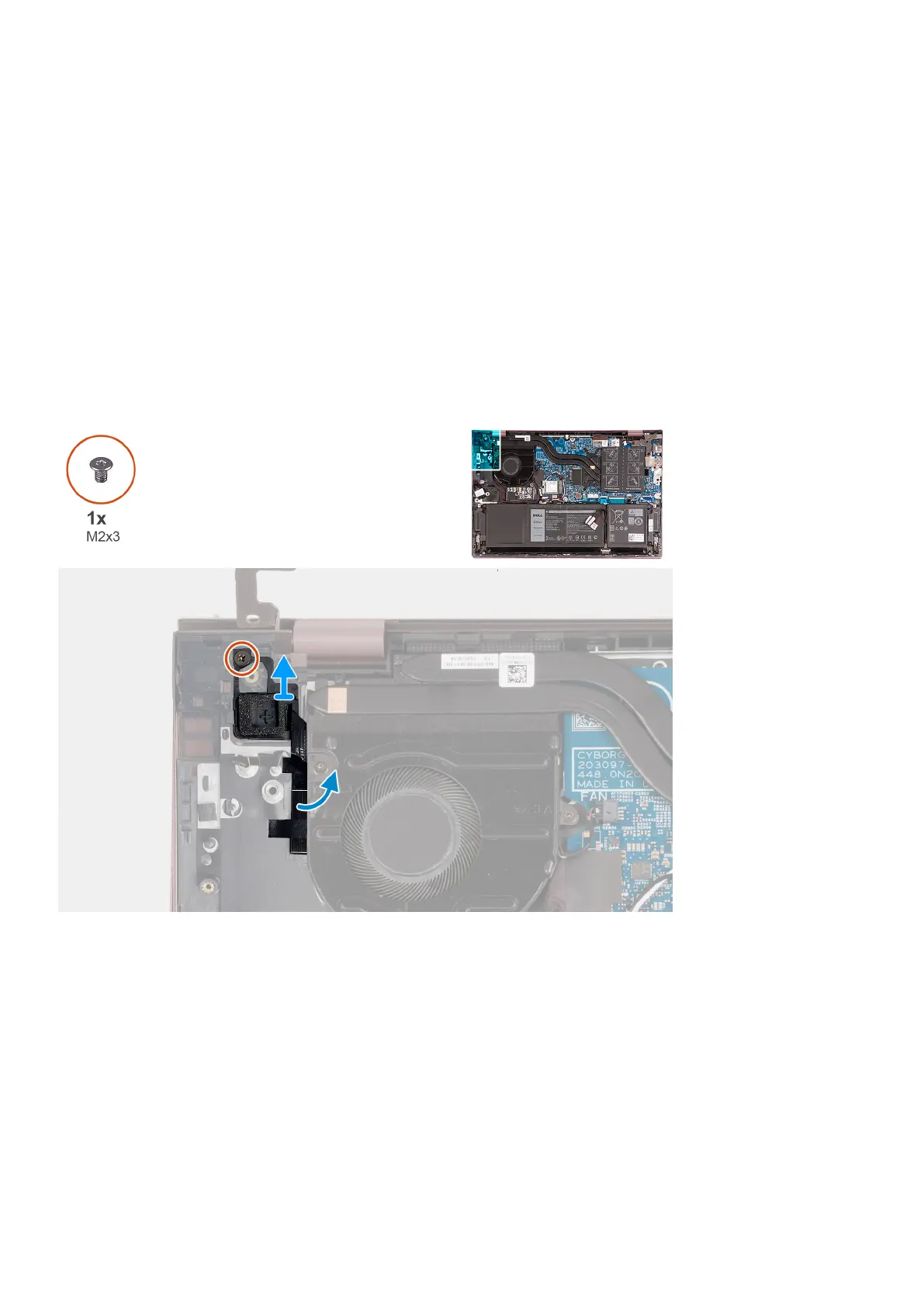Power button with optional fingerprint reader
Removing the power-button with optional fingerprint reader
Prerequisites
1. Follow the procedure in Before working inside your computer.
2. Enter Service Mode.
3. Remove the base cover.
4. Remove the I/O board.
About this task
The following image(s) indicate the location of the power-button with optional fingerprint reader and provides a visual
representation of the removal procedure.
Steps
1. Remove the screw (M2x3) that secures the power-button with optional fingerprint reader off the palm-rest and keyboard
assembly.
2. Lift the power-button with optional fingerprint reader off the palm-rest and keyboard assembly.
Installing the power-button with optional fingerprint reader
Prerequisites
If you are replacing a component, remove the existing component before performing the installation process.
Removing and installing components
51
