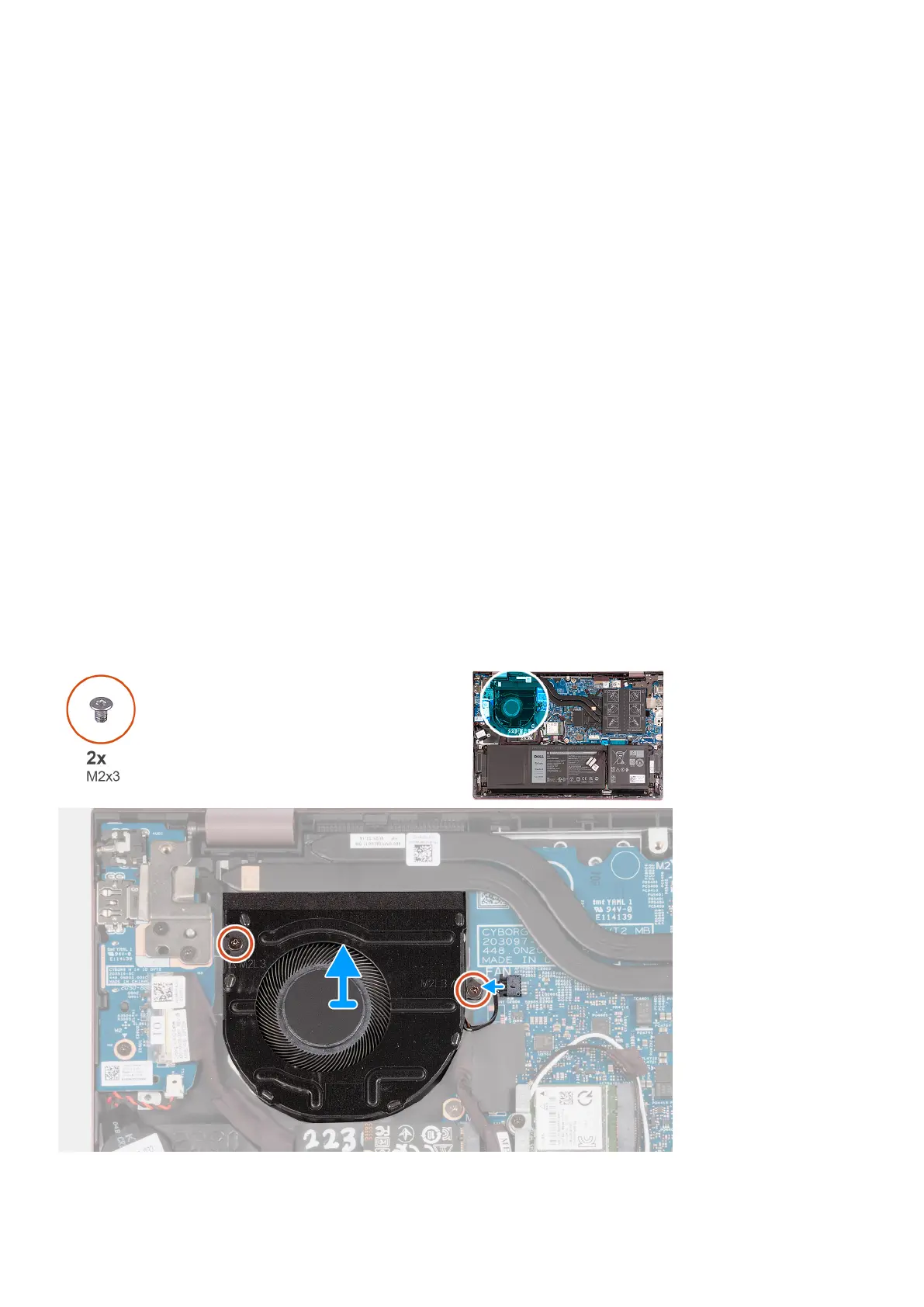3. Close the display and place the computer in the position shown.
4. Replace the two screws (M2x1.8) that secure the touchpad to the palm-rest and keyboard assembly.
5. Place the touchpad bracket on the touchpad.
6. Align the screw holes on the touchpad bracket to the screw holes on the palm-rest and keyboard assembly.
7. Replace the three screws (M1.6x2) that secure the touchpad bracket to the palm-rest and keyboard assembly.
8. Adhere the tapes that secure the touchpad to the palm-rest and keyboard asssembly.
9. Connect the touchpad cable to the touchpad and close the latch.
Next steps
1. Install the 3-cell battery or the 4-cell battery, whichever applicable.
2. Install the base cover.
3. Follow the procedure in After working inside your computer.
Fan
Removing the fan
Prerequisites
1. Follow the procedure in Before working inside your computer.
2. Enter Service Mode.
3. Remove the base cover.
About this task
The following image(s) indicate the location of the fan and provides a visual representation of the removal procedure.
Removing and installing components
47
