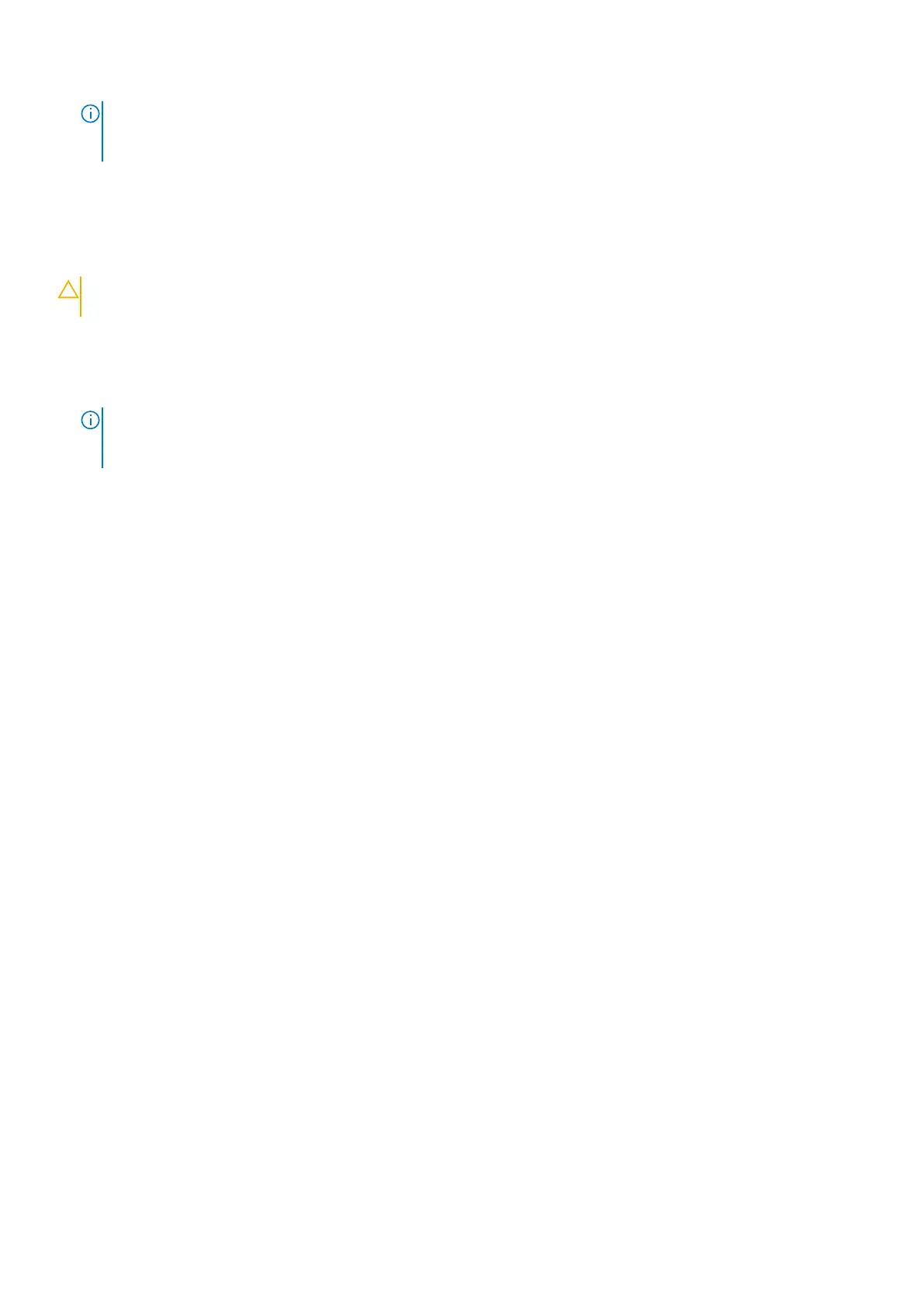NOTE: Ensure that the computer and all attached devices are turned off. If your computer and attached devices did not
automatically turn off when you shut down your operating system, press and hold the power button for about 6 seconds
to turn them off.
Turning off your computer — Windows 7
About this task
CAUTION: To avoid losing data, save and close all open files and exit all open programs before you turn off your
computer.
Steps
1. Click Start.
2. Click Shut Down.
NOTE: Ensure that the computer and all attached devices are turned off. If your computer and attached devices did not
automatically turn off when you shut down your operating system, press and hold the power button for about 6 seconds
to turn them off.
10 Working on your computer