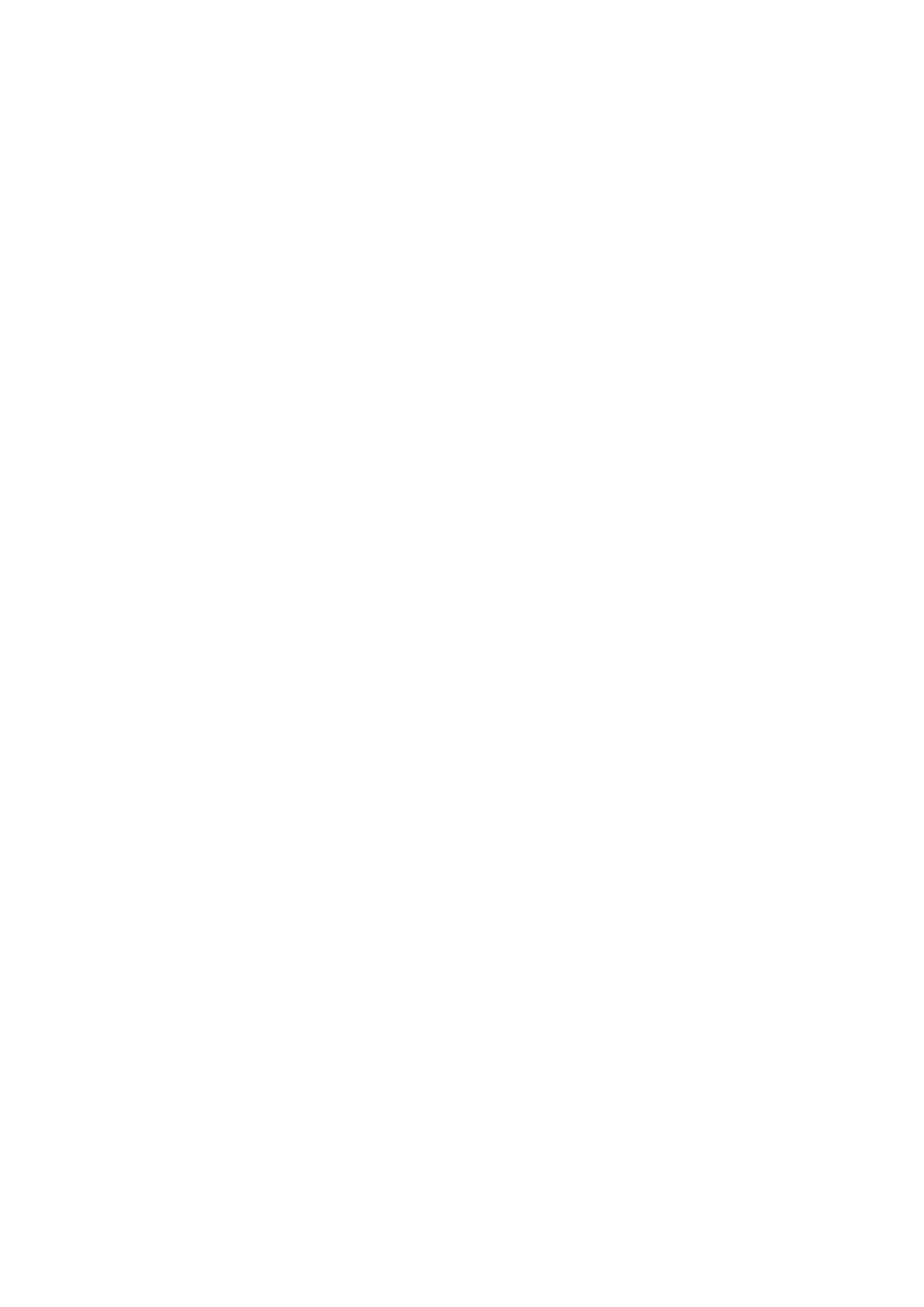Installing WLAN card
Steps
1. Insert the WLAN card into the connector on the system board.
2. Connect the WLAN cables to the connectors on the WLAN card.
3. Place the metal bracket to secure the WLAN cables.
4. Tighten the M2*3 screw to secure the WLAN card to the computer.
5. Install the:
a. battery
b. base cover
6. Follow the procedure in After working inside your computer.
WWAN card (Optional)
This is optional as the system might not ship with WWAN card.
Removing the WWAN card
Steps
1. Follow the procedure in Before working inside your computer.
2. Remove the:
a. base cover
b. battery
3. To remove the WWAN card:
a. Remove the screw that secures the WWAN card.
b. Disconnect the WWAN cables from the connectors on the WWAN card.
c. Unroute the WWAN cables from the routing channel.
d. Remove the WWAN card from the computer.
Installing the WWAN card
Steps
1. Insert the WWAN card into the slot on the computer.
2. Route the WWAN cables through the routing channel.
3. Connect the WWAN cables to the connectors on the WWAN card.
4. Replace the screw to secure the WWAN card to the computer.
5. Install the:
a. battery
b. base cover
6. Follow the procedure in After working inside your computer.
Memory modules
Removing memory module
Steps
1. Follow the procedure in Before working inside your computer.
Removing and installing components
27