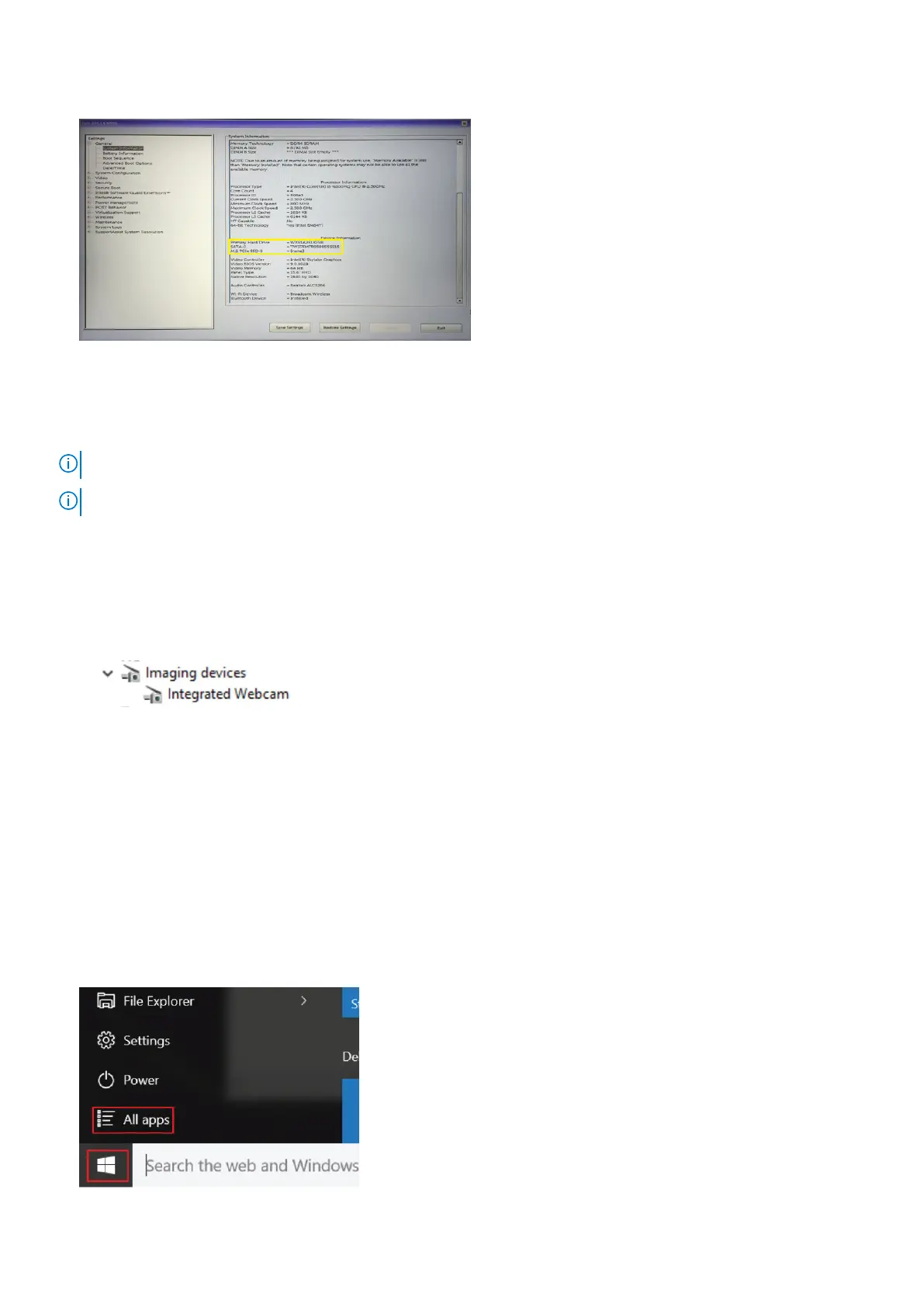The hard drive is listed under the System Information under the General group.
Camera features
This laptop is shipped with front-facing camera with the image resolution of 1280 x 720 (maximum).
NOTE: The camera is at the top center of the display.
NOTE: The laptop is also shipped with no camera option.
Identifying the camera in Device Manager on Windows 10
Steps
1. In the Search box, type device manager, and tap to start it.
2. Under Device Manager, expand Imaging devices.
Starting the camera (Windows 7, 8.1 and 10)
About this task
To start the camera, open an application that uses the camera. For instance, if you tap the Skype software that is shipped
with the laptop, the camera turns on. Similarly, if you are chatting on the internet and the application requests to access the
webcam, the webcam turns on.
Starting the camera application
Steps
1. Tap or click the Windows button and select All apps.
Technology and components
69
