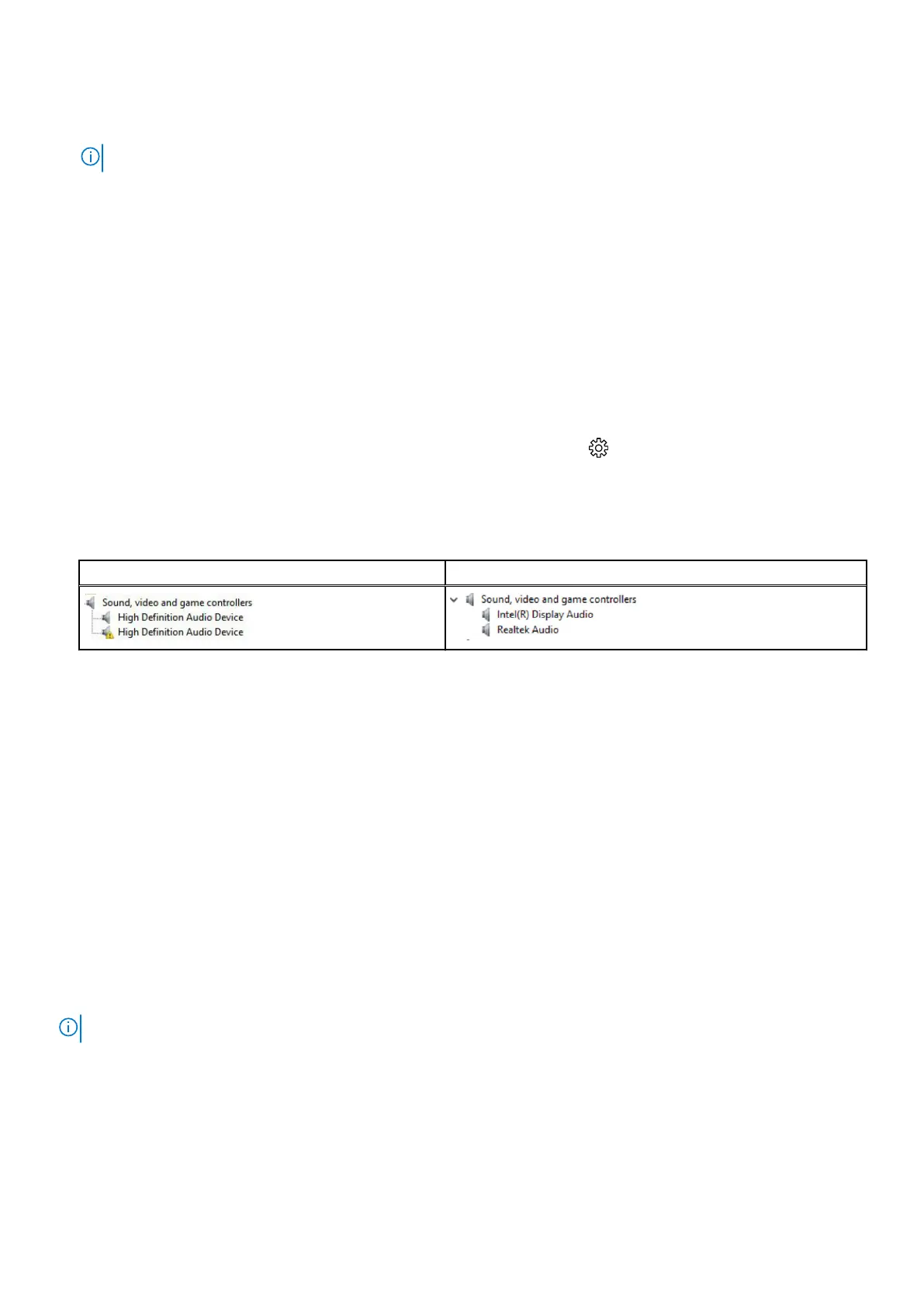2. Go to www.Dell.com/support.
3. Click Product Support, enter the Service Tag of your laptop and click Submit.
NOTE: If you do not have the Service Tag, use the autodetect feature or manually browse for your laptop model.
4. Click Drivers and Downloads.
5. Select the operating system installed on your laptop.
6. Scroll down the page and expand Audio.
7. Select the audio driver.
8. Click Download File to download the latest version of the audio driver for your laptop.
9. After the download is complete, navigate to the folder where you saved the audio driver file.
10. Double-click the audio driver file icon and follow the instructions on the screen.
Identifying the audio controller in Windows 10
Steps
1. Swipe from the right edge to access the Action center and select All Settings .
2. Type Device Manager in the search box and select Device Manager from the left pane.
3. Expand Sound, video and game controllers.
The audio controller is displayed.
Table 6. Identifying the audio controller in Windows 10
Before installation After installation
Changing the audio settings
Steps
1. Tap or touch the Search the web and Windows and type Dell Audio.
2. Start the Dell Audio utility from the left pane.
WLAN cards
This laptop supports the following options:
● Qualcomm QCA61x4A
● QCA 2x2 AC with Bluetooth (non vPro)
● Intel 8265 without Bluetooth
● 2x2 AC without Bluetooth (vPro capable)-FED
● Intel 8265
● 2x2 AC with Bluetooth (vPro capable)
NOTE: Qualcomm xxxxxx (for example: QCA61x4A) is a product of Qualcomm Technologies, Inc
Secure Boot screen options
Option
Description
Secure Boot
Enable
This option enables or disables the Secure Boot feature.
Technology and components 67