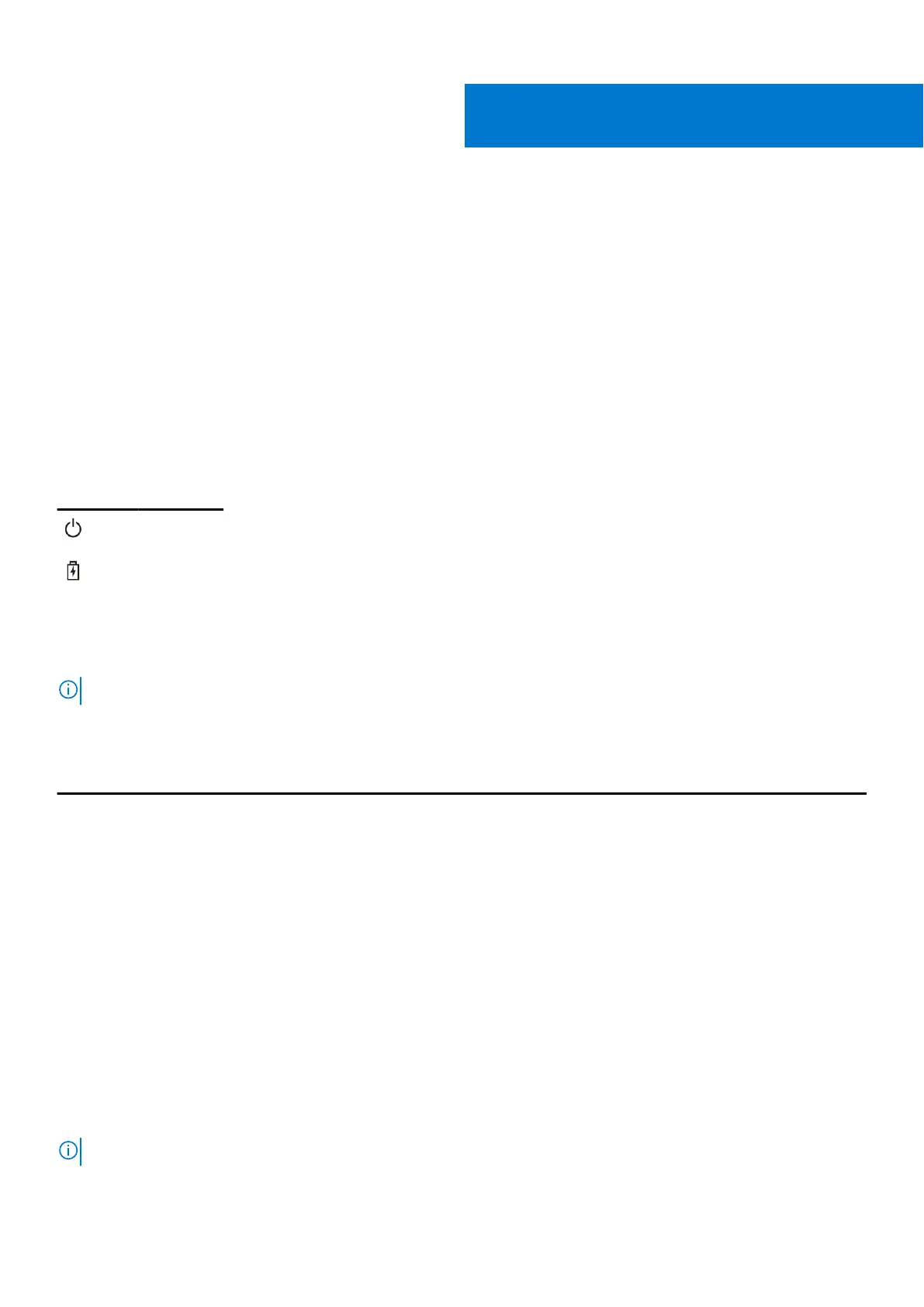Diagnostics
If you experience a problem with your computer, run the ePSA diagnostics before contacting Dell for technical assistance. The
purpose of running diagnostics is to test your computer's hardware without requiring additional equipment or risking data loss. If
you are unable to fix the problem yourself, service and support personnel can use the diagnostics results to help you solve the
problem.
Topics:
• Device status lights
• Battery status lights
Device status lights
Table 8. Device status lights
Icon Name Description
Power
status light
Turns on when you turn on the computer and blinks when the computer is in a power management
mode.
Battery
charge
indicator
Turns on steadily or blinks to indicate battery charge status.
The device status LEDs are usually located either on the top or left side of the keyboard. They display the storage, battery and
wireless devices connectivity and activity. Apart from that they can be useful as a diagnostic tool when there's a possible failure
to the system.
NOTE: The position of the power status light may vary depending on the system.
The following table lists how to read the LED codes when possible errors occur.
Table 9. Battery charge LED indicator
Amber blinking pattern Problem description Suggested resolution
2,1 CPU CPU failure
2,2 System board: BIOS ROM System board, covers BIOS corruption or ROM error
2,3 Memory No memory/RAM detected
2,4 Memory Memory/RAM failure
2,5 Memory Invalid memory installed
2,6 System board: Chipset System board/Chipset error
2,7 LCD Replace the system board
3,1 RTC Power Failure CMOS battery failure
3,2 PCI/Video PCI or video card/chip failure
3,3 BIOS Recovery 1 Recovery image not found
3,4 BIOS Recovery 2 Recovery image found but invalid
The blinking patterns will consist of 2 set of numbers being represented by (First Group: Amber blinks, Second Group: White
blinks)
NOTE:
7
Diagnostics 95