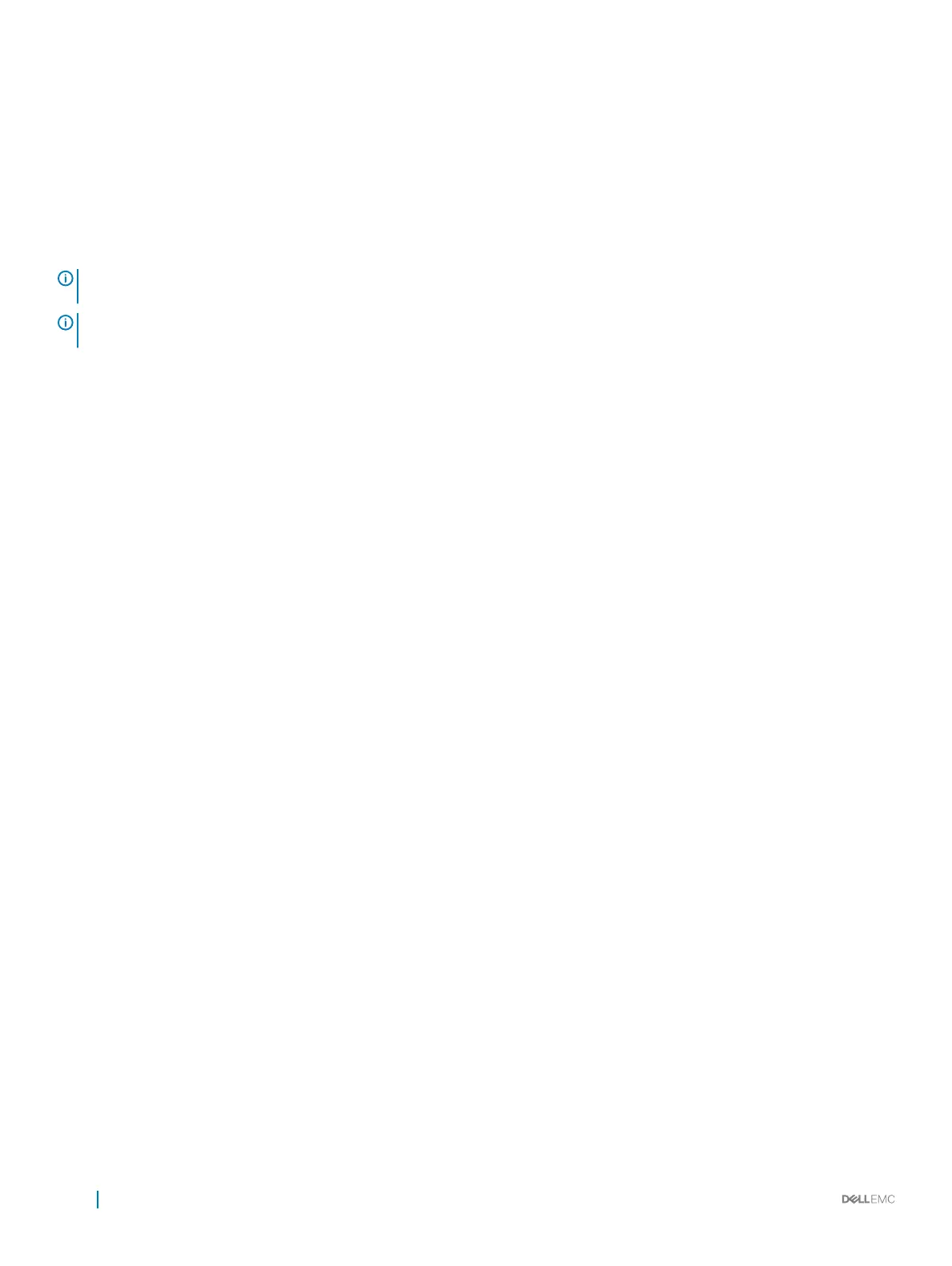Assigning the dedicated hot spare disks
A dedicated hot spare is a backup physical disk for the redundant virtual disk to which it is assigned. The physical disk that is used as a
dedicated hot spare cannot be a member of an existing virtual disk. When the hot spare is activated, it becomes the receptacle for the data
from the failed physical disk member of the volume, without interrupting the system or requiring your intervention. A dedicated hot spare
can be assigned to any redundant virtual disk, and up to four hot spares can be assigned to a virtual disk. A dedicated hot spare cannot be
assigned while a task is running on the virtual disk.
NOTE: A virtual disk is marked Failed or Degraded if a physical disk reports a Failed state, or if the SAS/SATA cable to the
physical disk or power cable is disconnected.
NOTE: If a virtual disk with an assigned dedicated hot spare is deleted, the dedicated hot spare is also deleted and the physical
disk state changes to the Ready state.
Perform the following procedure to assign a dedicated hot spare disk:
1 Enter the BIOS conguration utility. See Entering the BIOS conguration utility.
2 In the Main Menu screen, select the Manage Hot Spare and press Enter.
3 Select Assign Dedicated Hot Spare. Press Enter.
4 Use the up or down arrow key to select a physical disk for use as a dedicated hot spare and press Insert.
5 Press Enter to add the dedicated hot spare.
6 Press the C key to conrm the action.
Unassign hot spare disks
1 Enter the BIOS Conguration utility. See Entering the BIOS conguration utility.
2 In the Main Menu screen, select the Manage Hot Spare and press Enter.
3 Select Unassign Hot Spare. Press Enter.
4 Use the up or down arrow key to select the physical disk to delete as a hot spare.
5 Press Insert. To delete the hot spare, press Enter
6 Press the C key to conrm the action.
Viewing the physical disks details
1 Enter the BIOS Conguration Utility. See Entering the BIOS conguration utility.
2 In the Main Menu screen, select View Physical Disk Details and press <Enter>.
3 Use the arrow keys to choose a physical disk.
4 The following details of the physical disks are displayed:
a Physical disk number
b Channel number
c Physical disk size
d Physical disk status: Non-RAID/Ready/Online
e Amount of free space
f Manufacturer and model number
g World Wide Address
h SATA Cache Policy (Enabled or Disabled)
i S.M.A.R.T. State: Error (if a disk with a S.M.A.R.T. error is discovered)
5 Press <Esc> to return to the main window.
24
BIOS Conguration Utility
