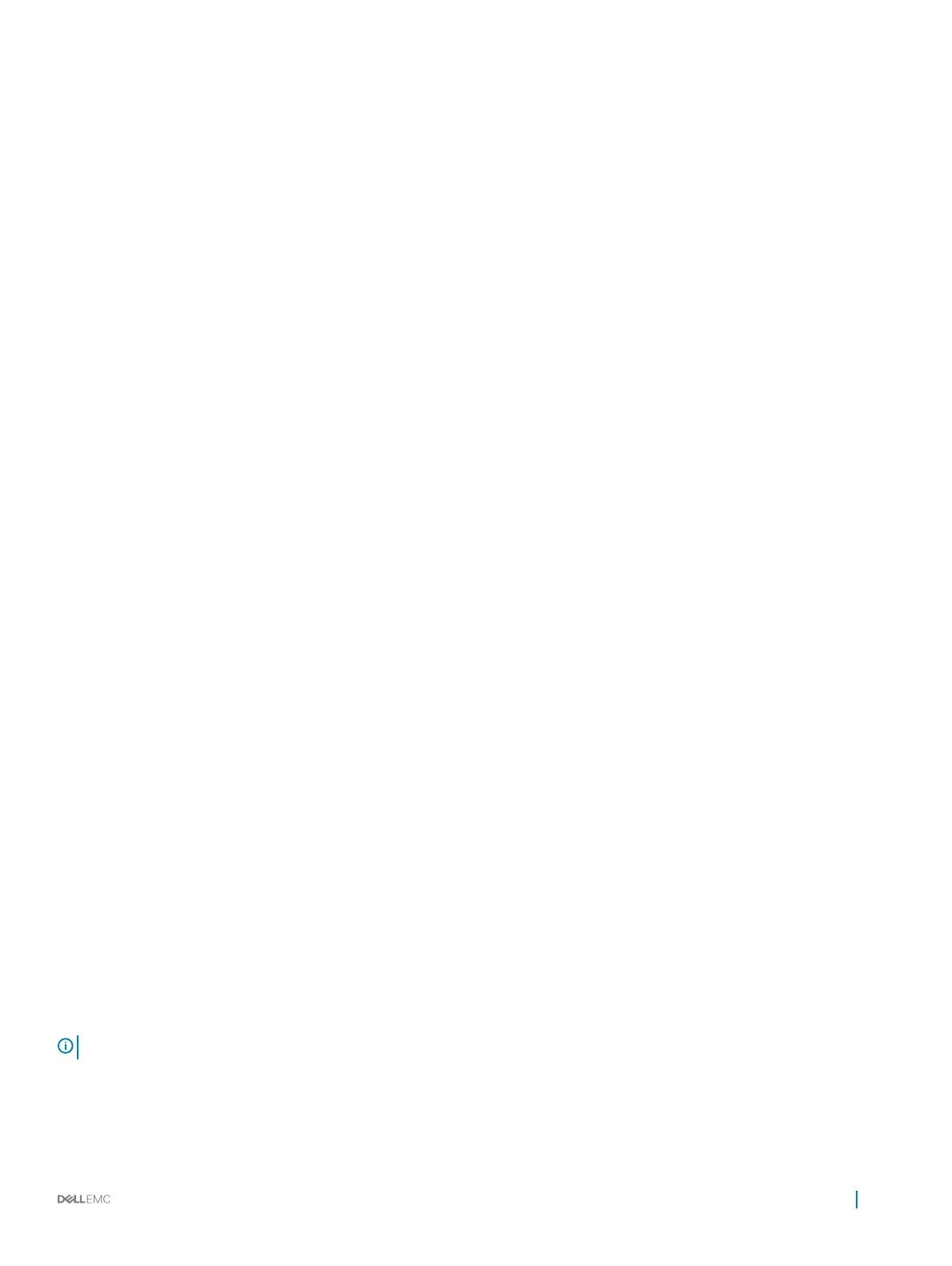A physical disk is not visible in the BIOS Conguration Utility
or is oine
1 Check that the cables are properly connected.
2 Check that the physical disk is installed properly in the system’s backplane.
3 Check the system’s backplane for damage.
4 Reinstall the physical disk and ensure that it is seated correctly in the system’s backplane.
5 Check if the Physical Disk might be a SAS drive.
6 Perform a Rescan, to perform either of the following:
a Update the status of storage devices attached to the controller.
b Fix an error caused by deleting or initializing a virtual disk.
A physical disk is highlighted red at the BIOS Conguration
Utility or Ctrl R
1 Replace the physical disk. Depending on the RAID level of the virtual disk, data might be lost.
2 Perform a rescan to conrm that the new disk was discovered.
Cannot initialize a physical disk
Check whether or not the physical disk is:
1 Already a member of a virtual disk.
2 Currently a global or dedicated hot spare.
3 Reporting an Oine state.
Only physical disks that are Ready state can be initialized.
Status LED is not working
Ensure system is booted to the operating system. Install Open Manage Server Administrator management utility version 8.0 (or higher).
Blinking and unblinking feature not working on PowerEdge
R740
Description
The Blink task allows you to locate a disk within an enclosure by blinking one of the light-emitting diodes (LEDs) on
the disk. This feature is currently not supported on PowerEdge R740 systems with 2.5 inch back plane.
NOTE: The Blink task is available on OpenManage Server Administrator console.
Troubleshooting your system 49
