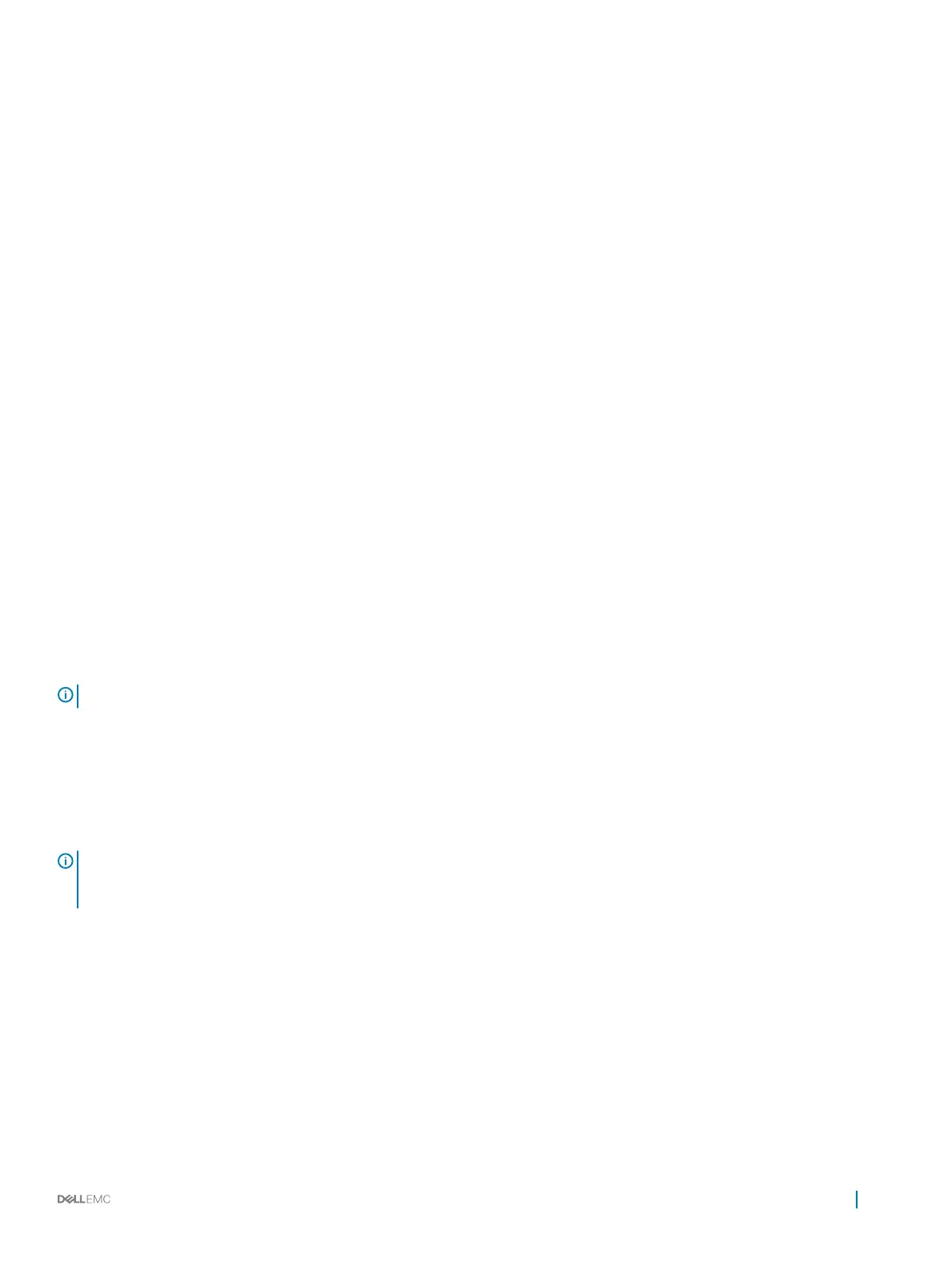The following message is displayed after the warning is displayed: --- Press Enter to continue, or Ctrl+R to enter setup ---.
Press Enter to allow the operating system to continue with the boot sequence, or press Ctrl+R to enter into the BIOS Conguration Utility
Ctrl+R to investigate the cause of the Degraded virtual disk.
To investigate the cause, check for the following:
• Whether a physical disk in the virtual disk has failed or has gone oine. Check the status at the Physical Disks eld. A Degraded status
depends on the RAID level of the virtual disk and the number of physical disks that have failed:
–For a virtual disk at RAID 1 or RAID 5, a single physical disk failure causes a Degraded status.
–For a virtual disk at RAID 10, the failure of a physical disk in each of the mirror sets creates a Degraded status for the RAID 10. The
failure of two physical disks in the same mirror set creates a Failed status for the RAID 10.
• Whether the controller has failed due to a rmware failure or a component failure. A failed controller causes a virtual disk not to boot.
For the virtual disk to recover from Degraded status, the failed physical disk must be replaced and the virtual disk must be rebuilt using
OpenManage Server Administrator Storage Management. When the rebuild operation is completed, the virtual disk status changes from
Degraded to Ready. For a description of the rebuild function, see Storage Management at dell.com/support/manuals.
WARNING - Found virtual disks that are failed
This warning message is displayed when at least one virtual disk is in a Failed state and Pause if Failed is set to ON at the BIOS
Conguration Utility (<Ctrl><R>).
The following message is displayed after the warning is displayed: --- Press <Enter> to continue, or <Ctrl><R> to enter setup --- .
Press <Enter> to allow the operating system to continue its boot, or press <Ctrl><R> to enter into the BIOS Conguration Utility
(<Ctrl><R>) to investigate the cause of the Failed virtual disk.
NOTE
: A boot virtual disk that is in a Failed state prevents the operating system from booting.
To investigate the cause, check for the following:
• Determine if a single or multiple physical disks in a non-redundant virtual disk have failed. If yes, data is lost. Recover the lost data from
a backup storage source.
• Determine if two or more physical disks in a redundant virtual disk have failed. If yes, data is lost. Recover the lost data from a backup
storage source.
NOTE
: For a RAID 10 conguration, if a single physical disk fails in each mirrored set, the redundant virtual disk goes to a
Degraded status but data is not lost. If two physical disks fail in one of the mirrored sets, the redundant virtual disk goes to a
Failed status and data is lost.
WARNING - Found virtual disks that are degraded and failed
This warning message is displayed when multiple virtual disks are in Degraded and Failed state and Pause if Degraded or Pause if Failed
are set to ON at the BIOS Conguration Utility Ctrl+R.
The following message is displayed after the warning is displayed: --- Press Enter to continue, or Ctrl+R to enter setup --- .
Press <Enter> to allow the operating system to continue its boot, or press Ctrl+R to enter into the BIOS Conguration Utility Ctrl+R to
investigate the cause of the Degraded and Failed virtual disks.
Troubleshooting your system
47
