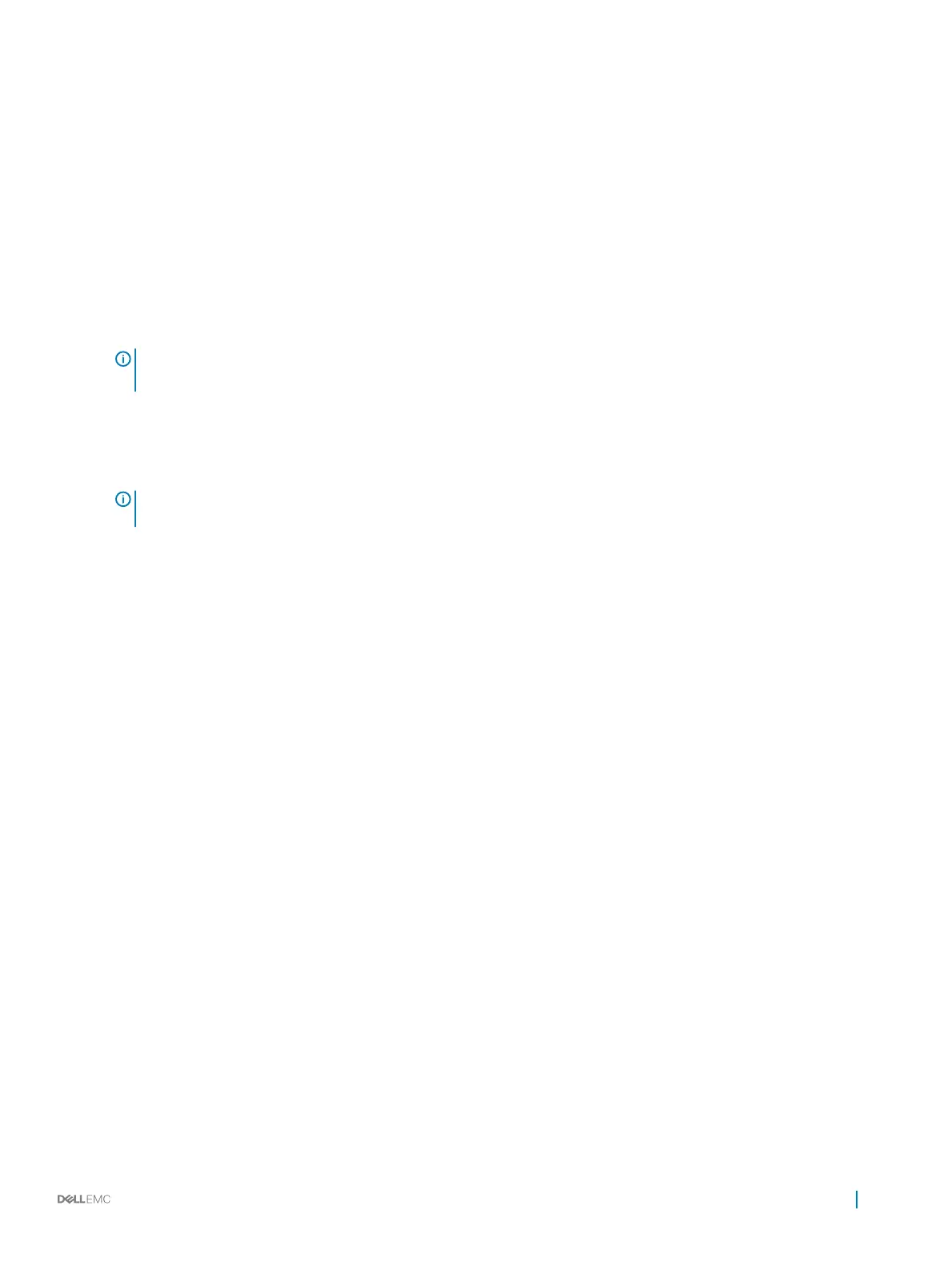Viewing the virtual disks details
1 Enter the BIOS Conguration Utility. See Entering the BIOS conguration utility.
2 In the Main Menu screen, select View Virtual Disk Details and press <Enter>.
3 Use the arrow keys to choose a virtual disk.
4 The following details of the virtual disks are displayed:
a Virtual disk number
b RAID Level
c Size
d Status (Read Ahead/Write Back, No Read Ahead/Write Back, Read Ahead/Write Through, No Read Ahead/Write Through)
5 Press <Esc> to return to the main window.
NOTE: The Physical Disks eld indicates the physical disks that are in the virtual disk, highlighted by green
text.
Rescan disks
This option allows you to view the list of existing Physical and Virtual disks.
1
NOTE: The Rescan disks option may take from 10 to 20 seconds to display the list of disks, depending on the number of
disks available in the system.
1 Enter the Dell PERC S140 Conguration Utility. See Entering the DELL PERC S140 Conguration Utility.
2 Click Controller Management > Rescan Disks.
The Rescan Disks screen is displayed. It provides information about the latest physical disk and virtual disk congurations.
Controller Options
The Controller Options feature helps you to enable the BIOS Stop on Error option. The boot process pauses when Pause if... is enabled
and a virtual disk becomes Degraded or has Failed. Press <Enter> to continue booting.
View the error message on the window. If Pause... is OFF, the error message is displayed briey, but the system continues to boot.
1 Enter the BIOS Conguration Utility. See Entering the BIOS Conguration Utility.
2 In the Main Menu screen, use the arrows to select the Controller Options.
3 In the Controller Options eld, use the up or down arrow keys to scroll to the desired controller option.
a Pause if Degraded
When ON, the BIOS stops booting when a degraded virtual disk is found.
Press <Enter> to toggle between ON and OFF.
b Pause if Failed
When ON, the BIOS stops booting when a failed virtual disk is found.
Press <Enter> to toggle between ON and OFF.
c Manage Physical Disk Write Cache
• If the option is set to Default:
• The physical disk write cache policy is enabled for SSDs and HDDs of bandwidth 3 Gbps.
• The physical disk write cache feature is disabled for HDDs of bandwidth 6 Gbps.
• If the option is set to Enable, the feature is enabled on the disk selected.
• If the option is set to Disable, The feature is disabled on the disk selected.
4 Press Esc to return to the main window.
BIOS
Conguration Utility 25
