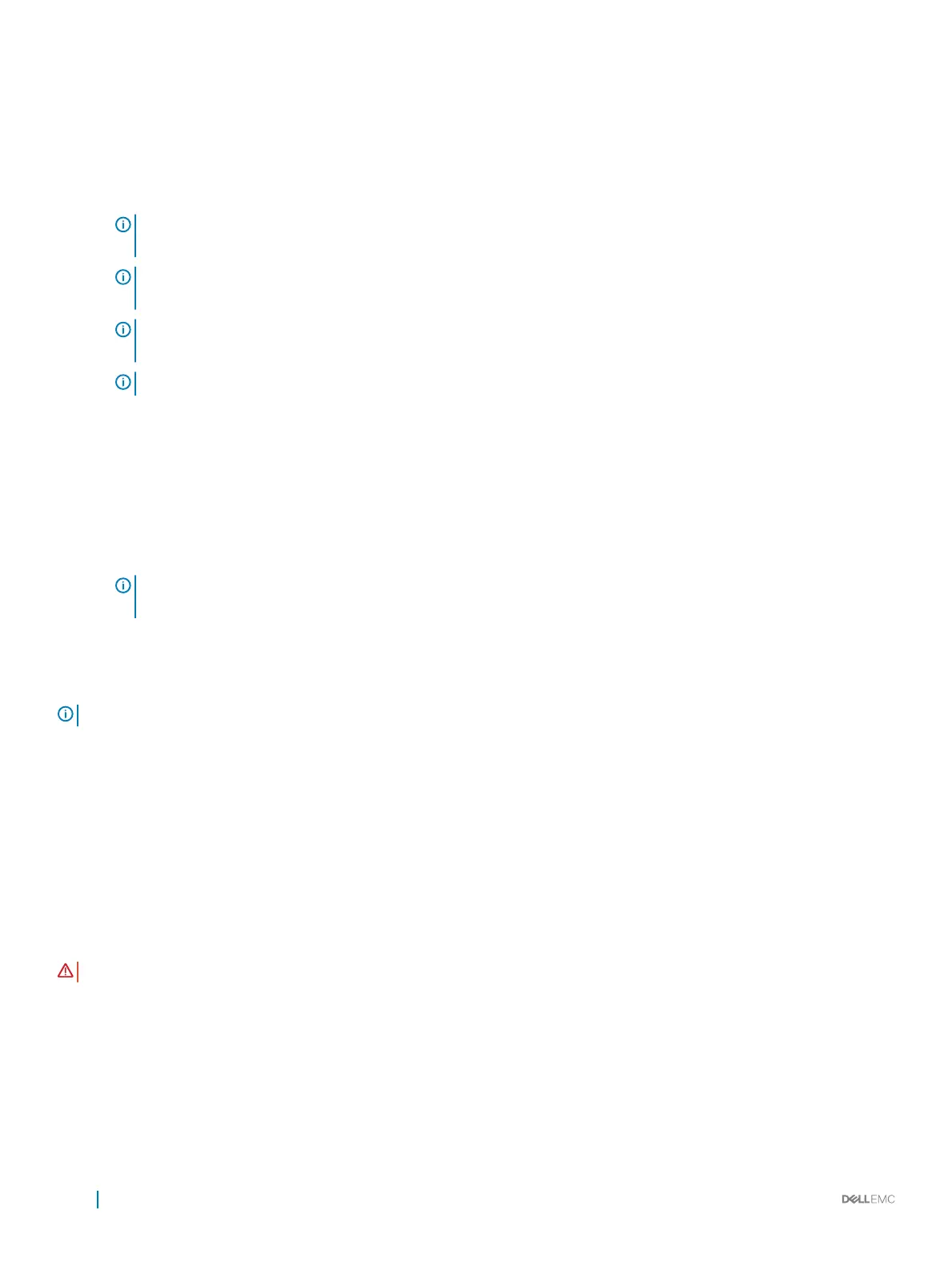Physical disk
write cache
policies
Description
Disable The feature is disabled on the disk selected.
6 Click Apply to save the changes made.
NOTE: Ensure that you change the physical disk write cache policy of a global hot spare disk after rebuild to the write
cache policy of the last congured virtual disk.
NOTE: In the View Virtual Disk Properties screen, ensure that the physical disk write cache setting is consistent across
the physical disk associated with the virtual disk.
NOTE: If you have Linux RAID congured on the system, you cannot modify the physical disk write cache policy feature
settings.
NOTE: For more information about the physical disk write cache behavior, see the Troubleshooting your system section.
Assigning the global hot spare
1 Enter the Dell PERC S140 Conguration Utility. See Entering the DELL PERC S140 Conguration Utility.
2 Click Physical Disk Management > Select Physical Disk Operations.
3 Select the physical disk that is in the ready state from the drop-down menu.
4 Click the link Assign Global Hot Spares.
NOTE
: A global hot spare disk cannot be created if you have Linux RAID congured on the
system.
Unassign a global hot spare
NOTE
: Unassigning a hotspare may place the data at risk in the event of a disk failure.
1 Enter the Dell PERC S140 Conguration Utility. See Entering the DELL PERC S140 Conguration Utility.
2 Click Physical Disk Management > Select Physical Disk Operations.
3 Select a global hot spare disk from the drop-down menu.
4 Click the link Unassign Hot Spare.
Conrmation screen appears.
5 Click Yes to conrm.
Assigning the dedicated hot spare
WARNING
: Assigning a disk as a hot spare will cause the data on the disk to be permanently deleted.
1 Enter the Dell PERC S140 Conguration Utility. See Entering the DELL PERC S140 Conguration Utility.
2 Click Virtual Disk Management > Manage Virtual Disk Properties.
3 Select the virtual disk that is in the ready state from the drop-down menu.
4 Click Manage Dedicated Hot Spares
5 Select the physical disk that you want to be assigned as a dedicated hot-spare disk.
6 Click the link Add Hot Spare Disk.
Conrmation screen appears.
38
UEFI RAID conguration utility
