
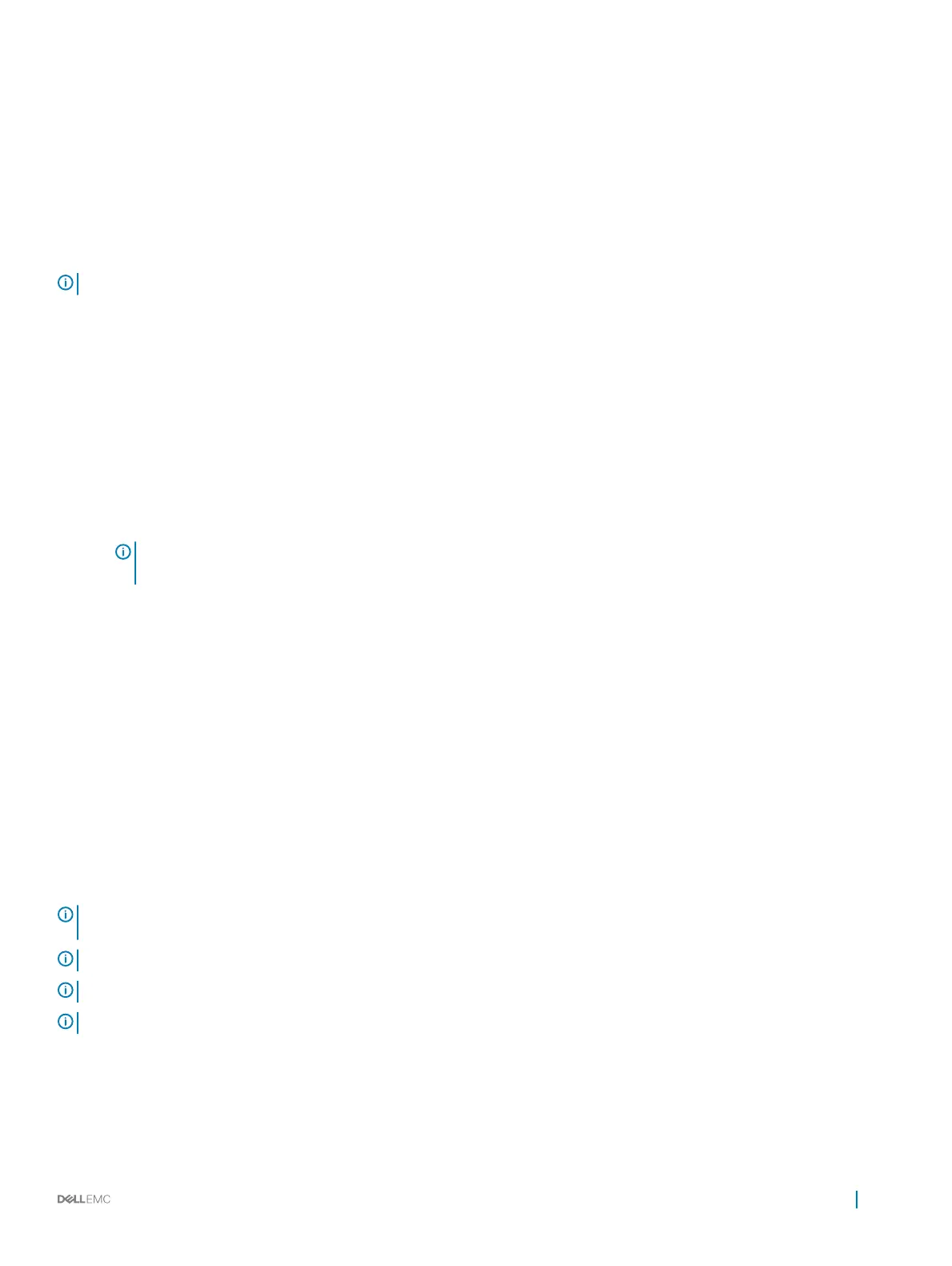 Loading...
Loading...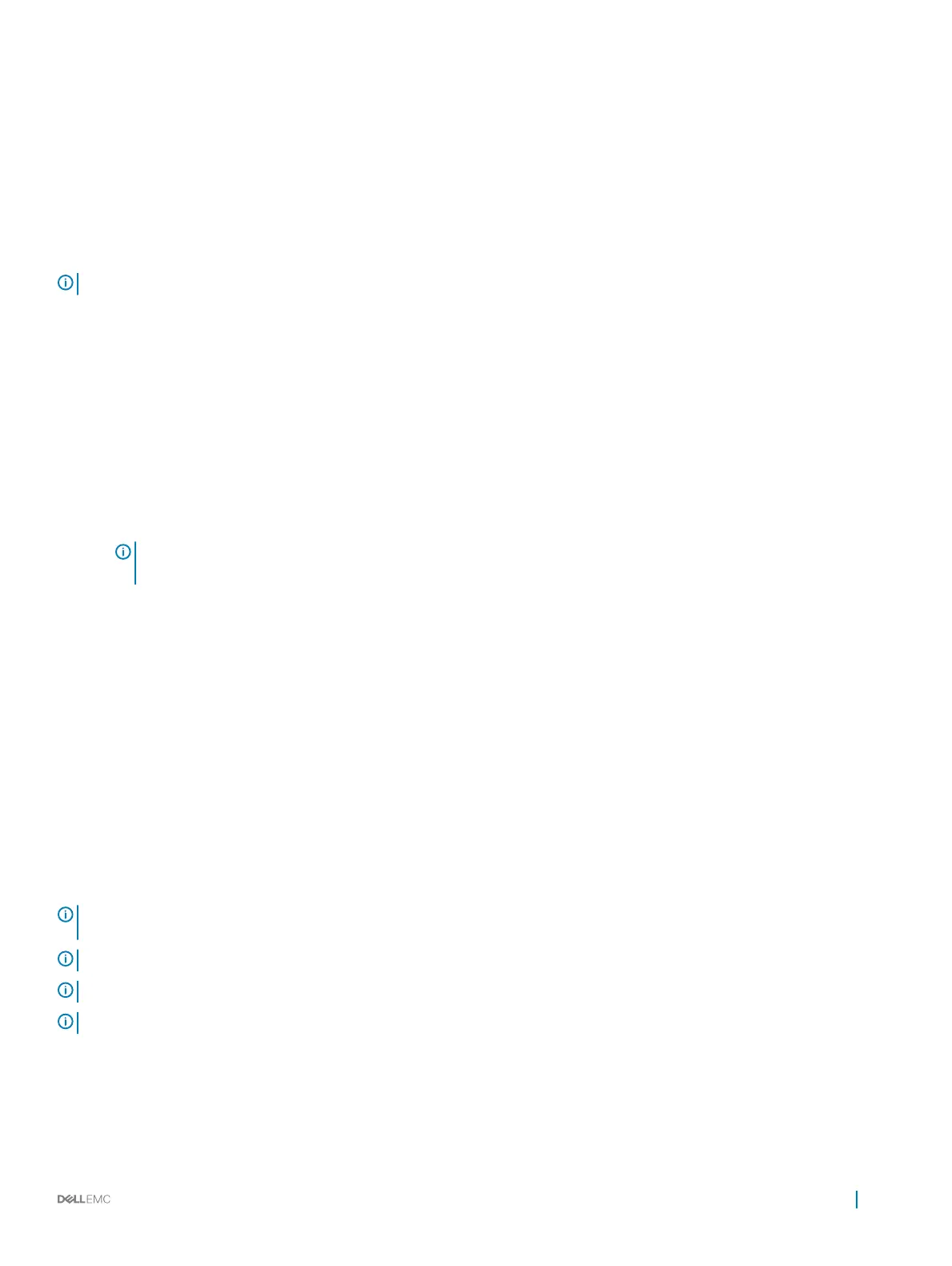





Do you have a question about the Dell PowerEdge and is the answer not in the manual?
Details the technical specifications for the PERC S140 controller.
Lists the operating systems compatible with the PERC S140 controller.
Lists the Dell PowerEdge systems that support the PERC S140 controller.
Details the types of physical disks supported by the PERC S140 controller.
Describes the applications used to manage the PERC S140 controller.
General overview of physical disk characteristics and capabilities.
Procedure for moving physical disks without system interruption.
Instructions and requirements for replacing disks while system is online.
Details on the power-saving features for physical disk drives.
How the controller identifies and handles physical disk failures.
Process for rebuilding RAID mirror configurations after disk replacement.
Overview of features that ensure data availability and system resilience.
Explanation of SMART for predicting and detecting physical disk failures.
Description of NCQ for optimizing I/O requests to SATA disks.
Details on the support for NVMe PCIe SSDs with the controller.
Configuration of write cache policy for SATA drives.
Details on configuring RAID using Linux on the S140 controller.
Overview of virtual disk capabilities and characteristics.
Explains the TRIM command for optimizing SATA SSD performance.
Process of preparing physical disks for controller use.
Automatic verification and correction of media errors in virtual disks.
Features for resuming operations after restarts.
Automated process for rebuilding virtual disks after disk failure.
Configuration options for virtual disk caching mechanisms.
Procedure for transferring virtual disks between controllers.
Process for increasing the storage capacity of existing virtual disks.
Details on connecting AHCI devices to the controller.
Steps to access the BIOS configuration utility for RAID management.
Procedure for safely exiting the BIOS utility.
Process to prepare physical disks for RAID configuration.
Steps to create new virtual disks using the utility.
Procedure for removing virtual disks and their data.
How to exchange the positions of two virtual disks.
Assigning and unassigning global and dedicated hot spare disks.
Displaying detailed information about physical disks.
Displaying detailed information about virtual disks.
Refreshing the list of physical and virtual disks.
Configuring BIOS stop-on-error settings and other controller properties.
Option to proceed with system boot after configuration.
Steps to access the UEFI RAID configuration utility.
Procedure for exiting the UEFI utility.
Managing controller properties and information within UEFI.
Procedure to set the boot sequence for virtual disks in UEFI.
Configuring system behavior on critical BIOS errors.
Steps to convert physical disks to Non-RAID mode.
Steps to convert physical disks to RAID capable mode.
Refreshing disk lists within the UEFI configuration utility.
Procedure for creating Windows RAID virtual disks in UEFI.
Procedure for creating Linux RAID virtual disks in UEFI.
Managing systems with mixed Windows and Linux RAID configurations.
Modifying properties like cache policies for virtual disks.
Displaying detailed properties and policies of virtual disks.
Steps to remove virtual disks and associated data.
Displaying detailed properties of physical disks.
Configuration of write cache settings for SATA physical disks.
Process to assign disks as global hot spares.
Procedure to remove disks from global hot spare status.
Process to assign disks as dedicated hot spares.
Securely erasing data from disks using cryptographic methods.
Displaying disks currently assigned as global hot spares.
Tasks and checks needed before installing drivers.
Configuring the SATA controller mode in system BIOS.
Configuring NVMe SSDs for RAID operation in system BIOS.
Verifying controller settings and boot order during driver setup.
Preparing installation media with necessary drivers for Windows.
Obtaining drivers from the Dell support website.
Obtaining drivers from Dell Systems Service and Diagnostic Tools.
Resolving issues with Linux RAID setup in UEFI.
Troubleshooting Linux RAID with multiple NVMe SSDs.
Addressing performance issues related to cache policy or UEFI interface.
Resolving inability to modify settings due to virtual disk limits.
Troubleshooting OS installation failures with NVMe SSDs or extra reboots.
Diagnosing and resolving system boot problems.
Diagnosing why the system fails to boot.
Correcting controller mode and boot settings in System Setup.
Troubleshooting issues with bootable virtual disks in a failed state.
Resolving issues with the boot order of virtual disks.
Addressing Non-RAID virtual disk position changes after reboot.
Troubleshooting why the BIOS configuration utility is not visible.
Resolving disabled RAID configuration via Option ROM.
Interpreting and responding to system warning messages.
Diagnosing and resolving virtual disks in a failed state.
Addressing warnings for virtual disks in both degraded and failed states.
Handling general errors displayed on the BIOS screen.
Troubleshooting issues with virtual disk display limits in BIOS.
Resolving problems deleting virtual disks due to system limits.
Understanding virtual disk rebuild status in BIOS utilities.
Identifying and resolving physical disk failures.
Resolving issues with physical disks not visible or offline in BIOS.
Troubleshooting errors when initializing a physical disk.
Addressing problems with disk status LEDs and blinking features.
Resolving problems updating NVMe SSD firmware.
Troubleshooting failures when installing NVMe SSD drivers.
Resolving issues finding NVMe SSDs during operating system installation.
Troubleshooting cryptographic erase failures on SATA drives.
Diagnosing and resolving issues when creating virtual disks.
Resolving issues with physical disks not displaying or being unavailable.
Addressing problems with insufficient space or reaching virtual disk limits.
Identifying causes for a virtual disk entering a degraded state.
Procedures for dealing with physical disks that have been removed.
Diagnosing physical disk issues and corrupted virtual disk metadata.
Troubleshooting loss of redundancy in virtual disks.
Resolving problems assigning dedicated hot spares.
Addressing issues caused by different physical disk types.
Resolving problems creating global hot spares.
Troubleshooting failed or missing global hot spare disks.
Troubleshooting failures of dedicated hot spare disks.
Resolving issues with failed or degraded virtual disks.
Troubleshooting NVMe RAID disks not appearing in the OS.
Resolving issues with online capacity expansion or reconfiguration.
Troubleshooting third-party RAID utility use with NVMe SSDs.
Information on how to contact Dell EMC for assistance.
Guidance on finding the system's unique service tag.
Links to additional documentation for Dell products.
Instructions on how to submit feedback on the documentation.











